Manual Chapter :
Overview: F5 Access for Chrome OS
Applies To:
Show Versions
BIG-IP APM
- 21.0.0, 17.5.1, 17.5.0, 17.1.3, 17.1.2, 17.1.1, 17.1.0, 17.0.0, 16.1.6, 16.1.5, 16.1.4, 16.1.3, 16.1.2, 16.1.1, 16.1.0, 16.0.1, 16.0.0, 15.1.9, 15.1.8, 15.1.7, 15.1.6, 15.1.5, 15.1.4, 15.1.3, 15.1.2, 15.1.1, 15.1.0, 15.0.1, 15.0.0, 14.1.5, 14.1.4, 14.1.3, 14.1.2, 14.1.0, 14.0.1, 14.0.0, 13.1.5, 13.1.4, 13.1.3, 13.1.1, 13.1.0, 12.1.4, 12.1.3
Overview: F5 Access for Chrome OS
What does F5 Access do for Chrome OS devices?
F5 Access for Chrome OS devices provides full network access through BIG-IP®
Access Policy Manager®. With network access, users can run applications
such as RDP, SSH, Citrix, VMware View, and other enterprise applications on their Chrome OS
devices.
For information about how to use F5 Access, refer to the
F5 Access for Chrome OS User
Guide
on your device.F5 Access features include:
- N-factor authentication (at least two input fields, password and passcode) support
- User name and password and client certificate authentication
- Multiple input field support
- Credential caching support
- Support for checking information from client devices
- Logging support to report issues
- Support for certificate-only authentication
- Support client certificate for DTLS tunnels and SSL tunnels
About SAML support
F5 Access
app for
Chrome OS devices
provides the following SAML
support:- Service provider-initiated access only, for example, APM acting as the service provider (SP)
- Web Logon mode only
When you use
F5 Access
as a client performing SP-initiated
access,
F5 Access
first connects to BIG-IP®
Access Policy Manager® (APM®). Because there is no assertion, APM redirects the client to the
IdP. The IdP then authenticates the user and redirects
F5 Access
back to the SP with assertion. APM then
accepts the assertion and establishes a VPN connection. You can then access back-end resources
through
F5 Access
.You can configure a BIG-IP system by configuring APM as an SP. The access
policy that is associated with the configuration assigns a SAML AAA resource followed by a
Network Access Resource. For more information about SAML configurations, refer to the
BIG-IP®
Access Policy Manager®: Authentication and Single
Sign-On
guide.About supported authentication types
F5 Access app for Chrome OS devices
provides these
authentication types:Authentication type |
Description |
|---|---|
Regular Logon |
Provides the following two options:
|
Certificate-only |
Provides a certificate-only authentication without a user name
and password by adding a certificate in the configuration, while leaving the user name field
blank. |
Web Logon |
Provides the following two options:
|
About establishing VPN connections
You can use
F5 Access with
a Chrome OS device
to establish a VPN tunnel connection. About pre-logon checks supported for Chrome OS
devices
Chrome OS
devicesAccess Policy Manager® can check
unique identifying information from
a Chrome OS
device. The supported
session variables, which become populated with the Chrome
device information, are gathered automatically, and can easily be combined
with an LDAP or AD query to implement white-listing in a custom action to improve access
context. This information allows the Access Policy Manager to perform pre-logon sequence
checks and operations based on information about the connecting device. Using such
information, the Access Policy Manager can perform the following tasks: - Deny access if theChrome OSversion is less than the required level.
This example displays an access policy with a custom
action of Device ID Check to check the device's UDID.
Example of a custom action for checking device's UDID
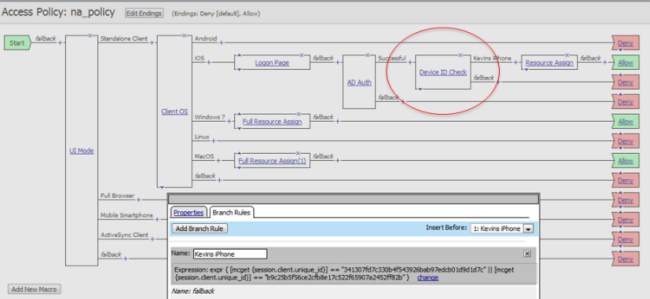
About network integration on Chrome OS devices
Access Policy Manager® provides web application-level security to
prevent malware attacks. As an administrator, you can enforce all web access through a secured
gateway, as well as bypass secure gateways for internal resources. This is especially helpful,
for example, when you have clients using corporate tablets, smart phones, or other mobile
devices to browse the web.





