Manual Chapter :
Configuring Device-Specific Probing and Statistics Collection
Applies To:
Show Versions
BIG-IP LTM
- 15.1.9, 15.1.8, 15.1.7, 15.1.6, 15.1.5, 15.1.4, 15.1.3, 15.1.2, 15.1.1, 15.1.0, 15.0.1, 15.0.0, 14.1.5, 14.1.4, 14.1.3, 14.1.2, 14.1.0, 14.0.1, 14.0.0
BIG-IP DNS
- 15.1.9, 15.1.8, 15.1.7, 15.1.6, 15.1.5, 15.1.4, 15.1.3, 15.1.2, 15.1.1, 15.1.0, 15.0.1, 15.0.0, 14.1.5, 14.1.4, 14.1.3, 14.1.2, 14.1.0, 14.0.1, 14.0.0
Configuring Device-Specific Probing and Statistics Collection
Overview: Configuring device-specific probing and statistics collection
BIG-IP® DNS performs intelligent probing of your network resources to
determine whether the resources are up or down. In some circumstances, for example, if your
network contains firewalls, you might want to set up device-specific probing to specify which
BIG-IP systems probe specific servers for health and performance data.
Prober selection and fallback options are available to provide a variety of monitoring choices
for data centers and servers. Allowing the customization of prober selection for a particular
environment may be useful in reducing false negatives due to network configuration issues and
outages. The prober selection option specifies which BIG-IP system(s) are preferred when
selecting a local prober. The prober fallback option controls what the BIG-IP system does when
not enough probers of the type specified are available.
About Prober pools
A
Prober pool
is an ordered collection of one or more BIG-IP®
systems. BIG-IP
DNS can be a member of more
than one Prober pool, and a Prober pool can be assigned to an individual server or a data center.
When you assign a Prober pool to a data center, by default, the servers in that data center
inherit that Prober pool. The members of a Prober pool perform monitor probes of servers to gather data about the health
and performance of the resources on the servers. BIG-IP DNS makes load balancing decisions based
on the gathered data.
This figure illustrates one example of how Prober pools work. A pool is selected as the Prober
Preference and the default setting (Any Available) for Prober Fallback. BIG-IP DNS contains two
BIG-IP Local Traffic Manager (LTM™) systems that are
assigned Prober pools and one BIG-IP LTM system that is not assigned a Prober pool:
BIG-IP systems with prober pools
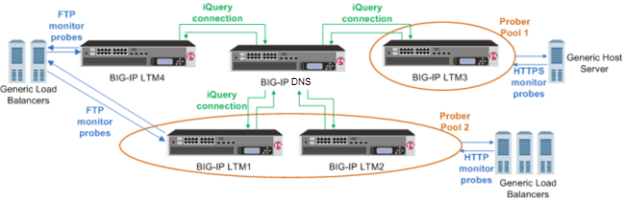
- Prober Pool 1 is assigned to a generic host server
- BIG-IP LTM3 is the only member of Prober Pool 1, and performs all HTTPS monitor probes of the server.
- Prober Pool 2 is assigned to generic load balancers
- BIG-IP LTM1 and BIG-IP LTM2 are members of Prober Pool 2. These two systems perform HTTP monitor probes of generic load balancers based on the load balancing method assigned to Prober Pool 2.
- The generic load balancers on the left side of the graphic are not assigned a Prober pool
- When the generic load balancers use the default Prober Preference and Fallback settings, BIG-IP DNS can solicit any BIG-IP system to perform FTP monitor probes of these load balancers, including systems that are Prober pool members.
About Prober pool status
The status of a Prober pool also indicates the status of the members of the pool. If at least
one member of a Prober pool has green status (Available), the Prober pool has green status.
The status of a Prober pool member indicates whether the BIG-IP DNS system,
on which you are viewing status, can establish an iQuery connection with the member.
If a Prober pool member has red
status (Offline), no iQuery connection exists between the member and the BIG-IP DNS system on
which you are viewing status. Therefore, that BIG-IP DNS system cannot request that member to
perform probes, and the Prober pool will not select the member for probe load balancing.
About Prober pool statistics
You can view the number of successful and failed probe requests that the BIG-IP DNS system (on which you are viewing statistics) made to the Prober pools. These statistics reflect only the number of Probe requests and their success or failure. These statistics do not reflect the actual probes that the pool members made to servers on your network.
Prober pool statistics are not aggregated among the BIG-IP DNS systems in a synchronization group. The statistics on one BIG-IP DNS include only the requests made from that BIG-IP DNS system.
Defining a data center
On BIG-IPDNS, create a data center to
contain the servers that reside on a subnet of your network.
- On the Main tab, click .The Data Center List screen opens.
- ClickCreate.The New Data Center screen opens.
- In theNamefield, type a name to identify the data center.The data center name is limited to 63 characters.
- In theLocationfield, type the geographic location of the data center.
- In theContactfield, type the name of either the administrator or the department that manages the data center.
- From theProber Preferencelist, select the preferred type of prober(s).Inside Data CenterBy default, select probers inside the data center.Outside Data CenterSelect probers outside the data center.Specific Prober PoolSelect one of the Probers from the drop-down list. When you want to assign a Prober pool at the data center level.Note: Prober pools are not used by the bigip monitor.
- From theProber Fallbacklist, select the type of prober(s) to use if insufficient numbers of the preferred type are available.Any AvailableBy default, select any available prober.Inside Data CenterSelect probers inside the data center.Outside Data CenterSelect probers outside the data center.NoneNo fallback probers are selected. Prober fallback is disabled.Specific Prober PoolSelect one of the Probers from the drop-down list. When you want to assign a Prober pool at the data center level.
- From theStatelist, selectEnabled.
- ClickFinished.
Now you can create server objects and assign them to this data center.
Repeat these steps to create additional data centers.
Defining a server
Ensure that at least one data center exists in the configuration.
On BIG-IP
DNS, define a server that represents a physical server in your
network. Repeat these steps for each server in your network, including the BIG-IP DNS itself,
other BIG-IP systems, other load balancers, and third-party host servers.
At a minimum, you must define two servers, one that represents BIG-IP DNS
and one that represents another managed server (either a load balancing or host
server).
- On the Main tab, click .The Server List screen opens.
- ClickCreate.The New Server screen opens.
- In theNamefield, type a name for the server.Server names are limited to 63 characters.
- From theProductlist, select the server type.The server type determines the metrics that the system can collect from the server.If your network uses a server that is not on this list, use theGeneric Load BalancerorGeneric Hostoption.
- In the Address List area, add the IP addresses of the server.
- Type an external (public) IP address in theAddressfield, and then clickAdd.
- If you use NAT, type an internal (private) IP address in theTranslationfield, and then clickAdd.
You can add more than one IP address, depending on how the server interacts with the rest of your network. - From theData Centerlist, select the data center where the server resides.
- From theProber Preferencelist, select the preferred type of prober(s).Inherit From Data CenterBy default, a server inherits the prober preference selection assigned to the data center in which the server resides.Inside Data CenterA server selects the probers from inside the data center where the server resides.Outside Data CenterA server selects the probers from outside the data center where the server resides.Specific Prober PoolSelect one of the Prober pools from the drop-down list. When assigning the Prober pool at the server level.Note:Prober pools are not used by the bigip monitor.
- From theProber Fallbacklist, select the type of prober(s) to be used if insufficient numbers of the preferred type are available.Inherit From Data CenterBy default, a server inherits the prober fallback selection assigned to the data center in which the server resides.Any AvailableFor selecting any available prober.Inside Data CenterA server selects probers from inside the data center where the server resides.Outside Data CenterA server selects probers from outside the data center where the server resides.NoneNo fallback probers are selected. Prober fallback is disabled.Specific Prober PoolSelect one of the Probers from the drop-down list. When you want to assign a Prober pool at the server level.
- From theStatelist, selectEnabled.
- In the Health Monitors area, assign health monitors to the server by moving them from theAvailablelist to theSelectedlist.If the server is a BIG-IP system, use thebigipmonitor. If the server is a generic host, consider using thegateway_icmpmonitor, because this monitor simply checks that the server responds to a ping.
- From theAvailability Requirementslist, select one of the following and enter any required values.All Health MonitorsBy default, specifies that all of the selected health monitors must be successful before the server is considered up (available).At LeastThe minimum number of selected health monitors that must be successful before the server is considered up.RequireThe minimum number of successful probes required from the total number of probers requested.
- From theVirtual Server Discoverylist, select how you want virtual servers to be added to the system.If the virtual server IP address translation feature is going to be used, then BIG-IP DNS will automatically disable Virtual Server Discovery for the given server object globally.DisabledThe system does not use the discovery feature to automatically add virtual servers. This is the default value. Use this option for a standalone BIG-IP DNS system or for a BIG-IP DNS/LTM combo system when you plan to manually add virtual servers to the system, or if your network uses multiple route domains.EnabledThe system uses the discovery feature to automatically add and delete virtual servers. Use this option for a BIG-IP DNS/LTM combo system when you want the BIG-IP DNS system to discover LTM virtual servers.Enabled (No Delete)The system uses the discovery feature to automatically add virtual servers and does not delete any virtual servers that already exist in the configuration. Use this option for a BIG-IP DNS/LTM combo system when you want the BIG-IP DNS system to discover LTM virtual servers.
- ClickFinished.The Server List screen opens displaying the new server in the list.
Creating a Prober pool
Obtain a list of the BIG-IP systems in your network and ensure
that a server object is configured on the BIG-IP DNS for each
system.
Create a Prober pool that contains the BIG-IP systems that you want to perform
monitor probes of a specific server or the servers in a data center.
- On the Main tab, click .The Prober Pool List screen opens.
- ClickCreate.The New Prober Pool screen opens.
- In theNamefield, type a name for the Prober pool.Prober pool names are limited to63characters.
- Select a method from theLoad Balancing Methodlist.Round RobinBIG-IP DNS load balances monitor probes among the members of a Prober pool in a circular and sequential pattern.Global AvailabilityBIG-IP DNS selects the first available Prober pool member to perform a monitor probe.
- Assign members to the pool by moving servers from theAvailablelist to theSelectedlist.
- To reorder the members in theSelectedlist, choose a server and use theUpandDownbuttons to move the server to a different location in the list.The order of the servers in the list is important in relation to the load balancing method you selected.
- ClickFinished.
Assign the Prober pool to a data center or a server.
Assigning a Prober pool to a data center
Ensure that a Prober pool is available on the system.
To make a specific collection of BIG-IP systems available to
probe the servers in a data center, assign a Prober pool to the data center.
- On the Main tab, click .The Data Center List screen opens.
- Click a data center name.The data center settings and values display.
- From theProber PreferenceorProber Fallbacklist, select the Prober pool that contains the BIG-IP systems that you want to perform monitor probes of the servers in this data center.The Prober Fallback may specify a Prober pool, but it is only used if there are no probers up of the type specified by the Prober Preference value.Prober pools are not used by the bigip monitor.
- ClickUpdate.
Assigning a Prober pool to a server
Ensure that a Prober pool is available on the system.
To specify which BIG-IP systems perform monitor probes of a server, assign a Prober pool to the
server.
- On the Main tab, click .The Server List screen opens.
- In the Server List area, click a server name.The server settings and values display.
- From theProber PreferenceorProber Fallbacklist, select the Prober pool that contains the BIG-IP systems that you want to perform monitor probes of the servers in this data center.The Prober Fallback may specify a Prober pool, but it is only used if there are no probers up of the type specified by the Prober Preference value.Prober pools are not used by the bigip monitor.
- ClickUpdate.
Viewing Prober pool statistics and status
You can view status and statistics for Prober pools and the members of the pools.
- On the Main tab, click .The Prober Pool List screen opens.
- On the menu bar, clickStatistics.The Global Traffic Statistics screen opens.
- Click theRefreshbutton.The statistics are updated.
- To view additional information about the status of a Prober pool, place your cursor over the icon in the Status column.
- To view additional information about the status of a Prober pool member, clickViewin the Members column, and then place your cursor over the icon in the Status column of a specific member.
Determining which Prober pool member marked a resource down
When a resource is marked down, you can open the BIG-IP
DNS log to view the SNMP trap and determine which member of a
Prober pool marked the resource down.
- On the Main tab, click .The System logs screen opens.
- On the menu bar, clickLocal Traffic.The Local Traffic logs screen opens.
- You can either scroll through the log or search for a log entry about a specific event.





