Manual Chapter :
Integrating BIG-IP DNS Into a Network with BIG-IP LTM Systems
Applies To:
Show Versions
BIG-IP LTM
- 15.1.9, 15.1.8, 15.1.7, 15.1.6, 15.1.5, 15.1.4, 15.1.3, 15.1.2, 15.1.1, 15.1.0, 15.0.1, 15.0.0, 14.1.5, 14.1.4, 14.1.3, 14.1.2, 14.1.0, 14.0.1, 14.0.0
BIG-IP DNS
- 15.1.9, 15.1.8, 15.1.7, 15.1.6, 15.1.5, 15.1.4, 15.1.3, 15.1.2, 15.1.1, 15.1.0, 15.0.1, 15.0.0, 14.1.5, 14.1.4, 14.1.3, 14.1.2, 14.1.0, 14.0.1, 14.0.0
Integrating BIG-IP DNS Into a Network with BIG-IP LTM Systems
Overview: Integrating BIG-IP DNS (formerly GTM) with other BIG-IP systems on a network
You can add BIG-IP® DNS systems to a network in which BIG-IP®
Local Traffic Manager
(LTM) systems and BIG-IP Link Controller™ systems are already present. This expands your
load balancing and traffic management capabilities beyond the local area network. For
this implementation to be successful, you must authorize communications between the
systems.
The BIG-IP DNS devices in a BIG-IP DNS synchronization group, and the LTM
and Link Controller devices that are configured to
communicate with the devices in the BIG-IP DNS synchronization group must have TCP port
4353
open through the firewall between the systems. The BIG-IP devices connect and
communicate through this port.About iQuery and
communications between BIG-IP systems
The
gtmd
agent on BIG-IP DNS uses the iQuery protocol to communicate with the local big3d
agent, and the big3d
agents installed on other BIG-IP systems. The gtmd
agent monitors both the availability of the BIG-IP systems, and the
integrity of the network paths between the systems that host a domain and the local DNS
servers that attempt to connect to that domain. Communications between big3d and gtmd agents using iQuery
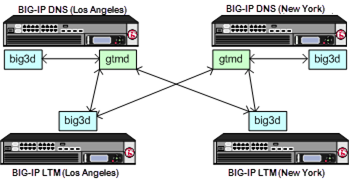
Integrating gtm with other BIG-IP systems
To authorize communications between BIG-IP systems, perform the following
tasks on the BIG-IP DNS system that you are adding to the network.
Defining a data center
On BIG-IPDNS, create a data center to
contain the servers that reside on a subnet of your network.
- On the Main tab, click .The Data Center List screen opens.
- ClickCreate.The New Data Center screen opens.
- In theNamefield, type a name to identify the data center.The data center name is limited to 63 characters.
- In theLocationfield, type the geographic location of the data center.
- In theContactfield, type the name of either the administrator or the department that manages the data center.
- From theProber Preferencelist, select the preferred type of prober(s).Inside Data CenterBy default, select probers inside the data center.Outside Data CenterSelect probers outside the data center.Specific Prober PoolSelect one of the Probers from the drop-down list. When you want to assign a Prober pool at the data center level.Note: Prober pools are not used by the bigip monitor.
- From theProber Fallbacklist, select the type of prober(s) to use if insufficient numbers of the preferred type are available.Any AvailableBy default, select any available prober.Inside Data CenterSelect probers inside the data center.Outside Data CenterSelect probers outside the data center.NoneNo fallback probers are selected. Prober fallback is disabled.Specific Prober PoolSelect one of the Probers from the drop-down list. When you want to assign a Prober pool at the data center level.
- From theStatelist, selectEnabled.
- ClickFinished.
Now you can create server objects and assign them to this data center.
Repeat these steps to create additional data centers.
Defining BIG-IP DNS systems
Ensure that at least one data center exists in the configuration before you start
creating a server.
On BIG-IP
DNS, create a server object to represent the BIG-IP DNS system
itself.
- On the Main tab, click .The Server List screen opens.
- ClickCreate.The New Server screen opens.
- In theNamefield, type a name for the server.Server names are limited to 63 characters.
- From theProductlist, selectBIG-IP System.
- From theData Centerlist, select the data center where the server resides.
- From theProber Preferencelist, select the preferred type of prober(s).Inherit From Data CenterBy default, a server inherits the prober preference selection assigned to the data center in which the server resides.Inside Data CenterA server selects the probers from inside the data center where the server resides.Outside Data CenterA server selects the probers from outside the data center where the server resides.Specific Prober PoolSelect one of the Prober pools from the drop-down list. When assigning the Prober pool at the server level.Note:Prober pools are not used by the bigip monitor.
- From theProber Fallbacklist, select the type of prober(s) to be used if insufficient numbers of the preferred type are available.Inherit From Data CenterBy default, a server inherits the prober fallback selection assigned to the data center in which the server resides.Any AvailableFor selecting any available prober.Inside Data CenterA server selects probers from inside the data center where the server resides.Outside Data CenterA server selects probers from outside the data center where the server resides.NoneNo fallback probers are selected. Prober fallback is disabled.Specific Prober PoolSelect one of the Probers from the drop-down list. When you want to assign a Prober pool at the server level.
- From theStatelist, selectEnabled.
- In the BIG-IP System Devices area, clickAddto add a device (server).
- Type a name in theDevice Namefield.
- Type an external (public) non-floating IP address in theAddressfield.
- If you use NAT, type an internal (private) IP address in theTranslationfield, and then clickAdd.
- ClickAdd.
- ClickOK.
- From theConfigurationlist, selectAdvanced.Additional controls display on the screen.
- In the Health Monitors area, assign thebigipmonitor to the server by moving it from theAvailablelist to theSelectedlist.
- From theAvailability Requirementslist, select one of the following and enter any required values.All Health MonitorsBy default, specifies that all of the selected health monitors must be successful before the server is considered up (available).At LeastThe minimum number of selected health monitors that must be successful before the server is considered up.RequireThe minimum number of successful probes required from the total number of probers requested.
- From theVirtual Server Discoverylist, select how you want virtual servers to be added to the system.If the virtual server IP address translation feature is going to be used, then BIG-IP DNS will automatically disable Virtual Server Discovery for the given server object globally.DisabledThe system does not use the discovery feature to automatically add virtual servers. This is the default value. Use this option for a standalone BIG-IP DNS system or for a BIG-IP DNS/LTM combo system when you plan to manually add virtual servers to the system, or if your network uses multiple route domains.EnabledThe system uses the discovery feature to automatically add and delete virtual servers. Use this option for a BIG-IP DNS/LTM combo system when you want the BIG-IP DNS system to discover LTM virtual servers.Enabled (No Delete)The system uses the discovery feature to automatically add virtual servers and does not delete any virtual servers that already exist in the configuration. Use this option for a BIG-IP DNS/LTM combo system when you want the BIG-IP DNS system to discover LTM virtual servers.
- In the Virtual Server List area, if you selectedDisabledfrom theVirtual Server Discoverylist, specify the virtual servers that are resources on this server.
- In theNamefield, type the name of the virtual server.
- In theAddressfield, type the IP address of the virtual server.
- From theService Portlist, select the port the server uses.
- ClickAdd.
- From theLink Discoverylist, select how you want links to be added to the system.DisabledThe system does not use the discovery feature to automatically add links. This is the default value. Use this option for a standalone BIG-IP DNS system or for a BIG-IP DNS/LTM combo system when you plan to manually add links to the system.EnabledThe system uses the discovery feature to automatically add and delete links. Use this option for a BIG-IP DNS/LTM combo system when you want BIG-IP DNS to discover links.Enabled (No Delete)The system uses the discovery feature to automatically add links and does not delete any links that already exist in the configuration. Use this option for a BIG-IP DNS/LTM combo system when you want BIG-IP DNS to discover links.
- ClickFinished.The Server List screen opens displaying the new server in the list.
Defining BIG-IP LTM systems
On DNS, define servers that represent the LTM systems in your network.
- On the Main tab, click .The Server List screen opens.
- ClickCreate.The New Server screen opens.
- In theNamefield, type a name for the server.Server names are limited to 63 characters.
- From theProductlist, selectBIG-IP System.
- From theData Centerlist, select the data center where the server resides.
- From theProber Preferencelist, select the preferred type of prober(s).Inherit From Data CenterBy default, a server inherits the prober preference selection assigned to the data center in which the server resides.Inside Data CenterA server selects the probers from inside the data center where the server resides.Outside Data CenterA server selects the probers from outside the data center where the server resides.Specific Prober PoolSelect one of the Prober pools from the drop-down list. When assigning the Prober pool at the server level.Note:Prober pools are not used by the bigip monitor.
- From theProber Fallbacklist, select the type of prober(s) to be used if insufficient numbers of the preferred type are available.Inherit From Data CenterBy default, a server inherits the prober fallback selection assigned to the data center in which the server resides.Any AvailableFor selecting any available prober.Inside Data CenterA server selects probers from inside the data center where the server resides.Outside Data CenterA server selects probers from outside the data center where the server resides.NoneNo fallback probers are selected. Prober fallback is disabled.Specific Prober PoolSelect one of the Probers from the drop-down list. When you want to assign a Prober pool at the server level.
- From theStatelist, selectEnabled.
- In the BIG-IP System Devices area, clickAddto add a device (server).
- Type a name in theDevice Namefield.
- Type an external (public) non-floating IP address in theAddressfield.
- If you use NAT, type an internal (private) IP address in theTranslationfield, and then clickAdd.
- ClickAdd.
- ClickOK.
- From theConfigurationlist, selectAdvanced.Additional controls display on the screen.
- In the Health Monitors area, assign thebigipmonitor to the server by moving it from theAvailablelist to theSelectedlist.
- From theAvailability Requirementslist, select one of the following and enter any required values.All Health MonitorsBy default, specifies that all of the selected health monitors must be successful before the server is considered up (available).At LeastThe minimum number of selected health monitors that must be successful before the server is considered up.RequireThe minimum number of successful probes required from the total number of probers requested.
- From theVirtual Server Discoverylist, select how you want virtual servers to be added to the system.If the virtual server IP address translation feature is going to be used, then BIG-IP DNS will automatically disable Virtual Server Discovery for the given server object globally.DisabledThe system does not use the discovery feature to automatically add virtual servers. This is the default value. Use this option for a standalone BIG-IP DNS system or for a BIG-IP DNS/LTM combo system when you plan to manually add virtual servers to the system, or if your network uses multiple route domains.EnabledThe system uses the discovery feature to automatically add and delete virtual servers. Use this option for a BIG-IP DNS/LTM combo system when you want the BIG-IP DNS system to discover LTM virtual servers.Enabled (No Delete)The system uses the discovery feature to automatically add virtual servers and does not delete any virtual servers that already exist in the configuration. Use this option for a BIG-IP DNS/LTM combo system when you want the BIG-IP DNS system to discover LTM virtual servers.
- In the Virtual Server List area, if you selectedDisabledfrom theVirtual Server Discoverylist, specify the virtual servers that are resources on this server.
- In theNamefield, type the name of the virtual server.
- In theAddressfield, type the IP address of the virtual server.
- From theService Portlist, select the port the server uses.
- ClickAdd.
- From theLink Discoverylist, select how you want links to be added to the system.DisabledThe system does not use the discovery feature to automatically add links. This is the default value. Use this option for a standalone BIG-IP DNS system or for a BIG-IP DNS/LTM combo system when you plan to manually add links to the system.EnabledThe system uses the discovery feature to automatically add and delete links. Use this option for a BIG-IP DNS/LTM combo system when you want BIG-IP DNS to discover links.Enabled (No Delete)The system uses the discovery feature to automatically add links and does not delete any links that already exist in the configuration. Use this option for a BIG-IP DNS/LTM combo system when you want BIG-IP DNS to discover links.
- ClickFinished.The Server List screen opens displaying the new server in the list.
- In the Server List screen, select the name of the new server.
- Select the Virtual Servers tab.
- From theVirtual Serverslist, select the name of a virtual server previously created.A Virtual Server list screen opens.
- From theConfigurationlist, selectAdvanced.Additional controls display on the screen.
- In the Health Monitors area, assign thebigipmonitor to the server by moving it from theAvailablelist to theSelectedlist.
- ClickUpdate.
Running the big3d_install script
Determine the self IP addresses of the BIG-IP systems that you want
to upgrade with the latest
big3d
agent. Ensure that port
22
is open on these systems.Run the
big3d_install
script on the DNS system
you are adding to your network. This upgrades the big3d
agents on the other BIG-IP
systems on your network. It also instructs these systems to authenticate with the other BIG-IP
systems through the exchange of SSL certificates. For additional information about running the
script, see K13312 on AskF5.com (www.askf5.com
).You must perform this task from the command-line
interface.
All target BIG-IP systems
must be running the same or an older version of BIG-IP software.
- Log in asrootto the BIG-IP DNS system you are adding to your network.
- Run this command to accesstmsh:tmsh
- Run this command to run thebig3d_installscript:run gtm big3d_install<IP_addresses_of_target BIG-IP_systems>The script instructs BIG-IP DNS to connect to each specified BIG-IP system.
- If prompted, enter therootpassword for each system.
The SSL certificates are exchanged, authorizing communications between the systems. The
big3d
agent on each system is upgraded to the same version as is installed on
the BIG-IP DNS system from which you ran the script.Running the bigip_add script
You must determine the self IP addresses of
the LTM systems that you want to communicate with BIG-IP DNS before you start this task.
You run the
bigip_add
script on the BIG-IP DNS
system you are installing on a network that includes other BIG-IP systems
of the same version. This script exchanges SSL certificates so that each system is authorized to
communicate with the other. For additional information about running the script, see K13312 on
AskF5.com (www.askf5.com
).The BIG-IP DNS and BIG-IP LTM systems must have
TCP port
22
open for the script to work. You must perform this task from
the command-line interface.- Log in asrootto the BIG-IP DNS system you are installing on your network.
- Run this command to accesstmsh.tmsh
- Run this command to run thebigip_addutility:run gtm bigip_add<IP_addresses_of_BIG-IP_LTM_systems>The utility exchanges SSL certificates so that each system is authorized to communicate with the other.
The specified BIG-IP systems can now
communicate with BIG-IP DNS.
Implementation result
You now have an implementation in which the BIG-IP® systems can
communicate with each other. DNS can now use the other BIG-IP
systems when load balancing DNS queries, and can acquire statistics and status
information for the virtual servers these systems manage.





