Manual Chapter :
Configuring DNS64
Applies To:
Show Versions
BIG-IP LTM
- 14.0.1, 14.0.0
BIG-IP DNS
- 14.0.1, 14.0.0
Configuring DNS64
Overview: Configuring DNS64
You can configure BIG-IP®
Local Traffic Manager (LTM) and BIG-IP® DNS systems to handle IPv6-only client connection requests to IPv4-only servers on
your network by returning an AAAA record response to the client.
When you are configuring DNS64, in addition to
the BIG-IP DNS license, the system requires both CGNAT and DNS services licenses.
Mapping IPv6 addresses to IPv4 addresses
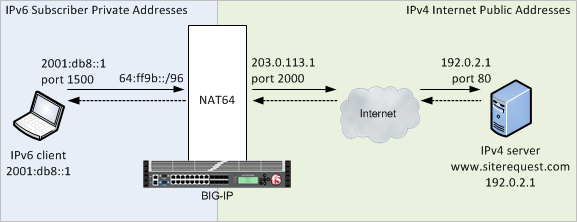
Creating a custom
DNS profile
Before you start, make sure that you have activated licenses for BIG-IP DNS, and both the CGNAT and DNS services.
You can create a custom DNS profile to configure
how the BIG-IP system handles DNS
queries.
- On the Main tab, click or .The DNS profile list screen opens.
- ClickCreate.The New DNS Profile screen opens.
- In theNamefield, type a unique name for the profile.
- In the General Properties area, from theParent Profilelist, accept the defaultdnsprofile.
- Select theCustomcheck box.
- In the DNS Features area, from theGSLBlist, accept the default valueEnabled.
- In the DNS Features area, from theDNS IPv6 to IPv4list, select how you want the system to handle IPv6 to IPv4 address mapping in DNS queries and responses.OptionDescriptionDisabledThe BIG-IP system does not map IPv4 addresses to IPv6 addresses.ImmediateThe BIG-IP system receives an AAAA query and forwards the query to a DNS server. The BIG-IP system then forwards the first good response from the DNS server to the client. If the system receives an A response first, it appends a 96-bit prefix to the record and forwards it to the client. If the system receives an AAAA response first, it simply forwards the response to the client. The system disregards the second response from the DNS server.SecondaryThe BIG-IP system receives an AAAA query and forwards the query to a DNS server. Only if the server fails to return a response does the BIG-IP system send an A query. If the BIG-IP system receives an A response, it appends a 96-bit user-configured prefix to the record and forwards it to the client.v4 OnlyThe BIG-IP system receives an AAAA query, but forwards an A query to a DNS server. After receiving an A response from the server, the BIG-IP system appends a 96-bit user-configured prefix to the record and forwards it to the client.Select this option only if you know that all your DNS servers are IPv4 only servers.If you selectedImmediate,Secondary, orV4 Onlytwo new fields display.
- In the DNS Features area, in theIPv6 to IPv4 Prefixfield, specify the prefix the BIG-IP system appends to all A query responses to an IPv6 request.
- In the DNS Features area, from theIPv6 to IPv4 Additional Section Rewritelist, select an option to allow improved network efficiency for both Unicast and Multicast DNS-SD responses.OptionDescriptionDisabledThe BIG-IP system does not perform additional rewrite.v4 OnlyThe BIG-IP system accepts only A records. The system appends the 96-bit user-configured prefix to a record and returns an IPv6 response to the client.v6 OnlyThe BIG-IP system accepts only AAAA records and returns an IPv6 response to the client.AnyThe BIG-IP system accepts and returns both A and AAAA records. If the DNS server returns an A record in the Additional section of a DNS message, the BIG-IP system appends the 96-bit user-configured prefix to the record and returns an IPv6 response to the client.
- In the DNS Features area, from theUse BIND Server on BIG-IPlist, selectEnabled.Enable this setting only when you want the system to forward non-wide IP queries to the local BIND server on BIG-IP DNS.
- To have the BIG-IP system set the client subnet option to the query source address for queries that do not already contain a client subnet option, from theInsert Source Address into Client Subnet Optionlist, selectEnabled.This also causes the BIG-IP system to remove the client subnet option from responses to clients that did not send a client subnet option in their most recent query.Enabling this setting prevents the configuration of a DNS cache on the same DNS profile.
- ClickFinished.
Assigning a DNS
profile to a DNS listener
- On the Main tab, click .The Listeners List screen opens.
- Click the name of the listener you want to modify.
- In the Service area, from theDNS Profilelist, select the profile you created to manage IPv6 to IPv4 address mapping.
- ClickUpdate.
This listener can now pass traffic between an IPv6-only client and an IPv4-only DNS
server.
Assigning a DNS
profile to a virtual server for IPv6 to IPv4 traffic
- On the Main tab, click .The Virtual Server List screen opens.
- Click the name of the virtual server you want to modify.
- From theConfigurationlist, selectAdvanced.
- From theDNS Profilelist, select the profile you created to manage IPv6 to IPv4 address mapping.
- ClickUpdate.
This virtual server can now pass traffic between an IPv6-only client and an IPv4-only DNS server.
Implementation result
You now have an implementation of DNS64 on the BIG-IP® system.





