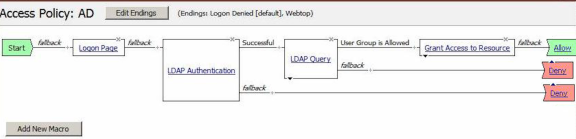Manual Chapter :
Implementing APM System Authentication
Applies To:
Show Versions
BIG-IP AAM
- 14.1.5, 14.1.4, 14.1.3, 14.1.2, 14.1.0, 14.0.1, 14.0.0
BIG-IP APM
- 14.1.5, 14.1.4, 14.1.3, 14.1.2, 14.1.0, 14.0.1, 14.0.0
BIG-IP Analytics
- 14.1.5, 14.1.4, 14.1.3, 14.1.2, 14.1.0, 14.0.1, 14.0.0
BIG-IP Link Controller
- 14.1.5, 14.1.4, 14.1.3, 14.1.2, 14.1.0, 14.0.1, 14.0.0
BIG-IP LTM
- 14.1.5, 14.1.4, 14.1.3, 14.1.2, 14.1.0, 14.0.1, 14.0.0
BIG-IP PEM
- 14.1.5, 14.1.4, 14.1.3, 14.1.2, 14.1.0, 14.0.1, 14.0.0
BIG-IP AFM
- 14.1.5, 14.1.4, 14.1.3, 14.1.2, 14.1.0, 14.0.1, 14.0.0
BIG-IP DNS
- 14.1.5, 14.1.4, 14.1.3, 14.1.2, 14.1.0, 14.0.1, 14.0.0
BIG-IP ASM
- 14.1.5, 14.1.4, 14.1.3, 14.1.2, 14.1.0, 14.0.1, 14.0.0
Implementing APM System Authentication
Overview: Configuring authentication for a remote system based on APM
As an administrator in a large computing environment, you might prefer to store user accounts
remotely, on a dedicated authentication server. When you want to use a remote server to
authenticate traffic that manages a BIG-IP® system, you can store BIG-IP system administrative accounts on an AAA
server. BIG-IP APM® supports AAA servers such as HTTP, LDAP, RADIUS, Active Directory, and
TACACS+. To complete the authentication process, you must add the newly configured AAA action to
an access policy. You can find more information about AAA authentication and access policies in
BIG-IP Access Policy Manager: Authentication and Single Sign-On
and BIG-IP
Access Policy Manager: Visual Policy Editor
.System authentication using APM methods will not work if the user name and
password contains Unicode characters (for example, Chinese characters) or the symbols ampersand
(
&
), colon (:
), less than
(<
), and apostrophe ('
).Creating a user authentication based on APM
Before you begin:
- Verify that the BIG-IP system user accounts have been created on the remote authentication server.
- Verify that the appropriate user groups, if any, are defined on the remote authentication server.
You can configure the BIG-IP system to use an
APM server for authenticating BIG-IP
system user accounts, that is, traffic that passes through the management interface
(MGMT).
- On the Main tab, click .
- On the menu bar, clickAuthentication.
- ClickChange.
- From theUser Directorylist, selectRemote - APM Based.
- For theAccess Profilesetting, click the+button.The screen refreshes to show general properties.
- In theNamefield, type a name for the access profile.A access profile name must be unique among all access profile and any per-request policy names.
- From theDefault Languagelist, select a language.The default isEnglish (en).
- From theAuthentication Typelist, select the type of authentication for the APM based remote user authentication.The screen refreshes to show areas and settings specific to the authentication type.
- Fill in the fields.
- ClickFinished.
You can now authenticate administrative traffic for user accounts that are stored on
a remote APM server. If you have no need to configure group-based user
authorization, your configuration tasks are complete.
Example access policy using APM LDAP authentication
This is an example of an access policy with all the associated elements that are needed to
authenticate and authorize your users with LDAP authentication.
Example of an access policy for LDAP Auth