Manual Chapter :
Configuring Remote High-Speed Logging
Applies To:
Show Versions
BIG-IP APM
- 14.1.5, 14.1.4, 14.1.3, 14.1.2, 14.1.0, 14.0.1, 14.0.0
BIG-IP Analytics
- 14.1.5, 14.1.4, 14.1.3, 14.1.2, 14.1.0, 14.0.1, 14.0.0
BIG-IP LTM
- 14.1.5, 14.1.4, 14.1.3, 14.1.2, 14.1.0, 14.0.1, 14.0.0
BIG-IP PEM
- 14.1.5, 14.1.4, 14.1.3, 14.1.2, 14.1.0, 14.0.1, 14.0.0
BIG-IP AFM
- 14.1.5, 14.1.4, 14.1.3, 14.1.2, 14.1.0, 14.0.1, 14.0.0
BIG-IP DNS
- 14.1.5, 14.1.4, 14.1.3, 14.1.2, 14.1.0, 14.0.1, 14.0.0
BIG-IP ASM
- 14.1.5, 14.1.4, 14.1.3, 14.1.2, 14.1.0, 14.0.1, 14.0.0
Configuring Remote High-Speed Logging
Overview: Configuring high-speed remote logging
You can configure the BIG-IP® system to log information about BIG-IP
system processes and send the log messages to remote high-speed log servers. You can filter the
data that the system logs based on alert-level and source.
This illustration shows the association of the configuration objects for remote high-speed
logging of BIG-IP system processes.
Association of remote high-speed logging configuration objects
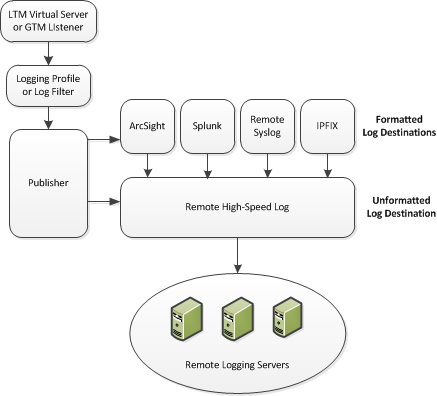
Task summary
Perform these tasks to configure BIG-IP® system logging. Enabling remote high-speed logging impacts BIG-IP system performance.
About the configuration objects of high-speed remote logging
When configuring remote high-speed logging of BIG-IP system processes, it is helpful to
understand the objects you need to create and why, as described here:
Object |
Reason |
Applies to |
|---|---|---|
Pool of remote log servers |
Create a pool of remote log servers to which the BIG-IP® system
can send log messages. |
Creating a pool of remote logging servers. |
Destination (unformatted) |
Create a log destination of Remote High-Speed Log type that specifies a pool of remote log servers. |
Creating a remote high-speed log destination. |
Destination (formatted) |
If your remote log servers are the ArcSight, Splunk, IPFIX, or Remote Syslog type, create an additional log destination to format the logs in the required format and forward the logs to a remote high-speed log destination. |
Creating a formatted remote high-speed log destination. |
Publisher |
Create a log publisher to send logs to a set of specified log destinations. |
Creating a publisher. |
Filter |
Create a log filter to define the messages to be included in the BIG-IP system logs and associate a log publisher with the filter. |
Creating a logging filter. |
Creating a pool of remote logging servers
Before creating a pool of log servers, gather the IP addresses of the servers that
you want to include in the pool. Ensure that the remote log servers are configured to
listen to and receive log messages from the BIG-IP
system.
Create a pool of remote log servers to which the BIG-IP system can send log
messages.
- On the Main tab, click .The Pool List screen opens.
- ClickCreate.The New Pool screen opens.
- In theNamefield, type a unique name for the pool.
- Using theNew Memberssetting, add the IP address for each remote logging server that you want to include in the pool:
- Type an IP address in theAddressfield, or select a node address from theNode List.
- Type a service number in theService Portfield, or select a service name from the list.Typical remote logging servers require port514.
- ClickAdd.
- ClickFinished.
Creating a remote high-speed log destination
Before creating a remote high-speed log destination, ensure that at least one pool
of remote log servers exists on the BIG-IP system.
Create a log destination of the
Remote High-Speed Log
type to
specify that log messages are sent to a pool of remote log servers.- On the Main tab, click .The Log Destinations screen opens.
- ClickCreate.
- In theNamefield, type a unique, identifiable name for this destination.
- From theTypelist, selectRemote High-Speed Log.If you use log servers such as Remote Syslog, Splunk, or ArcSight, which require data be sent to the servers in a specific format, you must create an additional log destination of the required type, and associate it with a log destination of theRemote High-Speed Logtype. With this configuration, the BIG-IP system can send data to the servers in the required format.The BIG-IP system is configured to send an unformatted string of text to the log servers.
- From thePool Namelist, select the pool of remote log servers to which you want the BIG-IP system to send log messages.
- From theProtocollist, select the protocol used by the high-speed logging pool members.
- ClickFinished.
Creating a formatted remote high-speed log destination
Ensure that at least one remote high-speed log destination exists on the BIG-IP system.
Create a formatted logging destination to specify that log messages are sent to a
pool of remote log servers, such as Remote Syslog, Splunk, or IPFIX servers.
- On the Main tab, click .The Log Destinations screen opens.
- ClickCreate.
- In theNamefield, type a unique, identifiable name for this destination.
- From theTypelist, select a formatted logging destination, such asRemote Syslog,Splunk, orIPFIX.The Splunk format is a predefined format of key value pairs.The BIG-IP system is configured to send a formatted string of text to the log servers.
- If you selectedRemote Syslog, then from theSyslog Formatlist select a format for the logs, and then from theHigh-Speed Log Destinationlist, select the destination that points to a pool of remote Syslog servers to which you want the BIG-IP system to send log messages.For logs coming from Access Policy Manager (APM), only the BSD Syslog format is supported.
- If you selectedSplunkorIPFIX, then from theForward Tolist, select the destination that points to a pool of high-speed log servers to which you want the BIG-IP system to send log messages.
- ClickFinished.
Creating a publisher
Ensure that at least one destination associated with a pool of remote log servers
exists on the BIG-IP system.
Create a publisher to specify where the BIG-IP system sends log messages for
specific resources.
- On the Main tab, click .The Log Publishers screen opens.
- ClickCreate.
- In theNamefield, type a unique, identifiable name for this publisher.
- For theDestinationssetting, select a destination from theAvailablelist, and click<<to move the destination to theSelectedlist.If you are using a formatted destination, select the destination that matches your log servers, such as Remote Syslog, Splunk, or ArcSight.
- ClickFinished.
Creating a logging filter
Ensure that at least one log publisher is configured on the BIG-IP system.
Create a custom log filter to specify the system log messages that you want to
publish to a particular log.
- On the Main tab, click .The Log Filters screen opens.
- In theNamefield, type a unique, identifiable name for this filter.
- From theSeveritylist, select the level of alerts that you want the system to use for this filter.The severity level that you select includes all of the severity levels that display above your selection in the list. For example, if you selectEmergency, the system publishes only emergency messages to the log. If you selectCritical, the system publishes critical, alert, and emergency-level messages in the log.
- From theSourcelist, select the system processes from which messages will be sent to the log.
- In theMessage IDfield, type the first eight hex-digits of the specific message ID that you want the system to include in the log. Use this field when you want a log to contain only each instance of one specific log message.BIG-IP system log messages contain message ID strings in the format:xxxxxxxx:x:. For example, in this log message:Oct 31 11:06:27 olgavmmgmt notice mcpd[5641]: 01070410:5: Removed subscription with subscriber id lind, the message ID string is:01070410:5:. You enter only the first eight hex-digits:01070410.
- From theLog Publisherlist, select the publisher that includes the destinations to which you want to send log messages.
- ClickFinished.
Disabling system logging
When you no longer want the BIG-IP system to log information
about its internal systems, you can delete the log filter that you created. For example,
when mitigating a DoS attack, if you created a log filter that includes only one
specific message in the log, you can delete that log filter once you handle the attack.
- On the Main tab, click .The Log Filters screen opens.
- Select the check box next to the name of the log filter that you want to delete. ClickDelete, and then clickDeleteagain.
Troubleshooting logs that contain unexpected messages
If you configured a filter to send all instances of a specific message ID to your
remote logging servers and this message ID is still displaying in the local log in the
BIG-IP system, you can disable legacy log message processing in order to display
instances of this message ID only on the remote logging servers.
When you create a filter that disables legacy log message processing, the legacy
logs are completely disabled. Therefore, you must also create a filter for every
source from which you want log messages to be sent to the pool of remote log
servers.
- On the Main tab, click .The Log Filters screen opens.
- ClickCreate.
- In theNamefield, type a unique, identifiable name for this filter.
- From theSeveritylist, selectDebug.
- From theSourcelist, selectAll.
- From theLog Publisherlist, selectNone.
- ClickFinished.





