Manual Chapter :
Installing ISO images within vCMP guests
Applies To:
Show Versions
BIG-IP AAM
- 15.1.9, 15.1.8, 15.1.7, 15.1.6, 15.1.5, 15.1.4, 15.1.3, 15.1.2, 15.1.1, 15.1.0, 15.0.1, 15.0.0, 14.1.5, 14.1.4, 14.1.3, 14.1.2, 14.1.0, 14.0.1, 14.0.0
BIG-IP APM
- 17.5.1, 17.5.0, 17.1.3, 17.1.2, 17.1.1, 17.1.0, 17.0.0, 16.1.6, 16.1.5, 16.1.4, 16.1.3, 16.1.2, 16.1.1, 16.1.0, 16.0.1, 16.0.0, 15.1.9, 15.1.8, 15.1.7, 15.1.6, 15.1.5, 15.1.4, 15.1.3, 15.1.2, 15.1.1, 15.1.0, 15.0.1, 15.0.0, 14.1.5, 14.1.4, 14.1.3, 14.1.2, 14.1.0, 14.0.1, 14.0.0
BIG-IP LTM
- 17.5.1, 17.5.0, 17.1.3, 17.1.2, 17.1.1, 17.1.0, 17.0.0, 16.1.6, 16.1.5, 16.1.4, 16.1.3, 16.1.2, 16.1.1, 16.1.0, 16.0.1, 16.0.0, 15.1.9, 15.1.8, 15.1.7, 15.1.6, 15.1.5, 15.1.4, 15.1.3, 15.1.2, 15.1.1, 15.1.0, 15.0.1, 15.0.0, 14.1.5, 14.1.4, 14.1.3, 14.1.2, 14.1.0, 14.0.1, 14.0.0
BIG-IP AFM
- 17.5.1, 17.5.0, 17.1.3, 17.1.2, 17.1.1, 17.1.0, 17.0.0, 16.1.6, 16.1.5, 16.1.4, 16.1.3, 16.1.2, 16.1.1, 16.1.0, 16.0.1, 16.0.0, 15.1.9, 15.1.8, 15.1.7, 15.1.6, 15.1.5, 15.1.4, 15.1.3, 15.1.2, 15.1.1, 15.1.0, 15.0.1, 15.0.0, 14.1.5, 14.1.4, 14.1.3, 14.1.2, 14.1.0, 14.0.1, 14.0.0
BIG-IP DNS
- 17.5.1, 17.5.0, 17.1.3, 17.1.2, 17.1.1, 17.1.0, 17.0.0, 16.1.6, 16.1.5, 16.1.4, 16.1.3, 16.1.2, 16.1.1, 16.1.0, 16.0.1, 16.0.0, 15.1.9, 15.1.8, 15.1.7, 15.1.6, 15.1.5, 15.1.4, 15.1.3, 15.1.2, 15.1.1, 15.1.0, 15.0.1, 15.0.0, 14.1.5, 14.1.4, 14.1.3, 14.1.2, 14.1.0, 14.0.1, 14.0.0
BIG-IP ASM
- 17.5.1, 17.5.0, 17.1.3, 17.1.2, 17.1.1, 17.1.0, 17.0.0, 16.1.6, 16.1.5, 16.1.4, 16.1.3, 16.1.2, 16.1.1, 16.1.0, 16.0.1, 16.0.0, 15.1.9, 15.1.8, 15.1.7, 15.1.6, 15.1.5, 15.1.4, 15.1.3, 15.1.2, 15.1.1, 15.1.0, 15.0.1, 15.0.0, 14.1.5, 14.1.4, 14.1.3, 14.1.2, 14.1.0, 14.0.1, 14.0.0
Installing ISO images within vCMP guests
About ISO
images
BIG-IP software images that are
stored and managed on the vCMP host are available for
vCMP guests to install. The vCMP host presents a list of those images within each guest for guest
administrators to use as needed.
Installing updates and hotfixes on the host for guests to use offers these
benefits:
- You save time because you remove the need to repeatedly copy the same ISO image into each guest's/shared/imagesfolder.
- You reduce the impact on the management network.
- You conserve storage space on the vCMP system.
Viewing a list of host ISO images from within a guest
vCMP guest administrators perform this task to view any ISO
images that resides on the vCMP host and are available for installation on the
guest. All ISO images that the host administrator has imported into the host's
/shared/images
folder automatically appear on each guest
as available for installation.- On the Main tab, click .The Image List screen displays a list of existing image files.
- In theAvailable Imagesarea of the screen, in the Image Source column, view the ISO images that show a value ofHost.For example, the following shows a sample list of ISO images available on the vCMP host for installation on the guest.List of ISO images shared from host
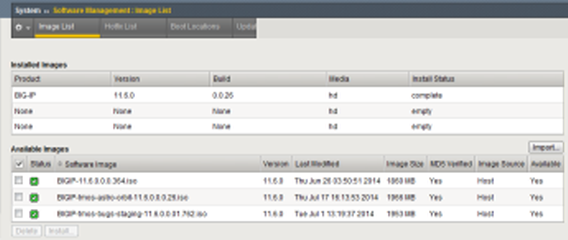
After you perform this task, you can see the images that reside on the vCMP host and are available for installation on the guest.
Installing a host ISO image from within a guest
vCMP guest administrators perform this task to install an ISO
image that resides on the vCMP host. All ISO images that the host administrator has
imported into the host's
/shared/images
folder automatically
appear on each guest as available for installation.- On the Main tab, click .The Image List screen displays a list of existing image files.
- In theAvailable Imagesarea of the screen, in the check box column, select an ISO image that showsHostin the corresponding Image Source column.The Install Software Image screen opens.
- For theSelect Disksetting, select the disk on which to install the software (for example, MD1 or HD1).You can install software only on inactive volumes. To install software to the active volume, you must boot to a different volume.
- For theVolume set namesetting, select the volume on which to install the software.
- ClickInstall.A progress indicator displays as the BIG-IP system installs the software image.
After you perform this task, an ISO image shared by the vCMP host is installed on the guest.
Installing a host ISO image from within a guest using tmsh
vCMP guest administrators perform this task when using the Traffic Management Shell (
tmsh
) to install an ISO
image that resides on the vCMP host. All ISO images that the host administrator has
imported into the host's /shared/images
folder automatically
appear on each guest as available for installation.- On a vCMP guest, log in to the BIG-IP system and accesstmsh.
- At thetmshprompt, typeinstall sys software block-device-imageand press Enter.image_namevolumevolume_nameFor example:install sys software block-device-image BIGIP-11.3.0.2806.0.iso volume HD1.1
After you perform this task, an ISO image shared by the vCMP host is installed on the guest.





