Manual Chapter :
OAuth Authorization Server Concepts
Applies To:
Show Versions
BIG-IP APM
- 14.1.5, 14.1.4, 14.1.3, 14.1.2, 14.1.0
OAuth Authorization Server Concepts
OAuth grant types
As an OAuth authorization server, Access Policy Manager (APM) supports the grant types in this table.
Grant Type |
Description |
|---|---|
Authorization code |
An OAuth client directs a resource owner to an authorization server. As the OAuth
authorization server, APM authenticates the resource owner and directs it back to the
client with an authorization code. The client then uses the authorization code to get
an access token. |
Implicit |
A client gets a token from the authorization server directly, based on resource
owner authorization and without the exchange of intermediate credentials (such as an
authorization code). This grant type is optimized for clients that are implemented
using a scripting language in a browser. (Refresh tokens are not available with this
grant type.) |
Resource owner password credentials |
A client goes directly to the authorization server and uses the resource owner
credentials to obtain a token. |
OAuth authorization server endpoints
As an OAuth authorization server, Access Policy Manager (APM) supports the endpoints listed in this table for interactions with
resource owners and clients on the BIG-IP system. APM supplies default
URIs for each endpoint. Users can replace the default URIs.
Authorization Server Endpoint |
Description |
|---|---|
Authorization endpoint |
As defined in the OAuth 2.0 authorization framework specification (RFC 6749),
this endpoint is for use by a client to obtain authorization from the resource owner
through user-agent redirection. The authorization server verifies the identity of the
resource owner and interacts with the resource owner to obtain the authorization grant
for the client. Defaults to /f5-oauth2/v1/authorize . |
Token issuance endpoint |
Specifies the endpoint for the client to use to obtain an access token or a
refresh token, per RFC 6749. Defaults to /f5-oauth2/v1/token .
|
Token revocation endpoint |
Specifies the endpoint for the client to use to revoke a previously obtained
access token or refresh token, as an extension of RFC 6749. Defaults to
/f5-oauth2/v1/revoke . |
Token introspection endpoint |
As defined in the OAuth 2.0 token introspection specification (RFC 7662), clients
and resource servers get information about the token, such as its status (active or
not active), the scopes assigned to it, issue date, expiration date, and so on.
Defaults to /f5-oauth2/v1/introspect . |
OpenID Connect Configuration Endpoint |
As defined in the OpenID Connect Discovery 1.0 specification, this defines the
location of the OpenID provider configuration document. Defaults to
/f5-oauth2/v1/.well-known/openid-configuration . |
About OAuth token types
As an OAuth authorization server, Access Policy Manager (APM) supports bearer access tokens, and refresh tokens. For use as bearer access
tokens and refresh tokens, APM supports opaque tokens and JSON web tokens.
About access
tokens
As defined in the OAuth 2.0 specification (RFC 6749), an
access token
is a credential used to access protected resources. An
access token is a string that represents an authorization issued to the client. A token
represents specific scopes and durations of access granted by the resource owner. The resource
server and the authorization server enforce the scopes and durations of access.About refresh tokens
As defined in the OAuth 2.0 specification (RFC 6749), a
refresh token
is a
credential used to obtain an access token. The client uses a refresh token to get a new
access token from the authorization server when the current access token expires. If
refresh tokens are enabled in the configuration, the OAuth authorization server issues a
refresh token to the client when it issues an access token. A refresh token is a string. It represents the authorization that the resource owner grants to
the client. Unlike access tokens, a refresh token is for use with authorization servers
only, and is never sent to a resource server.
About opaque tokens
Opaque
tokens
are issued in a proprietary format. Only the OAuth authorization server that
issues the token can read it and validate it. The OAuth authorization server stores an opaque
token for its lifetime and offers the ability to revoke the token. Use of opaque tokens forces
client apps to communicate with the authorization server.About JSON web
tokens
JSON Web Token (JWT) is an open standard (RFC
7519) that defines a compact and self-contained way for securely transmitting information
in a JSON object between OAuth entities. This information can be verified and trusted because it
is digitally signed. JSON tokens are not stored on an OAuth authorization server and they cannot
be revoked.
Overview: Localizing an OAuth authorization
screen
The text on an OAuth authorization screen is a composite of captions and descriptions
configured in a few different objects. When you set out to customize the authorization screen,
you need to know where the text comes from.
An example OAuth Authorization screen
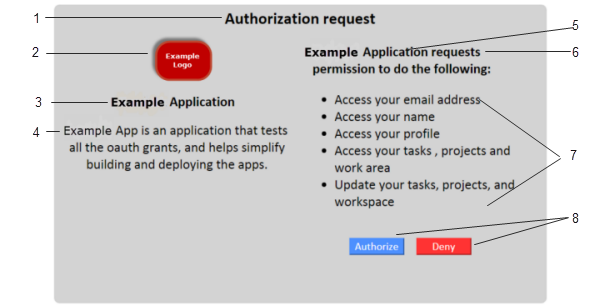
Element | Where configured |
|---|---|
1 | OAuth Authorization agent, Authorize Message field. |
2
| Client application object, Website URL Logo field. (Providing a
different logo for different locales is not supported.) |
3 | Client application object, Caption field. |
4 | Client application object, Detailed Description field. |
5 | Client application object, Caption field supplies the
application name. |
6 | OAuth Authorization agent, Scope Message field supplies the
phrase which defaults to request permission to do the
following . |
7 | OAuth scope objects, Detailed Description field. |
8 | OAuth Authorization agent, Allow Message and Deny
Message fields. |
Task summary
Localizing an OAuth client
application
Before you start, you must have
registered a client application in Access Policy Manager (APM). When you configure a client application, you specify a
caption as you want it displayed when the English language is being used.
You use this process to specify the
caption and detailed description as you want them displayed for additional
languages.
APM supports a subset
of languages, and, during a session, only matches the languages that are specified
in the access profile that started the session.
This task covers general
customization practices only. For information about advanced customization, see
BIG-IP Access Policy Manager: Customization
on the AskF5 web site located at support.f5.com
. - On the Main tab, click .The Customization tool appears in General Customization view, displayingForm Factor: Full/Mobile Browsersettings.
- In the left pane, select the Text tab.A navigation tree displays in the left pane.
- Expand theOAuth Client Applicationsfolder.
- Click the name of the OAuth client application you want to customize.The partition precedes the client application name, for example/Common/myClientApp.A table displaysName(setting name) andValue(display text) in the right pane.
- From theLanguagelist above the table, select a language.
- To supply text or to replace existing text forCaption:
- Click in theValuefield.A pencil icon displays at the end of the field.
- Type your translated text and press Enter.
- To supply text or to replace existing text forDetailed Description:
- Click in theValuefield.A pencil icon displays at the end of the field.
- Type your translated text and press Enter.
- Click theSaveicon.
- To customize text for additional languages, select a language, make the changes that you require, and clickSavebefore you select another language.
Localizing an OAuth scope
You must already have a scope
configured in Access Policy Manager (APM).
When you configure a scope, you specify a caption as you want it displayed when the
English language is being used.
You use this process to customize
the caption and detailed description as you want them displayed for additional
languages.
APM supports a subset of
languages, and, during a session, only matches the languages that are specified in
the access profile that started the session.
This task covers general
customization practices only. For information about advanced customization, see
BIG-IP Access Policy Manager: Customization
on the on the AskF5 web site located at support.f5.com
.
- On the Main tab, click .The Customization tool appears in General Customization view, displayingForm Factor: Full/Mobile Browsersettings.
- In the left pane, select the Text tab.A navigation tree displays in the left pane.
- Expand theOAuth Scopesfolder.
- Click the name of the OAuth scope that you want to localize.The partition where the scope resides precedes the scope name, for exampleCommon/myEmailScope.A table displaysName(setting name) andValue(display text) in the right pane.
- From theLanguagelist above the table, select a language.
- To supply text or to replace existing text forCaption:
- Click in theValuefield.A pencil icon displays at the end of the field.
- Type your translated text and press Enter.
- To supply text or to replace existing text forDetailed Description:
- Click in theValuefield.A pencil icon displays at the end of the field.
- Type your translated text and press Enter.
- Click theSaveicon.
- To customize text for additional languages, select a language, make the changes that you require, and clickSavebefore you select another language.
About customization for policy agents
If an access or per-request policy agent supports customization, customization settings are
available in agent properties from within the visual policy editor. The same customization
settings are also available for the agent in the area of the BIG-IP® system. For more information, see
BIG-IP®
Access Policy Manager (APM) Customization
on the AskF5 web site located at support.f5.com
. Overview: Managing opaque access
tokens
Access Policy Manager (APM) stores access tokens in
on-disk databases for their lifetimes.
Task summary
Revoking opaque access tokens
To perform this task, you must be
logged into the BIG-IP system in one of these user roles: manager,
administrator, or resource administrator.
Based on your observations, you
might want to revoke one or more access tokens.
If the BIG-IP system is
part of a high availability pair, you should revoke an access token from the active
device. If you revoke an access token from the standby device, the access token
retains its ACTIVE status on the active device.
- On the Main tab, click .The OAuth Tokens screen opens. By default, the/Common/oauthdb/default database instance is selected. The display initially places the most recently issued access tokens at the top of the table.
- Locate the access tokens that you want to delete using any or all of these methods:
- From theDB Instancelist, select the database instance where the client app or the resource server stores tokens.If you have few database instances, you might search them in turn for the access tokens that you want to revoke.The OAuth profiles that are associated with client apps and resource servers specify which database instance to use.
- In theSearchfield, type all or part of a user name or client application name and press Enter.Any results that match display.
- Sort the tokens by clicking a table heading, such asClient ApporAccess Token Issued.
- Select the access tokens that you want to revoke.
- ClickRevoke.A popup screen displays a confirmation message.
- On the popup screen, clickRevoke.
Purging opaque tokens from a database
instance
You purge OAuth database instances
of expired tokens when you want to recover disk space.
Schedule a database purge
at a time when the BIG-IP system is least-used, to prevent any
possible performance issues.
- On the Main tab, click .The Database Instance screen opens.
- In theNamefield, click the name of a database instance.A Properties screen opens.
- To purge the database immediately, below the Purge Schedule Settings area, clickPurge Now.
- To specify a schedule for regular database purging, perform these steps:
- Select a frequency from theFrequencylist.
- Specify a time in theSchedule Atfield.
- ClickUpdate.
Obtaining a list of OAuth IDs for purged
access tokens
If you want to see a list of OAuth
IDs that identify the opaque access tokens that have been purged, you can do so from the
command line on the BIG-IP system.
- Log on to the command line of the BIG-IP system.
- Open the TMOS Shell (tmsh).tmsh
- Type this command:show apm oauth purged-entries.A list of OAuth IDs displays with the dates and times on which access tokens were purged.
oauth_id purged_time --------------------------------------------------------------------------- 07c64b01e360f43ff4e2b561107de9f4aa5ca14e54b5e72e 2016-09-29 02:00:01
About OAuth statistics collection
Access Policy Manager (APM) collects OAuth
performance statistics on the BIG-IP® system. After you configure and start
to use APM as an OAuth server or an OAuth client and resource server, APM collects statistics
without requiring any additional setup.
Charting OAuth server performance
To perform this task, you must be
logged into the BIG-IP system in one of these user roles: manager,
administrator, or resource administrator.
You chart server performance when
you want to see the rate of requests that the OAuth authorization server, Access Policy Manager (APM) , processes over
a period of time.
- On the Main tab, click .The Overview chart summarizes OAuth authorization server activity. Additional charts provide statistics by grant type.The x-axis for a chart specifies time. The y-axis specifies the rate: requests per second.The screen displays OAuth server performance charts with data from the last hour.
- To display the rate of requests for the interval represented by a point in a chart, place your cursor at the point in the chart.The legend updates to display the rates.
- To get the number of requests for a point in the chart, multiply the rate by the number of seconds in the interval.The interval between two consecutive points on a chart depends on the selectedTime.
- To generate charts for another time period, select one from theTimelist.
OAuth performance chart intervals
The interval between two consecutive points in an OAuth performance chart depends on
the time period selected for the chart.
Time |
Interval |
|---|---|
Last hour |
30 seconds |
Last 3 hours |
1 minute (60 seconds) |
Last 12 hours |
6 minutes (360 seconds) |
Last day |
12 minutes (720 seconds) |
Last week |
1 hour (3600 seconds) |
Last 30 days |
4 hours (14400 seconds) |
Last 3 months |
12 hours (43200 seconds) |
Last 6 months |
1 day (86400 seconds) |
Charting OAuth opaque token usage
To perform this task, you must be
logged into the BIG-IP system in one of these user roles: manager,
administrator, or resource administrator.
You can report on the opaque access
tokens that are stored on the OAuth authorization server. You might want to view access
and refresh token usage for particular users, client apps, user agents, scopes, or other
token data over a time period.
To conserve database space and make room for new access tokens, database
instances must be purged of expired tokens on a regular basis.
- On the Main tab, click .The OAuth Tokens screen opens. By default, the/Common/oauthdb/default database instance is selected. The display initially places the most recently issued access tokens at the top of the table.
- Use the fields at the top of the screen (DB Instance,Access Token Issued, andSearch) to select a database instance, to change the time period, or to type part of a user or client application name and search for it.The screen updates with data to match the filters you set.
- To view the scopes associated with an access token:
- Click the link in theScopescolumn.A popup screen displays the list of scopes.
- ClickOK.
- To view the user agents associated with an access token:
- Click the link in theUser Agentscolumn.A popup screen displays the list of scopes.
- ClickOK.
- To sort the access tokens byClient App,User,User Agent, or any other table column, click the table column name.
- To page through the report, use the fields at the bottom of the screen.
Opaque access token status
The OAuth access token report displays a status for each opaque access token. This
table defines each status.
Access Token Status |
Description |
|---|---|
ACTIVE |
A token status is active when the token is granted and remains active until an
event occurs that changes the status. |
EXPIRED |
Token status changes to expired only when a validation request is attempted on a
token that has passed its expiration date. |
REVOKED |
Token status changes to revoked when a client or an administrator revokes that
access token. |
OAuth authorization
server troubleshooting tips
You might run into problems with an OAuth authorization
server on the BIG-IP system in some instances. Follow these tips to try to resolve any issues
you might encounter.
Log message |
Possible explanations and corrective actions |
|---|---|
Invalid grant type
requested in OAuth mode
|
An OAuth profile might not be specified in the access
profile. Verify that the access profile specifies an OAuth profile. |
OAuth mode not set
for Authorization Agent: Incoming OAuth request might not match the configured OAuth
endpoints or could be failing for other reasons. |
Incoming OAuth request might not match the configured
OAuth endpoints. |
OAuth mode not set
for Authorization Agent: OAuth profile is not configured for this access
profile. |
OAuth profile is not specified in the access
profile. |
The client app does
not support Auth code grant |
The Authorization Code grant type is not selected in the
client app configuration. |
The client app does
not support Implicit grant |
The Implicit grant type is not selected in the client app
configuration. |
The client app does
not support ROPC grant |
The Resource Owner Password Credentials grant type is not
selected in the client app configuration. |
OAuth mode not set
for Authorization Agent
|
An OAuth profile might not be specified in the access
profile. Verify that the access profile specifies an OAuth profile. |
Invalid
Scope:
'name' |
The client application sent a request with an invalid
scope, name .
|
Client ID
0fb9b2...
IP 165.160.15.20 attempted to use Auth
Code
03f59e...
given to client ID
093eb2... |
A client application tried to use an authorization code that the
Authorization Server provided to another client application. Any remediation action,
such as unregistering the app, is at the admin's discretion. |
Client ID
093eb2...
IP 165.160.15.20 attempted to use already
consumed Auth Code
03f59e... |
An authorization code can be used to retrieve an access
token once only. This error message indicates that the Authorization server detected a
client application presenting the same authorization code to retrieve an access token
more than once. Any remediation action, such as notifying the app developer or
unregistering the app, is at the admin's discretion. |
Failed to initiate
DB synchronization (ERR_DB ) |
The error code might help indicate what problem was seen.
This error can also occur if the OAuth plugin restarted. |
Request Introspect
Token from ID
bd3d27...
IP 165.160.15.20 failed. Error Code
(invalid_request) Error Description (Required parameter (resource_server_secret) is
missing) |
The error description field provides the detailed reason
why a request failed. The reason could vary from missing a required field in the
request to an out-of-memory situation in the traffic management microkernel (TMM)
process, and so on. The error description should be detailed enough to help with
troubleshooting. |
Request Auth Code
from Source ID 052ae66...
IP 165.160.15.20 failed. Error Code
(server_error) Error Description (Assigned scopes exceed buffer size
limit.) |
All assigned scopes (space separated) are returned to the
client application. However, if all assigned scope names exceed 1000 bytes, this error
message will be generated. To resolve the problem, you can:
The maximum length for one scope name is 400 characters. The maximum length for all
the scope names assigned to the client app and separated by spaces is 1000
characters (1000 bytes). |
Request Auth Code
from Source ID 052ae6... IP 165.160.15.20 failed.
Error Code (server_error) Error Description (Assigned scopes cause scope_data to
exceed buffer size limit.) |
Scope data (scope_data) is JSON-formatted output that
contains all assigned scope names and their values. Whenever the JSON-formatted output
length exceed 4000 bytes, this error is generated. To resolve the problem, you can:
The maximum length for one scope name is 400 characters. The maximum length for one
scope value is 3500 characters. The maximum length for all scope data (scope names,
scope values, spaces, and formatting characters) is 4000 characters (4000
bytes). |
Failed to register
OAuth global tmstat table (ERR_MEM) |
These are OAuth global TMSTAT initialization
related failures. These events are unlikely. Restarting TMM could help. For more
information, refer to SOL89999342: BIG-IP daemons (12.x) on the AskF5 web site located
at support.f5.com . |
Failed to create
OAuth global tmstat row (ERR_MEM) |
|
Failed to set OAuth
global tmstat field name (ERR_MEM) |
|
Failed to get OAuth
global stats row during tmstat initialization (ERR_UNKNOWN) |
This is an OAuth global TMSTAT initialization related
failure. This is an unlikely event. Restarting TMM could help. |
Request Access Token
from Source ID 052ae666629882d29c0e385ce9380023e96cf9c0a5ae4857 IP 10.192.144.45
failed. Error Code (server_error) Error
Description (JWT AT signing failed) |
Indicates that the JSON web token (JWT) access token
signature generation failed. It might fail due to an invalid JSON web key (JWK)
configuration being used on the OAuth Profile. |
Request Access Token
from Source ID 052ae666629882d29c0e385ce9380023e96cf9c0a5ae4857 IP 10.192.144.45
failed.
Error Code (server_error) Error Description (JWT
AT signing failed due to expired cert) |
Indicates that the certificate used by the assigned JWK on
the OAuth Profile has expired. Either create a configuration with valid certificate or
enable the Ignore expired certificate
validation check box on the OAuth Profile. |
Request Access Token
from Source ID 052ae666629882d29c0e385ce9380023e96cf9c0a5ae4857 IP 10.192.144.45
failed.
Error Code (server_error) Error Description
(Unexpected: JWT subject JSON format out of bound.) |
Indicates the subject field value length is too large.
Change the configuration to reduce the size of subject's value. |
Request Access Token
from Source ID 052ae666629882d29c0e385ce9380023e96cf9c0a5ae4857 IP 10.192.144.45
failed. Error Code (server_error) Error
Description (Generate JWT Access/Refresh token size exceeds available buffer size
limit. |
This indicates the generated access token size is too
large than the currently supported size limit of 16 K. Create a configuration using
fewer claims and scopes, shorten the claim and scope values, and so on. |
Request Access Token
from Source ID 052ae666629882d29c0e385ce9380023e96cf9c0a5ae4857 IP 10.192.144.45
failed.
Error Code (server_error) Error Description
(Refresh token encryption failed) |
While generating the JWT refresh token, encryption failed.
This indicates a problem with the JWT
Refresh Token Encryption Secret configuration or an issue with crypto
operations. |





