Manual Chapter :
Configuring IPsec in Transport Mode between Two BIG-IP Systems
Applies To:
Show Versions
BIG-IP AAM
- 15.1.9, 15.1.8, 15.1.7, 15.1.6, 15.1.5, 15.1.4, 15.1.3, 15.1.2, 15.1.1, 15.1.0, 15.0.1, 15.0.0, 14.1.5, 14.1.4, 14.1.3, 14.1.2, 14.1.0
BIG-IP APM
- 17.0.0, 16.1.6, 16.1.5, 16.1.4, 16.1.3, 16.1.2, 16.1.1, 16.1.0, 16.0.1, 16.0.0, 15.1.9, 15.1.8, 15.1.7, 15.1.6, 15.1.5, 15.1.4, 15.1.3, 15.1.2, 15.1.1, 15.1.0, 15.0.1, 15.0.0, 14.1.5, 14.1.4, 14.1.3, 14.1.2, 14.1.0
BIG-IP Link Controller
- 17.0.0, 16.1.6, 16.1.5, 16.1.4, 16.1.3, 16.1.2, 16.1.1, 16.1.0, 16.0.1, 16.0.0, 15.1.9, 15.1.8, 15.1.7, 15.1.6, 15.1.5, 15.1.4, 15.1.3, 15.1.2, 15.1.1, 15.1.0, 15.0.1, 15.0.0, 14.1.5, 14.1.4, 14.1.3, 14.1.2, 14.1.0
BIG-IP LTM
- 17.0.0, 16.1.6, 16.1.5, 16.1.4, 16.1.3, 16.1.2, 16.1.1, 16.1.0, 16.0.1, 16.0.0, 15.1.9, 15.1.8, 15.1.7, 15.1.6, 15.1.5, 15.1.4, 15.1.3, 15.1.2, 15.1.1, 15.1.0, 15.0.1, 15.0.0, 14.1.5, 14.1.4, 14.1.3, 14.1.2, 14.1.0
BIG-IP AFM
- 17.0.0, 16.1.6, 16.1.5, 16.1.4, 16.1.3, 16.1.2, 16.1.1, 16.1.0, 16.0.1, 16.0.0, 15.1.9, 15.1.8, 15.1.7, 15.1.6, 15.1.5, 15.1.4, 15.1.3, 15.1.2, 15.1.1, 15.1.0, 15.0.1, 15.0.0, 14.1.5, 14.1.4, 14.1.3, 14.1.2, 14.1.0
BIG-IP ASM
- 17.0.0, 16.1.6, 16.1.5, 16.1.4, 16.1.3, 16.1.2, 16.1.1, 16.1.0, 16.0.1, 16.0.0, 15.1.9, 15.1.8, 15.1.7, 15.1.6, 15.1.5, 15.1.4, 15.1.3, 15.1.2, 15.1.1, 15.1.0, 15.0.1, 15.0.0, 14.1.5, 14.1.4, 14.1.3, 14.1.2, 14.1.0
Configuring IPsec in Transport Mode between Two BIG-IP Systems
Overview: Configuring IPsec in Transport mode between two BIG-IP systems
You can configure IPsec when you want to use a protocol other than SSL to secure traffic that
traverses a wide area network (WAN), from one BIG-IP® system to another. By
following this procedure, you can configure an IKE peer to negotiate Phase 1 Internet Security
Association and Key Management Protocol (ISAKMP) security associations for the secure channel
between two systems. You can also configure a custom traffic selector and a custom IPsec policy
that use this secure channel to generate IPsec Transport mode (Phase 2) security associations
(SAs).
Example of an IPsec deployment
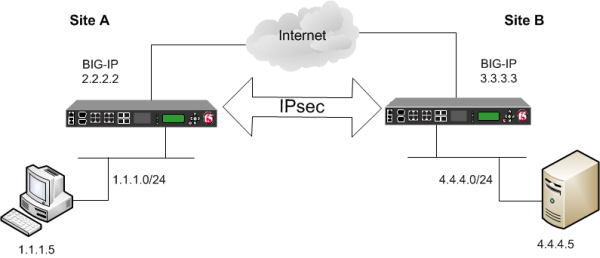
About negotiation of
security associations
The way to dynamically negotiate security associations is to configure the
Internet Key Exchange (IKE) protocol, which is included in the IPsec protocol suite. When you
configure the
IKE protocol
, two IPsec tunnel endpoints (IKE
peers) open a secure channel using an ISAKMP security association (ISAKMP-SA) to initially
negotiate the exchange of peer-to-peer authentication data. This exchange is known as Phase 1 negotiation
.After Phase 1 is complete and the secure channel is established,
Phase 2 negotiation
begins, in which the IKE peers dynamically
negotiate the authentication and encryption algorithms to use to secure the payload. Without IKE,
the system cannot dynamically negotiate these security algorithms. About IPsec Transport mode
Transport mode
causes the IPsec protocol to encrypt only the payload of an IP packet. The protocol then encloses the encrypted payload in a normal IP packet. Traffic sent in Transport mode is less secure than traffic sent in Tunnel mode, because the IP header in each packet is not encrypted.The BIG-IP does not support Transport Mode with IKEv2.
About BIG-IP
components of the IPsec protocol suite
The IPsec protocol suite on the BIG-IP system consists of these configuration components:
- IKE peers
- AnIKE peeris a configuration object of the IPsec protocol suite that represents a BIG-IP system on each side of the IPsec tunnel. IKE peers allow two systems to authenticate each other (known as IKE Phase 1). The BIG-IP system supports two versions of the IKE protocol: Version 1 (IKEv1) and Version 2 (IKEv2). The BIG-IP system includes the default IKE peer, namedanonymous, which is configured to use Version 1.The BIG-IP system does not support IPComp with IKEv2.
- IPsec policies
- AnIPsec policyis a set of information that defines the specific IPsec protocol to use (ESP or AH), and the mode (Transport, Tunnel, or iSession). For Tunnel mode, the policy also specifies the endpoints for the tunnel, and for IKE Phase 2 negotiation, the policy specifies the security parameters to be used in that negotiation. The way that you configure the IPsec policy determines the way that the BIG-IP system manipulates the IP headers in the packets. The BIG-IP system includes two default IPsec policies, nameddefault-ipsec-policyanddefault-ipsec-policy-isession. A common configuration includes a bidirectional policy on each BIG-IP system.
- Traffic selectors
- Atraffic selectoris a packet filter that defines what traffic should be handled by a IPsec policy. You define the traffic by source and destination IP addresses and port numbers. A common configuration includes a bidirectional traffic selector on each BIG-IP system.
About IP Payload
Compression Protocol (IPComp)
IP Payload Compression Protocol (IPComp) is a protocol that reduces the size
of IP payloads by compressing IP datagrams before fragmenting or encrypting the traffic. IPComp
is typically used to improve encryption and decryption performance, thus increasing bandwidth
utilization. Using an IPsec ESP tunnel can result in packet fragmentation, because the protocol
adds a significant number of bytes to a packet. The additional bytes can push the packet over the
maximum size allowed on the outbound link. Using compression is one way to mitigate
fragmentation. IPComp is an option when you create a custom IPsec policy.
Task summary
for configuring IPSEC transport from BIG-IP to BIG-IP
With this task, you can configure the IPsec and IKE protocols to secure traffic that
traverses a wide area network (WAN), such as from one data center to another.
Before you begin configuring IPsec and IKE, verify that these modules, system objects,
and connectivity exist on the BIG-IP® systems in both the local and
remote locations:
- BIG-IP Local Traffic Manager
- This module directs traffic securely and efficiently to the appropriate destination on a network.
- Self IP address
- Each BIG-IP system must have at least one self IP address, to be used in specifying the ends of the IPsec tunnel.
- The default VLANs
- These VLANs are namedexternalandinternal.
- BIG-IP connectivity
- Verify the connectivity between the client or server and its BIG-IP device, and between each BIG-IP device and its gateway. For example, you can use ping to test this connectivity.
Task list
Creating a forwarding virtual server for IPsec
For IPsec, you create a forwarding
(IP) type of virtual server to intercept IP traffic and direct it over the tunnel. With
a forwarding (IP) virtual server, destination address translation and port translation
are disabled.
- On the Main tab, click .The Virtual Server List screen opens.
- ClickCreate.The New Virtual Server screen opens.
- In theNamefield, type a unique name for the virtual server.
- From theTypelist, selectForwarding (IP).
- In theDestination Address/Maskfield, type a wildcard network address in CIDR format, such as0.0.0.0/0for IPv4 or::/0for IPv6, to accept any traffic.
- From theService Portlist, select*All Ports.
- From theProtocollist, select*All Protocols.
- From theVLAN and Tunnel Trafficlist, retain the default selection,All VLANs and Tunnels.
- ClickFinished.
Creating an IKE peer
The IKE peer object identifies to the system you are configuring the other device
with which it communicates during Phase 1 negotiations. The IKE peer object also
specifies the specific algorithms and credentials to be used for Phase 1
negotiation.
You must also configure the device at the other end of the IPsec
tunnel.
- On the Main tab, click .
- Click theCreatebutton.The New IKE Peer screen opens.
- In theNamefield, type a unique name for the IKE peer.
- In theDescriptionfield, type a brief description of the IKE peer.
- In theRemote Addressfield, type the IP address of the device that is remote to the system you are configuring.This address must match the value of theTunnel Remote Addresssetting in the relevant IPsec policy.
- For theStatesetting, retain the default value,Enabled.
- For the IKE Phase 1 Algorithms area, retain the default values, or select the options that are appropriate for your deployment.The values you select must match the IKE Phase 1 settings on the remote device.SettingOptionsAuthentication Algorithm
MD5
SHA-1 (default)
SHA-256
SHA-384
SHA-512Encryption Algorithm
DES
3 DES (default)
BLOWFISH
CAST128
AES
CAMELLIAPerfect Forward Secrecy
MODP768
MODP1024 (default)
MODP1536
MODP2048
MODP3072
MODP4096
MODP6144
MODP8192LifetimeLength of time, in minutes, before the IKE security association expires. - In the IKE Phase 1 Credentials area, for theAuthentication Methodsetting, select the option appropriate for your deployment.
- If you selectRSA Signature(default), theCertificate,Key, andVerify Peer Certificatesettings are available. If you have your own certificate file, key file, and certificate authority (CA), F5 recommends, for security purposes, that you specify these files in the appropriate fields. To reveal all these fields, select theVerify Peer Certificatecheck box. If you retain the default settings, leave the check box cleared.If you select the check box, you must provide a certificate file, key, and certificate authority.This option is available only for IKEv1.
- If you selectPreshared Key, type the key in thePreshared Keyfield that becomes available.
The key you type must be the same at both ends of the tunnel. - For the Common Settings area, retain all default values.
- ClickFinished.The screen refreshes and displays the new IKE peer in the list.
You now have an IKE peer defined for establishing
a secure channel.
Creating a
bidirectional IPsec policy
You create a custom IPsec policy when you want to use a policy other than the default
IPsec policy (
default-ipsec-policy
or
default-ipsec-policy-isession
). A typical reason for
creating a custom IPsec policy is to configure IPsec to operate in Tunnel rather
than Transport mode. Another reason is to add payload compression before encryption.
If you are using IKEv2, you must create a custom IPsec policy to specify in the
traffic selector you create.You must perform this task on both BIG-IP
systems.
- On the Main tab, click .
- Click theCreatebutton.The New Policy screen opens.
- In theNamefield, type a unique name for the policy.
- In theDescriptionfield, type a brief description of the policy.
- For theIPsec Protocolsetting, retain the default selection,ESP.
- From theModelist, selectTransport.
- For theAuthentication Algorithmsetting, retain the default value, or select the algorithm appropriate for your deployment.
- For theEncryption Algorithmsetting, retain the default value, or select the algorithm appropriate for your deployment.
- For thePerfect Forward Secrecysetting, select the option appropriate for your deployment.
- For theIPCompsetting, specify whether to use IPComp encapsulation, which performs packet-level compression before encryption:
- Retain the default valueNone, if you do not want to enable packet-level compression before encryption.
- SelectDEFLATEto enable packet-level compression before encryption.
- For theLifetimesetting, retain the default value,1440.This is the length of time (in minutes) before the current security association expires.
- ClickFinished.The screen refreshes and displays the new IPsec policy in the list.
- Repeat this task on the BIG-IP system in the remote location.
Creating a
bidirectional IPsec traffic selector
The traffic selector you create filters traffic
based on the IP addresses and port numbers that you specify, as well as the custom IPsec
policy you assign.
You must also configure the device at the other end of the
IPsec tunnel.
- On the Main tab, click .
- ClickCreate.The New Traffic Selector screen opens.
- In theNamefield, type a unique name for the traffic selector.
- In theDescriptionfield, type a brief description of the traffic selector.
- For theOrdersetting, retain the default value (First).This setting specifies the order in which the traffic selector appears on the Traffic Selector List screen.
- From theConfigurationlist, selectAdvanced.
- For theSource IP Addresssetting, clickHostorNetwork, and in theAddressfield, type an IP address.This IP address should be the host or network address from which the application traffic originates.This table shows sample source IP addresses for BIG-IP A and Router B.System NameSource IP AddressBIG-IP A1.1.1.0/24Router B4.4.4.0/24
- From theSource Portlist, select the source port for which you want to filter traffic, or retain the default value*All Ports.
- For theDestination IP Addresssetting, clickHost, and in theAddressfield, type an IP address.This IP address should be the final host or network address to which the application traffic is destined.This table shows sample destination IP addresses for BIG-IP A and Router B.System NameDestination IP AddressBIG-IP A4.4.4.0/24Router B1.1.1.0/24
- From theDestination Portlist, select the destination port for which you want to filter traffic, or retain the default value* All Ports.
- From theProtocollist, select the protocol for which you want to filter traffic.You can select* All Protocols,TCP,UDP,ICMP, orOther. If you selectOther, you must type a protocol name.
- From theDirectionlist, selectBoth.
- From theActionlist, selectProtect.TheIPsec Policy Namesetting appears.
- From theIPsec Policy Namelist, select the name of the custom IPsec policy that you created.
- ClickFinished.The screen refreshes and displays the new IPsec traffic selector in the list.
Verifying IPsec connectivity for Transport mode
After you have configured an IPsec tunnel and before you configure additional
functionality, you can verify that the tunnel is passing traffic.
Only data traffic triggers the establishment of the
tunnel.
- Access thetmshcommand-line utility.
- Before sending traffic, type this command at the prompt.tmsh modify net ipsec ike-daemon ikedaemon log-level infoThis command increases the logging level to display theINFOmessages that you want to view.
- Send data traffic to theDestination IP Addressin the traffic selector.
- Check the IKE Phase 1 negotiation status by typing this command at the prompt.racoonctl -l show-sa isakmpThis example shows a result of the command.Destinationis the tunnel remote IP address.Destination Cookies ST S V E Created Phase2 165.160.15.20.500 98993e6 . . . 22c87f1 9 I 10 M 2012-06-27 16:51:19 1This table shows the legend for interpreting the result.ColumnDisplayedDescriptionST (Tunnel Status)1Start Phase 1 negotiation2msg 1 received3msg 1 sent4msg 2 received5msg 2 sent6msg 3 received7msg 3 sent8msg 4 received9isakmp tunnel established10isakmp tunnel expiredSIInitiatorRResponderV (Version Number)10ISAKMP version 1.0E (Exchange Mode)MMain (Identity Protection)AAggressivePhase2<n>Number of Phase 2 tunnels negotiated with this IKE peer
- Check the IKE Phase 2 negotiation status by typing this command at the prompt.racoonctl -ll show-sa internalThis example shows a result of this command.Sourceis the tunnel local IP address.Destinationis the tunnel remote IP address.Source Destination Status Side 10.100.20.3 165.160.15.20 sa established [R]This table shows the legend for interpreting the result.ColumnDisplayedSideI (Initiator)R (Responder)Statusinitstartacquiregetspi sentgetspi done1st msg sent1st msg recvdcommit bitsa addedsa establishedsa expired
- To verify the establishment of dynamic negotiated Security Associations (SAs), type this command at the prompt.tmsh show net ipsec ipsec-saFor each tunnel, the output displays IP addresses for two IPsec SAs, one for each direction, as shown in the example.IPsec::SecurityAssociations 10.100.20.3 -> 165.160.15.20 SPI(0x164208ae) out esp (tmm: 0) 165.160.15.20 -> 10.100.20.3 SPI(0xfa2ca7a8) in esp (tmm: 0)
- To display the details of the dynamic negotiated Security Associations (SAs), type this command at the prompt.tmsh show net ipsec ipsec-sa all-propertiesFor each tunnel, the output displays the details for the IPsec SAs, as shown in the example.IPsec::SecurityAssociations 10.100.20.3 -> 165.160.15.20 ----------------------------------------------------------------------------------------------------- tmm: 0 Direction: out; SPI: 0x164208ae(373426350); Policy ID: 0x87e9(34793) Protocol: esp; Mode: transport; State: mature Authenticated Encryption : aes-gcm128 Current Usage: 196 bytes Hard lifetime: 51 seconds; unlimited bytes Soft lifetime: 39 seconds; unlimited bytes Replay window size: 64 Last use: 01/24/2014:14:03 Create: 01/24/2014:14:03 165.160.15.20 -> 10.100.20.3 ----------------------------------------------------------------------------------------------------- tmm: 0 Direction: in; SPI: 0xfa2ca7a8(4197230504); Policy ID: 0x87e8(34792) Protocol: esp; Mode: transport; State: mature Authenticated Encryption : aes-gcm128 Current Usage: 264 bytes Hard lifetime: 51 seconds; unlimited bytes Soft lifetime: 39 seconds; unlimited bytes Replay window size: 64 Last use: 01/24/2014:14:03 Create: 01/24/2014:14:03
- To filter the Security Associations (SAs) by traffic selector, type this command at the prompt.tmsh show net ipsec ipsec-sa traffic-selector ts_codecYou can also filter by other parameters, such as SPI (spi), source address (src_addr), or destination address (dst_addr)The output displays the IPsec SAs that are associated with the traffic selector specified, as shown in the example.IPsec::SecurityAssociations 10.100.20.3 -> 165.160.15.20 SPI(0x164208ae) out esp (tmm: 0) 165.160.15.20 -> 10.100.20.3 SPI(0xfa2ca7a8) in esp (tmm: 0)
- Check the IPsec stats by typing this command at the prompt.tmsh show net ipsec-statIf traffic is passing through the IPsec tunnel, the stats will increment.------------------------------------------------------------------- Net::Ipsec Cmd Id Mode Packets In Bytes In Packets Out Bytes Out ------------------------------------------------------------------- 0 TRANSPORT 353.9K 252.4M 24.9K 1.8M 0 TRANSPORT 117.9K 41.0M 163.3K 12.4M 0 TUNNEL 0 0 0 0 0 TUNNEL 0 0 0 0 1 TUNNEL 0 0 0 0 2 TUNNEL 0 0 0 0
- If the SAs are established, but traffic is not passing, type this command at the prompt.tmsh delete net ipsec ipsec-saThis action deletes the IPsec tunnels. Sending new traffic triggers SA negotiation and establishment.
- If traffic is still not passing, type this command at the prompt.racoonctl flush-sa isakmpThis action brings down the control channel. Sending new traffic triggers SA negotiation and establishment.
- View the/var/log/racoon.logto verify that the IPsec tunnel is up.These lines are examples of the messages you are looking for.2012-06-29 16:45:13: INFO: ISAKMP-SA established 10.100.20.3[500]-165.160.15.20[500] spi:3840191bd045fa51:673828cf6adc5c61 2012-06-29 16:45:14: INFO: initiate new phase 2 negotiation: 10.100.20.3[500]<=>165.160.15.20[500] 2012-06-29 16:45:14: INFO: IPsec-SA established: ESP/Transport 165.160.15.20[0]->10.100.20.3[0] spi=2403416622(0x8f413a2e) 2012-06-29 16:45:14: INFO: IPsec-SA established: ESP/Transport 10.100.20.3[0]->165.160.15.20[0] spi=4573766(0x45ca46
- For troubleshooting, increase the debug level by typing this command at the prompt.tmsh modify net ipsec ike-daemon ikedaemon log-level debug2Use this command only for debugging. It creates a large log file, and can slow the tunnel negotiation.Using this command flushes existing SAs.
- After you view the results, return the debug level to normal to avoid excessive logging by typing this command at the prompt.tmsh modify net ipsec ike-daemon ikedaemon log-level infoUsing this command flushes existing SAs.
Implementation result
You now have a secure IPsec channel for securing traffic that traverses the WAN, from one BIG-IP® system to another.





