Manual Chapter :
Configuring Network Virtualization Tunnels
Applies To:
Show Versions
BIG-IP AAM
- 15.1.9, 15.1.8, 15.1.7, 15.1.6, 15.1.5, 15.1.4, 15.1.3, 15.1.2, 15.1.1, 15.1.0, 15.0.1, 15.0.0, 14.1.5, 14.1.4, 14.1.3, 14.1.2, 14.1.0
BIG-IP APM
- 17.0.0, 16.1.6, 16.1.5, 16.1.4, 16.1.3, 16.1.2, 16.1.1, 16.1.0, 16.0.1, 16.0.0, 15.1.9, 15.1.8, 15.1.7, 15.1.6, 15.1.5, 15.1.4, 15.1.3, 15.1.2, 15.1.1, 15.1.0, 15.0.1, 15.0.0, 14.1.5, 14.1.4, 14.1.3, 14.1.2, 14.1.0
BIG-IP Link Controller
- 17.0.0, 16.1.6, 16.1.5, 16.1.4, 16.1.3, 16.1.2, 16.1.1, 16.1.0, 16.0.1, 16.0.0, 15.1.9, 15.1.8, 15.1.7, 15.1.6, 15.1.5, 15.1.4, 15.1.3, 15.1.2, 15.1.1, 15.1.0, 15.0.1, 15.0.0, 14.1.5, 14.1.4, 14.1.3, 14.1.2, 14.1.0
BIG-IP LTM
- 17.0.0, 16.1.6, 16.1.5, 16.1.4, 16.1.3, 16.1.2, 16.1.1, 16.1.0, 16.0.1, 16.0.0, 15.1.9, 15.1.8, 15.1.7, 15.1.6, 15.1.5, 15.1.4, 15.1.3, 15.1.2, 15.1.1, 15.1.0, 15.0.1, 15.0.0, 14.1.5, 14.1.4, 14.1.3, 14.1.2, 14.1.0
BIG-IP AFM
- 17.0.0, 16.1.6, 16.1.5, 16.1.4, 16.1.3, 16.1.2, 16.1.1, 16.1.0, 16.0.1, 16.0.0, 15.1.9, 15.1.8, 15.1.7, 15.1.6, 15.1.5, 15.1.4, 15.1.3, 15.1.2, 15.1.1, 15.1.0, 15.0.1, 15.0.0, 14.1.5, 14.1.4, 14.1.3, 14.1.2, 14.1.0
BIG-IP ASM
- 17.0.0, 16.1.6, 16.1.5, 16.1.4, 16.1.3, 16.1.2, 16.1.1, 16.1.0, 16.0.1, 16.0.0, 15.1.9, 15.1.8, 15.1.7, 15.1.6, 15.1.5, 15.1.4, 15.1.3, 15.1.2, 15.1.1, 15.1.0, 15.0.1, 15.0.0, 14.1.5, 14.1.4, 14.1.3, 14.1.2, 14.1.0
Configuring Network Virtualization Tunnels
Overview: Configuring network virtualization tunnels
Large data centers and cloud service providers are benefiting from large scale network
virtualization. Network Virtualization provides connectivity in cloud environments
by overlaying Layer 2 segments over a Layer 3 infrastructure. The overlay network can be
dynamically extended with multiple virtualized networks without affecting the Layer 3
infrastructure. This number of virtualized networks is typically much larger than the number of
VLANS the infrastructure can support.
You can configure a BIG-IP® system to function as a gateway in a
virtualized network, bridging the data center virtualized networks with the physical network (L2
gateway), or performing routing and higher L4-L7 functionality among virtual networks of
different types (L3 gateway). Connecting these networks allows for expansion, and provides a
mechanism to streamline the transition of data centers into a virtualized model, while
maintaining connectivity.
This illustration shows the BIG-IP system as a network virtualization gateway.
The BIG-IP system as a network virtualization gateway
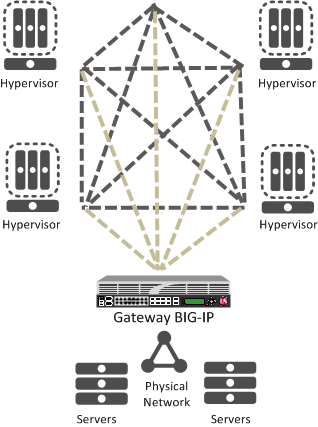
In a virtualized network, the BIG-IP system needs to learn about other virtualization tunnel
endpoints. Each hypervisor has a tunnel endpoint. The hypervisor needs to locate the virtual
machines it manages, by maintaining a form of the L2 location records, typically, IP addresses
and MAC addresses, virtual network identifiers, and virtual tunnel endpoints.
About network virtualization tunnels on the BIG-IP system
When you configure a BIG-IP® system as a network virtualization gateway,
the system represents the connection as a tunnel, which provides a Layer 2 interface on the
virtual network. You can use the tunnel interface in both Layer 2 and Layer 3 configurations.
After you create the network virtualization tunnels, you can use the tunnels like you use VLANs
on a BIG-IP system, such as for routing, assigning self IP addresses, and associating with
virtual servers.
Creating a network virtualization tunnel
Creating a network virtualization tunnel on a BIG-IP system
provides an L2 gateway to connect the physical underlay network with a virtual overlay
network.
- On the Main tab, click or .The New Tunnel screen opens.
- In theNamefield, type a unique name for the tunnel.
- From theProfilelist, select the tunnel profile you created for network virtualization.This selection must be a profile based on either thegreorvxlanparent profile, depending on your virtualized network environment.
- In theLocal Addressfield, type the self IP address of the VLAN through which the remote hypervisor is reachable.
- For theRemote Addresslist, retain the default selection,Any.
- In theKeyfield, type the VNI (Virtual Network Identifier) to use for a VXLAN tunnel or the Virtual Subnet Identifier (VSID) to use for a NVGRE tunnel.This field appears above theProfilefield when you select a profile that requires this setting.
- ClickFinished.
This tunnel is now available to use in virtualized network routing
configurations, depending on how you configure your network.
Virtualized network terminology
These terms are associated with virtualized networks.
- forwarding database (FDB)
- TheFDBis the database that contains mappings between the MAC address of each virtual machine and the IP address of the hypervisor machine on which it resides.
- L2 gateway
- The Layer 2 gateway performs the bridge functionality between VLAN and virtual segments in a virtualized network.
- L3 gateway
- The Layer 3 gateway performs routing and higher L4-L7 functionality among virtualized network segments of different types.
- overlay network
- Theoverlay networkis a virtual network of VMs built on top of a stable L2-L3 structure. The view from one VM to another is as if they were on the same switch, but, in fact, they could be far afield.
- tunnel endpoint
- Atunnel endpointoriginates or terminates a tunnel. In a virtualized network environment, the tunnel IP addresses are part of the L2 underlay network. The same local IP address can be used for multiple tunnels.
- underlay network
- Theunderlay networkis the L2 or L3 routed physical network, a mesh of tunnels.
- virtualized network
- Avirtualized networkis when you create a virtual L2 or L3 topology on top of a stable physical L2 or L3 network. Connectivity in the virtual topology is provided by tunneling Ethernet frames in IP over the physical network.
- VNI
- The Virtual Network Identifier (VNI)is also called the VXLAN segment ID. The system uses the VNI to identify the appropriate tunnel.
- VSID
- The Virtual Subnet Identifier (VSID)is a 24-bit identifier used in an NVGRE environment that represents a virtual L2 broadcast domain, enabling routes to be configured between virtual subnets.
- VTEP
- TheVXLAN Tunnel Endpoint (VTEP)originates or terminates a VXLAN tunnel. The same local IP address can be used for multiple tunnels.
- VXLAN
- Virtual eXtended LAN (VXLAN)is a network virtualization scheme that overlays Layer 2 over Layer 3. VLXAN uses Layer 3 multicast to support the transmission of multicast and broadcast traffic in the virtual network, while decoupling the virtualized network from the physical infrastructure.
- VXLAN gateway
- AVXLAN gatewaybridges traffic between VXLAN and non-VXLAN environments. The BIG-IP® system uses a VXLAN gateway to bridge a traditional VLAN and a VXLAN network, by becoming a network virtualization endpoint.
- VXLAN header
- In addition to the UDP header, encapsulated packets include aVXLAN header, which carries a 24-bit VNI to uniquely identify Layer 2 segments within the overlay.
- VXLAN segment
- AVXLAN segmentis a Layer 2 overlay network over which VMs communicate. Only VMs within the same VXLAN segment can communicate with each other.
Centralized vs. decentralized models of network virtualization
Using the BIG-IP® system as a network virtualization gateway, you can set
up virtualized network segments using either a centralized or decentralized model.
Centralized model
In a centralized model, a network orchestrator or controller manages the virtualized network
segments. The orchestrator has full view of VTEPs, L2, and L3 information in the overlay, and is
responsible for pushing this information to hypervisors and gateways. Microsoft Hyper-V and
VMware NSX environments use this model.
Centralized model of network virtualization
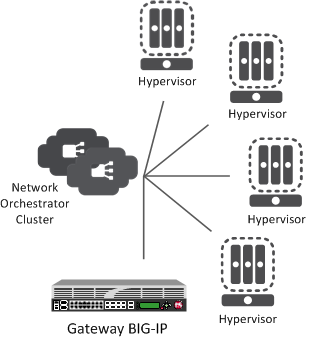
Decentralized model
A decentralized model of network virtualization does not require a network orchestrator or
controller. In this model, the router learns the tunnel endpoint and MAC address locations by
flooding broadcast, multicast, and unknown destination frames over IP multicast. VMware vSphere
5.1 environments use this model.
Decentralized model of network virtualization
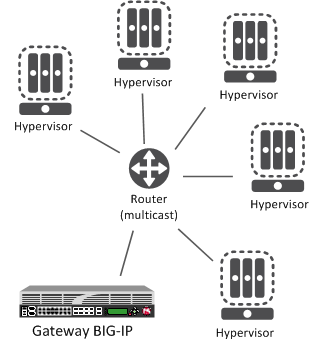
About network virtualization tunnel types
The BIG-IP® system supports multiple network virtualization tunnel types.
You can even combine virtualized network segments based on different tunnel types. This table
offers a quick comparison of the tunnel types.
VXLAN (Multicast) |
VXLAN (Unicast) |
NVGRE |
Transparent Ethernet Bridging |
|---|---|---|---|
Decentralized |
Centralized |
Centralized |
Centralized |
VMware vSphere 5.1 |
VMware NSX |
Microsoft SCVMM/Hyper-V |
OpenStack |
VXLAN UDP Encapsulation |
VXLAN UDP Encapsulation |
GRE-based Encapsulation |
GRE-based Encapsulation |
24-bit ID |
24-bit ID |
24-bit ID |
32-bit ID |
Endpoints discovered dynamically |
Endpoints statically configured |
Endpoints statically configured |
Endpoints statically configured |
Floods unknown and broadcast frames using IP multicast. |
Can flood using unicast replication. |
Does not flood (completely static). |
Floods using unicast replication. |
In addition to the above types of tunnels, the BIG-IP system supports the creation of Geneve
Network Virtualization tunnels. Like VXLAN, Geneve tunnels support multicast and multipoint
flooding.
IPv4 multicast addresses in the local network control block (224.0.0/24) [RFC
5771] should not be used for configuring the remote address of the VXLAN/Geneve tunnels with
multicast flooding.
About statically configured network virtualization tunnels
For the centralized model, you can use VXLAN (Unicast), NVGRE, or Transparent Ethernet
Bridging, depending on the cloud environment. Using an agent or plug-in, or the
tmsh
command-line utility, you can statically configure the FDB and ARP
forwarding table entries. Using the tmsh
command-line utility or browser
interface, you can create the network virtualization tunnels, which are managed by the network
controller.Considerations for statically configured network virtualization tunnels
As you configure a BIG-IP® system to be an L2 or L3 gateway for statically
configured network virtualization tunnels, keep these considerations in mind.
- The BIG-IP system must be licensed for SDN Services.
- If you have over 2000 tunnels, set theManagement (MGMT)setting on the Resource Provisioning screen is toLarge().
Examples for manually populating L2 location records
Using the
tmsh
command-line utility, you can add static FDB records and ARP
entries for each virtual tunnel endpoint. - Add static FDB (forwarding database) entries to associate MAC addresses with specified tunnel endpoints. For example, the following command creates an FDB entry that associates the MAC address00:01:02:03:04:05with the tunnel endpoint10.1.1.1of the tunnelvxlan0.# tmsh modify net fdb tunnel vxlan0 records add { 00:01:02:03:04:05 { endpoint 10.1.1.1 } }
- Delete a MAC address from an FDB entry.# tmsh modify net fdb tunnel vxlan0 records delete { 00:01:02:03:04:05 }
- Delete a static ARP.# tmsh delete net arp 10.3.3.1
- Add an IP address to a MAC address in the ARP table.# tmsh create net arp 10.3.3.1 { ip-address 10.3.3.1 mac-address 00:01:02:03:04:05 }
Using the iControl/REST API, you can program a network controller to build and maintain network
virtualization tunnels. This example adds an entry to the FDB table that associates the MAC
address
00:01:02:03:04:05
with the tunnel endpoint
10.1.1.2
of the tunnel vxlan0-tunnel
.
$ curl -u admin:f5site02 -H "Content-Type:=application/json" -k -X PUT 'https://172.30.69.69/mgmt/tm/net/fdb/tunnel/~Common~vxlan0-tunnel' -d '{"kind":"tm:net:fdb:tunnel:tunnelstate","name":"vxlan0-tunnel","partition":"Common", "fullPath":"/Common/vxlan0-tunnel","generation":1, "selfLink":"https://localhost/mgmt/tm/net/fdb/tunnel/~Common~vxlan0-tunnel? ver=11.5.0","records":[{"name":"00:01:02:03:04:05", "endpoint":"10.1.1.2"}]}' |python -m json.tool { "fullPath": "/Common/vxlan0-tunnel", "generation": 1, "kind": "tm:net:fdb:tunnel:tunnelstate", "name": "vxlan0-tunnel", "partition": "Common", "records": [ { "endpoint": "10.1.1.2", "name": "00:01:02:03:04:05" } ], "selfLink": "https://localhost/mgmt/tm/net/fdb/tunnel/~Common~vxlan0-tunnel?ver=11.5.0" }
Commands for manually configuring FDB records
of type "endpoints"
You can use the tunnel forwarding database (FDB) record type known as
endpoints
to
configure a set of remote endpoints. The remote endpoints are used to send unknown destination,
multicast, and broadcast frames. The MAC address for any endpoints
record must be
ff:ff:ff:ff:ff:ff
.The following commands show how to use the Traffic Management Shell (
tmsh
) to create and delete a record of
endpoints.Create a record of endpoints:
tmsh modify net fdb tunnel
tunnel_name
records add { ff:ff:ff:ff:ff:ff { endpoints add { IP_addresses
} } }Delete a record of endpoints:
tmsh modify net fdb tunnel
tunnel_name
records delete { ff:ff:ff:ff:ff:ff }Sample NVGRE configuration using tmsh
This listing example illustrates the steps for creating a routing configuration that
includes an NVGRE tunnel on the BIG-IP® system. F5 Networks
provides an API for you to configure the F5 SCVMM Gateway Provider plug-in to build and
manage NVGRE tunnels.
create net vlan wan { interfaces add { 1.1 } mtu 1550 } create net self 10.1.1.1/24 { address 10.1.1.1/24 vlan wan } create net tunnels gre nvgre { encapsulation nvgre } create net tunnels tunnel nvgre5000 { local-address 10.1.1.1 remote-address any profile nvgre key 5000 } create net vlan legacy5000 { interfaces add { 2.1 } } create net route-domain 5000 { id 5000 vlans add { nvgre5000 legacy5000 } } create net self 10.3.3.1%5000/24 { address 10.3.3.1%5000/24 vlan nvgre5000 } create net self 10.4.4.1%5000/24 { address 10.4.4.1%5000/24 vlan legacy5000 } create net route 10.5.5.0%5000/24 { network 10.5.5.0%5000/24 gw 10.3.3.2%5000 } create net route 10.6.6.0%5000/24 { network 10.6.6.0%5000/24 gw 10.3.3.3%5000 } modify net fdb tunnel nvgre5000 { records add { 00:FF:0A:03:03:02 { endpoint 10.1.1.2 } 00:FF:0A:03:03:03 { endpoint 10.1.1.3 } } } create net arp 10.3.3.2%5000 { mac-address 00:FF:0A:03:03:02 } create net arp 10.3.3.3%5000 { mac-address 00:FF:0A:03:03:03 }
Sample VXLAN unicast configuration using tmsh
This example listing illustrates the steps for creating a routing configuration that
includes a VXLAN tunnel on the BIG-IP® system. This configuration
adds the tunnel to a route domain. You can use the iControl/REST API to configure a
network controller to build and manage VXLAN (unicast) tunnels.
create net vlan wan { interfaces add { 1.1 } mtu 1550 } create net self 10.1.1.1/24 { address 10.1.1.1/24 vlan wan } create net tunnels vxlan vxlan-static { flooding-type none } create net tunnels tunnel vxlan5000 { local-address 10.1.1.1 remote-address any profile vxlan-static key 5000 } create net vlan legacy5000 { interfaces add { 2.1 } } create net route-domain 5000 { id 5000 vlans add {vxlan5000 legacy5000 } } create net self 10.3.3.1%5000/24 { address 10.3.3.1%5000/24 vlan vxlan5000 } create net self 10.4.4.1%5000/24 { address 10.4.4.1%5000/24 vlan legacy5000 } create net route 10.5.5.0%5000/24 { network 10.5.5.0%5000/24 gw 10.3.3.2%5000 } create net route 10.6.6.0%5000/24 { network 10.6.6.0%5000/24 gw 10.3.3.3%5000 } modify net fdb tunnel vxlan5000 { records add { 00:FF:0A:03:03:02 { endpoint 10.1.1.2 } 00:FF:0A:03:03:03 { endpoint 10.1.1.3 } } } create net arp 10.3.3.2%5000 { mac-address 00:FF:0A:03:03:02 } create net arp 10.3.3.3%5000 { mac-address 00:FF:0A:03:03:03 }
Sample command for virtual server to listen on a VXLAN tunnel
An alternative for including a network virtualization tunnel in a routing configuration is to
create a virtual server that listens for the tunnel traffic, such as in the following
example.
The code in this example creates a virtual server# tmsh create ltm virtual http_virtual destination 10.3.3.15%5000:http ip-protocol tcp vlans add { vxlan5000 }
http_virtual
that listens
for traffic destined for the IP address 10.3.3.15
on the tunnel named
vxlan5000
.Commands for viewing tunnel statistics
You can use the
tmsh
command-line utility to view tunnel statistics, listing
either all the tunnels on the BIG-IP® system or statistics about a
particular tunnel.View per-tunnel statistics:
# tmsh show net tunnels tunnel
View static and dynamic FDB entries:
# tmsh show net fdb tunnel
About VXLAN multicast configuration
In a VMware vSphere 5.1 environment, you can configure VXLAN without knowing all the remote
tunnel endpoints. The BIG-IP® system uses multicast flooding to learn
unknown and broadcast frames. VXLAN can extend the virtual network across a set of hypervisors,
providing L2 connectivity among the hosted virtual machines (VMs). Each hypervisor represents a
VXLAN tunnel endpoint (VTEP). In this environment, you can configure a BIG-IP system as an L2
VXLAN gateway device to terminate the VXLAN tunnel and forward traffic to and from a physical
network.
About bridging VLAN
and VXLAN networks
You can configure Virtual eXtended LAN (VXLAN) on a BIG-IP® system to enable a physical VLAN to communicate with
virtual machines (VMs) in a virtual network.
The VXLAN
gateway
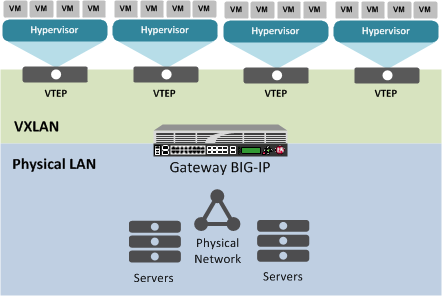
When you configure a BIG-IP system as an L2 VXLAN gateway, the BIG-IP
system joins the configured multicast group, and can forward both unicast and multicast or
broadcast frames on the virtual network. The BIG-IP system learns about MAC address and
VTEP associations dynamically, thus avoiding unnecessary transmission of multicast
traffic.
Multiple VXLAN
tunnels
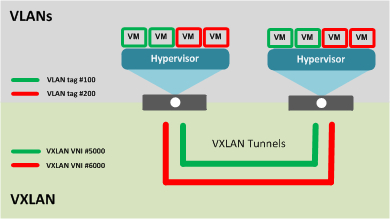
Considerations for configuring multicast VXLAN tunnels
As you configure VXLAN on a BIG-IP® system, keep these considerations in
mind.
- If you configure the BIG-IP device as a bridge between physical VLANs and a VXLAN tunnel, the number of virtualized network segments in the overlay is limited to the maximum number of physical VLANs (4094). This limitation does not apply to Layer 3 configurations.
- You need to configure a separate tunnel for each VNI. The tunnels can have the same local and remote endpoint addresses.
- For the Layer 2 network, you must ensure a loop-free topology.
- Do not modify the configuration of a VXLAN tunnel after it is created. Instead, delete the existing tunnel and create a new one.
Modifying a VLAN for disaggregation of VXLAN tunnel traffic
You perform this task when you want to use an existing VLAN with a VXLAN
tunnel that disaggregates traffic based on the inner header of the packet
(hardware-disaggregated or DAG tunnel).
- On the Main tab, click .The VLAN List screen opens.
- In the Name column, click the relevant VLAN name.This displays the properties of the VLAN.
- From theDAG tunnellist, selectInner.This disaggregates encapsulated packets based on the inner headers.
- ClickFinished.
Task summary for configuring VXLAN
Before you configure VXLAN, ensure that these conditions are met:
- The system must be licensed for SDN Services.
- Network connectivity exists between the BIG-IP system and the hypervisors.
- If you have over 2000 tunnels, theManagement (MGMT)setting on the Resource Provisioning screen is set toLarge().
Specifying a port number
Before you perform this task, confirm that you have enabled the
DAG Tunnel
setting on the relevant VLAN.When you enable the DAG tunnel feature on a VLAN, you must also configure a
bigdb
variable that specifies a port number so that
associated tunnels can disaggregate based on the inner header of a packet.- Open the TMOS Shell (tmsh).tmsh
- Specify a port number to be used.modify sys db iptunnel.vxlan.udpportvalue<port_number>The value that you specify with thisbigdbvariable applies to all VLANs on which theDAG Tunnelsetting is enabled.Typically, a tunnel uses port 4789. If you choose to use a different port number, you must ensure that the port number specified in the relevant VXLAN profile matches the value you set with this command.
Creating a multicast VXLAN tunnel
Creating a VXLAN multicast tunnel on a BIG-IP system
provides an L2 VXLAN gateway to connect the physical network with a virtualized network.
- On the Main tab, click or .The New Tunnel screen opens.
- In theNamefield, type a unique name for the tunnel.
- From theProfilelist, selectvxlan.This setting tells the system which tunnel profile to use. The system-supplied VXLAN profile specifies port4789. To change the port number, you can create a new VXLAN profile, which then appears in this list.
- In theLocal Addressfield, type the self IP address of the VLAN through which the remote hypervisor is reachable.
- In theRemote Addressfield, type the multicast group address associated with the VXLAN segment.
- For theModelist, retain the default selection,Bidirectional.
- In theMTUfield, type the maximum transmission unit of the tunnel.The default value is0. The valid range is from0to65515.
- For theUse PMTU(Path MTU) setting, select or clear the check box.
- If enabled and the tunnel MTU is set to0, the tunnel will use the PMTU information.
- If enabled and the tunnel MTU is fixed to a non-zero value, the tunnel will use the minimum of PMTU and MTU.
- If disabled, the tunnel will use fixed MTU or calculate its MTU using tunnel encapsulation configurations
- From theTOSlist, selectPreserve, or selectSpecifyand type a Type of Service (TOS) value.The valid range is from0to255.
- From theAuto-Last Hoplist, select a value.
- ChooseDefaultif you want the system to use the globalAuto Last Hopsetting (if enabled).
- ChooseEnabledif you want this setting to take precedence over the globalAuto Last Hopsetting, for this tunnel only.
- ChooseDisabledif you want to disable auto last hop behavior for this tunnel only.
- From theTraffic Grouplist, select the traffic group that includes the local IP address for the tunnel.
- ClickFinished.
Creating a bridge
between VXLAN and non-VXLAN networks
Before you begin this task, verify that a VXLAN multicast tunnel exists on the BIG-IP
system.
You can create a VLAN group to bridge the traffic
between a VXLAN overlay network (Layer 3) and a non-VXLAN (Layer 2) network.
- On the Main tab, click .The VLAN Groups list screen opens.
- ClickCreate.The New VLAN Group screen opens.
- In theNamefield, type a unique name for the VLAN group.
- For theVLANssetting, select the VLAN that connects to the non-VXLAN Layer-2 network and the VXLAN tunnel you created, and using the Move button (<<), move your selections from theAvailablelist to theMemberslist.
- ClickFinished.
About configuring
VXLAN tunnels on high availability BIG-IP device pairs
By default, the BIG-IP system
synchronizes all existing tunnel objects in its config sync operation. This operation requires
that the local IP address of a tunnel be set to a floating self IP address. In a high availabilty
(HA) configuration, any tunnel with a floating local IP address would be available only on the
active device, which would prevent some features, such as health monitors, from using the tunnel
on the standby device. To make a tunnel available on both the active and standby devices, you
need to set the local IP address to a non-floating self IP address, which then requires that you
exclude tunnels from the config sync operation. To disable the synchronization of tunnel objects,
you can set a
bigdb
variable on both devices.Disabling config sync for tunnels
In certain cases, you might want to disable config sync behavior for tunnels, such
as when you need to make VXLAN tunnels functional on all devices in a BIG-IP device group configured for high availability. The tunnel config sync
setting applies to all tunnels created on the BIG-IP device.
Disable config sync on both the active and standby devices before you create any
tunnels.
- Log in to thetmshcommand-line utility for the BIG-IP system.
- Determine whether the variable is already disabled, by typing this command.tmsh list sys db iptunnel.configsync value
- Disable the variable.tmsh modify sys db iptunnel.configsync value disable
- Save the configuration.tmsh save sys config
- F5 recommends that you reboot both the active and standby devices.
Now you can create tunnels with non-floating local IP addresses on both the active
and standby devices.
About configuring
VXLAN tunnels using OVSDB
The BIG-IP system can create and
delete VXLAN tunnels in an overlay segment using the Open vSwitch Database (OVSDB) management
protocol. The system does this by communicating with a software-defined networking (SDN)
controller that supports OVSDB.
The BIG-IP OVSDB management component includes support for the Bidirectional
Forwarding Detection protocol (BFD). With this protocol, the system can detect the failure of an
active service node and remove the node from the hash algorithm that is used for forwarding
broadcast packets.
For certain SDN controllers, you can use an orchestration plug-in
to manage the creation and deletion of the
VXLAN tunnels.
Once the plug-in creates the tunnel object, the OVSDB BIG-IP component
creates and maintains any necessary L2 and L3 objects as directed by the SDN controller.
Setting up the OVSDB management component
You can configure the BIG-IP system's OVSDB management component, using the BIG-IP
Configuration utility. With this component, the system can communicate with one or more
OVSDB-capable software-defined networking (SDN) controllers to receive information for
configuring VXLAN tunnel endpoints in an overlay segment.
- On the Main tab, click .
- From theOVSDBlist, selectEnable.
- In theController Addressesfield, type an OVSDB-capable controller IP address, and clickAdd.Controller addresses can be in either IPv4 or IPv6 format. If you specify IPv6 addresses, confirm that an IPv6 management address is also configured on the BIG-IP system.If the BIG-IP system is communicating with a controller cluster, repeat this step for each controller IP address.
- From theFlooding Typelist, select the flooding mechanism to be used to process unknown frames.ReplicatorWhen you select this option, the BIG-IP system uses the default VXLAN profile/Common/vxlan-ovsdbto create VXLAN tunnels. In this case, the system sends unknown frames to a replicator.For some SDN controllers, this option is not supported.MultipointWhen you select this option, the BIG-IP system uses the default VXLAN profile/Common/vxlan-ovsdb-multipointto create VXLAN tunnels. In this case, the system sends a copy of the frame in a unicast VXLAN packet to every remote VTEP.For some SDN controllers, this option is not supported.
- From theLogical Routing Typelist, select whether you want the BIG-IP system to use logical routing.NoneSelect this option if no logical routing is to be used.BackhaulSelect this option to use backhaul logical routing.Before you can use backhaul logical routing, you must enable the BIG-IP system DB variableconfig.allow.rfc3927. To do this, log in to the BIG-IP system and access the TMSH shell, and then type the commandmodify sys db config.allow.rfc3927 value enable.
- In thePortfield, type the controller's port or retain the default.
- In theTunnel Local Addressfield, type the IP address of the local endpoint of the tunnel.The OVSDB management component uses this setting to configure the non-floating local address of the tunnels. This value can be either an IPv4 or IPv6 address.
- If the BIG-IP device is a member of a Device Service Cluster (DSC) Sync-Failover device group and the tunnels need to have a floating address, then for theTunnel Floating Addressessetting, in theAvailablebox, select , one or more floating self IP addresses and move the addresses to theSelectedbox.The SDN controller uses the DSC traffic groups that contain the selected self IP addresses to populate physical switch records in the OVSDB database. TheTunnel Floating Addressessetting appears only on devices that are in DSC configurations.
- For theTunnel Maintenance Mode, select whether you want the BIG-IP system to create VXLAN tunnels automatically.ActiveThe BIG-IP system creates VXLAN tunnels automatically.PassiveAn orchestration plug-in is responsible for maintaining the VXLAN tunnel objects in the BIG-IP system. The OVSDB component will still maintain the necessary Layer 2 and Layer 3 objects as directed by the SDN controller.
- From theLog Levellist, select the level of detail you want to display in the log file used for troubleshooting,/var/tmp/vxland.out.
- Configure the SSL certificate settings:
- From theCertificate Filelist, select a certificate file to be presented to the controller.
- From theCertificate Key Filelist, select the certificate key file that has the private key.
- From theCA Certificate Filelist, select the CA certificate file.This is the file containing the CA certificate used to validate the certificates presented by the controller.
- From theBidirectional Forwarding Detectionlist, selectEnableorDisable.If you selectEnable, theRoute Domainsetting appears.
- If you choseEnablein the previous step, then from theRoute Domainlist, select the name of a route domain.To use this setting, you must have at least one route domain defined on the system in addition to route domain0.
- ClickUpdate.
About configuring VXLAN-GPE tunnels
You can configure a VXLAN Generic Protocol Extension (GPE) tunnel when you
want to add fields to the VXLAN header. One of these fields is
Next Protocol
, with values for Ethernet, IPv4, IPv6,
and Network Service Header (NSH).Creating a multicast VXLAN-GPE tunnel
Creating a VXLAN Generic Protocol Extension (GPE) multicast tunnel on a BIG-IP system
provides an L2 VXLAN gateway to connect the physical network with a virtualized network. Unlike a standard VXLAN tunnel, this tunnel type supports the processing of VXLAN GPE-encapsulated Ethernet frames.
- On the Main tab, click or .The New Tunnel screen opens.
- In theNamefield, type a unique name for the tunnel.
- From theProfilelist, selectvxlan-gpe.This setting tells the system which tunnel profile to use. The system-suppliedvxlan-gpeprofile specifies port4790. To change the port number, you can create a new VXLAN-GPE profile, which then appears in this list.
- In theLocal Addressfield, type the self IP address of the VLAN through which the remote hypervisor is reachable.
- In theRemote Addressfield, selectAny, or selectSpecifyand type the multicast group address associated with the VXLAN-GPE segment.
- For theModelist, retain the default selection,Bidirectional.
- In theMTUfield, type the maximum transmission unit of the tunnel.The default value is0. The valid range is from0to65515.
- For theUse PMTU(Path MTU) setting, select or clear the check box.
- If enabled and the tunnel MTU is set to0, the tunnel will use the PMTU information.
- If enabled and the tunnel MTU is fixed to a non-zero value, the tunnel will use the minimum of PMTU and MTU.
- If disabled, the tunnel will use fixed MTU or calculate its MTU using tunnel encapsulation configurations
- From theTOSlist, selectPreserve, or selectSpecifyand type a Type of Service (TOS) value.The valid range is from0to255.
- From theAuto-Last Hoplist, select a value.
- ChooseDefaultif you want the system to use the globalAuto Last Hopsetting (if enabled).
- ChooseEnabledif you want this setting to take precedence over the globalAuto Last Hopsetting, for this tunnel only.
- ChooseDisabledif you want to disable auto last hop behavior for this tunnel only.
- From theTraffic Grouplist, select the traffic group that includes the local IP address for the tunnel.
- ClickFinished.





