Manual Chapter :
Configuring NVGRE Tunnels for HA-Paired Devices
Applies To:
Show Versions
BIG-IP AAM
- 15.1.9, 15.1.8, 15.1.7, 15.1.6, 15.1.5, 15.1.4, 15.1.3, 15.1.2, 15.1.1, 15.1.0, 15.0.1, 15.0.0, 14.1.5, 14.1.4, 14.1.3, 14.1.2, 14.1.0
BIG-IP APM
- 17.0.0, 16.1.6, 16.1.5, 16.1.4, 16.1.3, 16.1.2, 16.1.1, 16.1.0, 16.0.1, 16.0.0, 15.1.9, 15.1.8, 15.1.7, 15.1.6, 15.1.5, 15.1.4, 15.1.3, 15.1.2, 15.1.1, 15.1.0, 15.0.1, 15.0.0, 14.1.5, 14.1.4, 14.1.3, 14.1.2, 14.1.0
BIG-IP Link Controller
- 17.0.0, 16.1.6, 16.1.5, 16.1.4, 16.1.3, 16.1.2, 16.1.1, 16.1.0, 16.0.1, 16.0.0, 15.1.9, 15.1.8, 15.1.7, 15.1.6, 15.1.5, 15.1.4, 15.1.3, 15.1.2, 15.1.1, 15.1.0, 15.0.1, 15.0.0, 14.1.5, 14.1.4, 14.1.3, 14.1.2, 14.1.0
BIG-IP LTM
- 17.0.0, 16.1.6, 16.1.5, 16.1.4, 16.1.3, 16.1.2, 16.1.1, 16.1.0, 16.0.1, 16.0.0, 15.1.9, 15.1.8, 15.1.7, 15.1.6, 15.1.5, 15.1.4, 15.1.3, 15.1.2, 15.1.1, 15.1.0, 15.0.1, 15.0.0, 14.1.5, 14.1.4, 14.1.3, 14.1.2, 14.1.0
BIG-IP AFM
- 17.0.0, 16.1.6, 16.1.5, 16.1.4, 16.1.3, 16.1.2, 16.1.1, 16.1.0, 16.0.1, 16.0.0, 15.1.9, 15.1.8, 15.1.7, 15.1.6, 15.1.5, 15.1.4, 15.1.3, 15.1.2, 15.1.1, 15.1.0, 15.0.1, 15.0.0, 14.1.5, 14.1.4, 14.1.3, 14.1.2, 14.1.0
BIG-IP ASM
- 17.0.0, 16.1.6, 16.1.5, 16.1.4, 16.1.3, 16.1.2, 16.1.1, 16.1.0, 16.0.1, 16.0.0, 15.1.9, 15.1.8, 15.1.7, 15.1.6, 15.1.5, 15.1.4, 15.1.3, 15.1.2, 15.1.1, 15.1.0, 15.0.1, 15.0.0, 14.1.5, 14.1.4, 14.1.3, 14.1.2, 14.1.0
Configuring NVGRE Tunnels for HA-Paired Devices
Overview: Configuring NVGRE tunnels for HA-paired devices
You can set up Network Virtualization using Generic Routing Encapsulation (NVGRE) tunnels on an
HA pair of BIG-IP® devices. For NVGRE, you are creating a tunnel interface
that can process packets to and from both floating and non-floating self IP addresses. The
Local Address
field specifies the floating tunnel IP address, and the
Secondary Address
field specifies the non-floating tunnel IP address.
Monitor traffic uses the non-floating tunnel IP address, while forwarded traffic uses the
floating tunnel IP address.When you specify a secondary address,
ConfigSync
is disabled for the
tunnel.After you configure the NVGRE tunnel, two sets of NVGRE flows are created. The floating tunnel
IP address is the source of one set of flows, and the non-floating tunnel IP address is the
source of the other set. The NVGRE flows that originate from the floating tunnel IP address are
available only on the active device.
NVGRE tunnels configured for HA pair
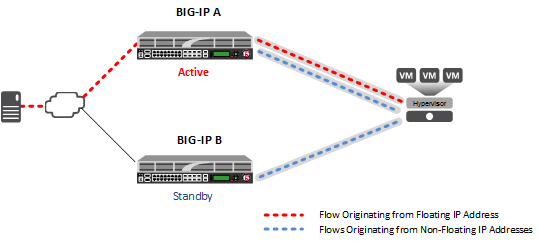
After failover, the forwarded traffic flows through the tunnel associated with the floating IP
address, which is now active on the other device. Monitor traffic continues to flow through the
tunnels associated with the non-floating IP addresses.
NVGRE tunnels configured for HA pair, after failover
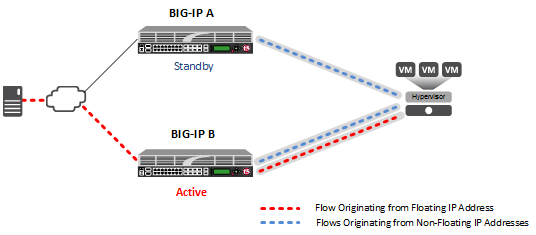
About Microsoft
Hyper-V representation of tunnels
The Microsoft Hyper-V uses customer records to represent the associations of
overlay addresses with remote tunnel endpoints. This information needs to be statically
configured for each overlay address:
- Customer IP address (overlay address)
- Customer MAC address
- Provider IP address (underlay/tunnel endpoint)
- VSID (tunnel key)
- Routing domain
One example of overlay addresses is self IP addresses assigned to NVGRE
tunnel objects on the BIG-IP system. If an address is
configured as a floating self IP address, the tunnel local endpoint must also be a floating self
IP address. This ensures that failover maintains the validity of the Hyper-V configuration. The
traffic groups used for the overlay self IP addresses also need to be configured with a
masquerading MAC address.
About configuration of
NVGRE tunnels in an HA pair
In an HA configuration, the config sync operation applies, by default, to
all tunnel objects on all devices, regardless of whether the tunnel local endpoints are set to
floating self IP addresses. This behavior restricts NVGRE tunnels to using only floating self IP
addresses, unless you specify a secondary address when you create the tunnel.
Creating an NVGRE tunnel in an HA configuration
The way you create an NVGRE tunnel for a pair of BIG-IP
devices in an HA configuration makes the tunnel available for both forwarded and monitor
traffic.
- On the Main tab, click or .The New Tunnel screen opens.
- In theNamefield, type a unique name for the tunnel.
- From theProfilelist, selectnvgre.This setting tells the system which tunnel profile to use. The system-supplied NVGRE profile is adequate. To change the settings, you can create a new NVGRE profile, which then appears in this list.
- In theKeyfield, type the Virtual Subnet Identifier (VSID) to use for the NVGRE tunnel.This field appears above theProfilefield when you select a profile that requires this setting.
- In theLocal Addressfield, type the local endpoint IP address.This should be a floating self IP address.
- In theSecondary Addressfield, selectSpecify, and type the non-floating local IP address of the tunnel, for use with locally initiated traffic, such as monitor traffic.
- For theRemote Addresslist, retain the default selection,Any.
- For theModelist, retain the default selection,Bidirectional.
- In theMTUfield, type the maximum transmission unit of the tunnel.The default value is0. The valid range is from0to65515.
- For theUse PMTU(Path MTU) setting, select or clear the check box.
- If enabled and the tunnel MTU is set to0, the tunnel will use the PMTU information.
- If enabled and the tunnel MTU is fixed to a non-zero value, the tunnel will use the minimum of PMTU and MTU.
- If disabled, the tunnel will use fixed MTU or calculate its MTU using tunnel encapsulation configurations
- From theTOSlist, selectPreserve, or selectSpecifyand type a Type of Service (TOS) value.The valid range is from0to255.
- From theAuto-Last Hoplist, select a value.
- ChooseDefaultif you want the system to use the globalAuto Last Hopsetting (if enabled).
- ChooseEnabledif you want this setting to take precedence over the globalAuto Last Hopsetting, for this tunnel only.
- ChooseDisabledif you want to disable auto last hop behavior for this tunnel only.
- From theTraffic Grouplist, select the traffic group that includes the local IP address for the tunnel.
- ClickFinished.





