Manual Chapter :
Deploying a VXLAN Multipoint Tunnel over an IPv6 Network
Applies To:
Show Versions
BIG-IP LTM
- 21.0.0, 17.5.1, 17.5.0, 17.1.3, 17.1.2, 17.1.1, 17.1.0, 17.0.0, 16.1.6, 16.1.5, 16.1.4, 16.1.3, 16.1.2, 16.1.1, 16.1.0, 16.0.1, 16.0.0, 15.1.9, 15.1.8, 15.1.7, 15.1.6, 15.1.5, 15.1.4, 15.1.3, 15.1.2, 15.1.1, 15.1.0, 15.0.1, 15.0.0, 14.1.5, 14.1.4, 14.1.3, 14.1.2, 14.1.0
Deploying a VXLAN Multipoint Tunnel over an IPv6 Network
Overview: Deploying a VXLAN multipoint tunnel over an IPv6
network
You can deploy a VXLAN multipoint tunnel that specifies IPv6 addresses as
local VXLAN tunnel endpoints (VTEPs). This capability is especially important for
interoperability with other VTEPs and controller vendors.
This illustration shows a sample configuration with three BIG-IP systems,
where the systems function as local VTEPs, in IPv6 format.
Each BIG-IP system in the configuration includes a VLAN, two self IP
addresses, and a VXLAN tunnel object that references a VXLAN multipoint profile.
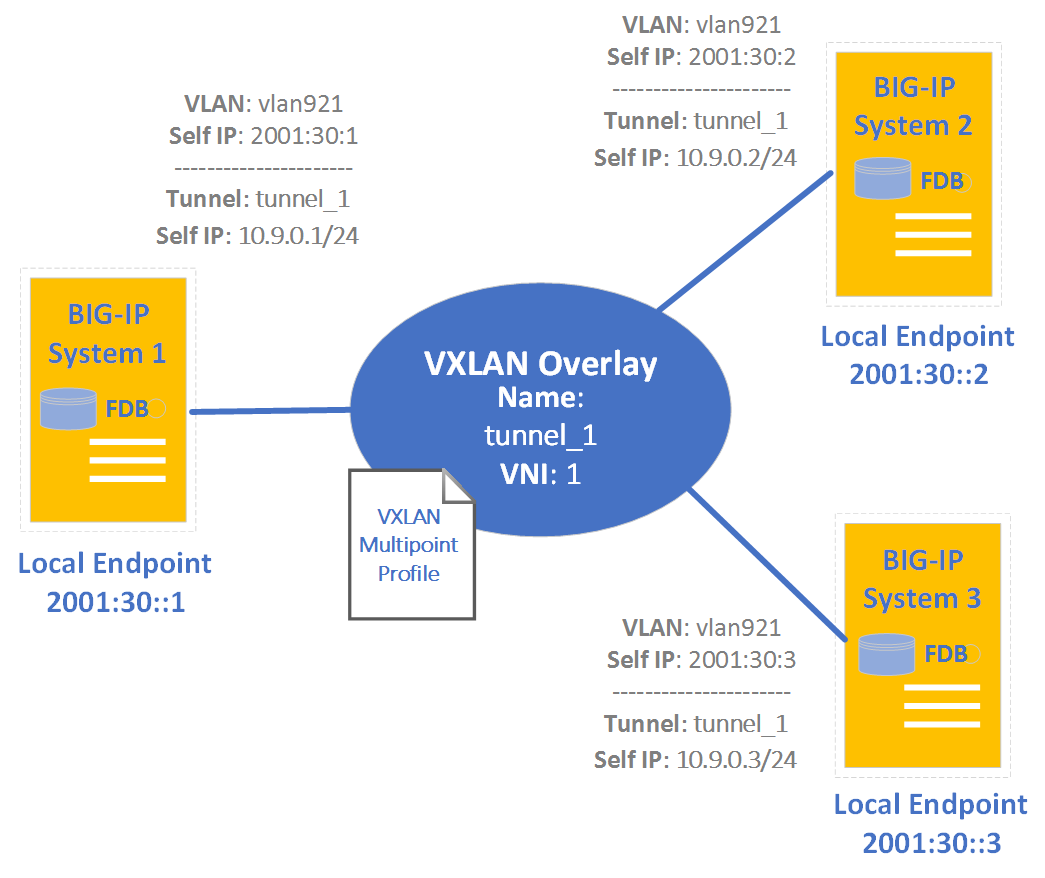
Configuration summary
To configure a VXLAN multipoint tunnel that supports IPv6 addressing, you
can use the BIG-IP Configuration utility. But first, confirm that you have already
created these objects on each system in the configuration:
- A VLAN that's associated with an interface
- An IPv6 self IP address that's associated with the above VLAN. This self IP address will serve as the local VXLAN tunnel endpoint (VTEP).
This illustration shows the tasks that you must perform to deploy a VXLAN
multipoint tunnel over an IPv6 network, after you've satisfied the prerequisites.
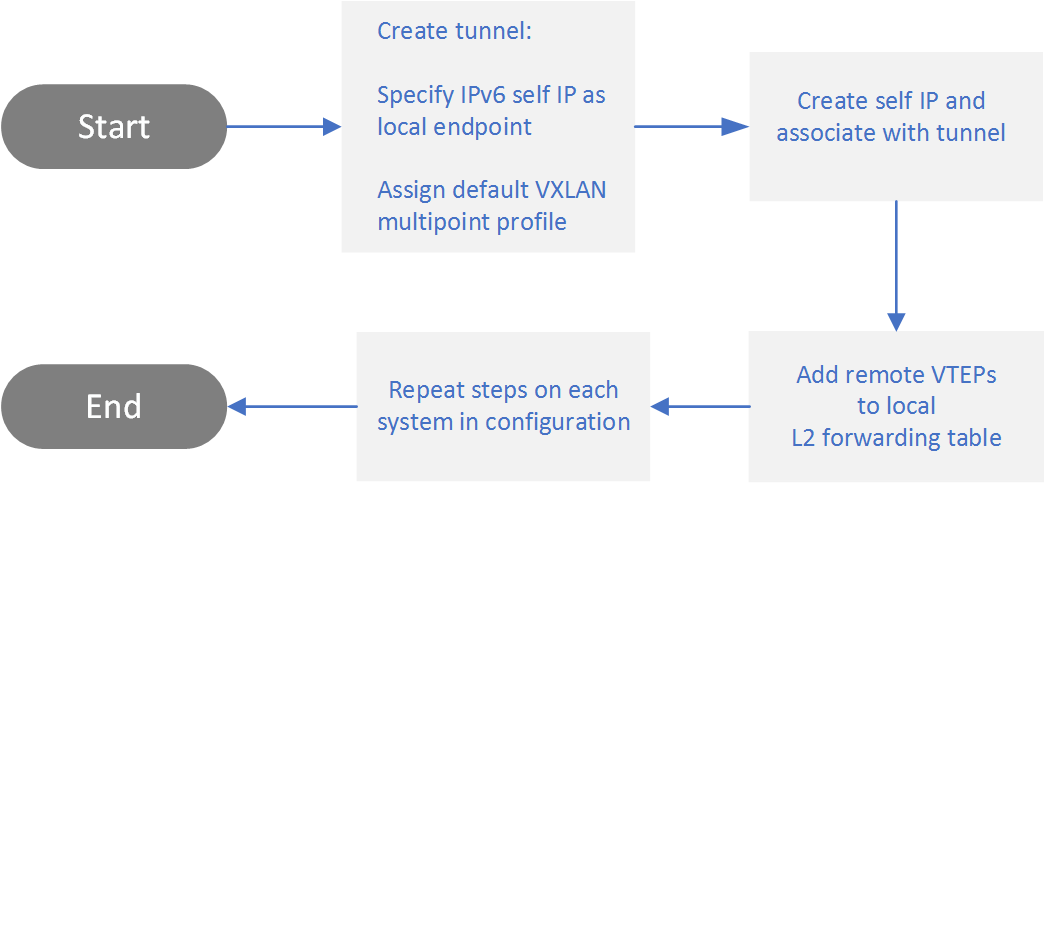
Create a VXLAN
multipoint tunnel
Using this procedure, you create a VXLAN multipoint tunnel object on each
BIG-IP system. The tunnel object references the IPv6 local endpoint that you
previously created on the system.
In our sample configuration, the tunnels on all three BIG-IP systems are assigned the
same name, but this is not required.
- On the Main tab, click .The New Tunnel screen opens.
- Type aNamefor the tunnel.In our sample configuration, this name istunnel_1.
- From theProfilelist, selectvxlan-multipoint.
- In theLocal Addressfield, type the IPv6 self IP address that represents the local endpoint for the system you are configuring.In our sample configuration, this address is either2001:30:1,2001:30:2, or2001:30:3.
- In theRemote Addressfield, retain the default setting (Any).
- For theModelist, retain the default selection,Bidirectional.
- In theMTUfield, type the maximum transmission unit of the tunnel.The default value is0. The valid range is from0to65515.
- For theUse PMTU(Path MTU) setting, select or clear the check box.
- If enabled and the tunnel MTU is set to0, the tunnel will use the PMTU information.
- If enabled and the tunnel MTU is fixed to a non-zero value, the tunnel will use the minimum of PMTU and MTU.
- If disabled, the tunnel will use fixed MTU or calculate its MTU using tunnel encapsulation configurations
- From theTOSlist, selectPreserve, or selectSpecifyand type a Type of Service (TOS) value.The valid range is from0to255.
- From theAuto-Last Hoplist, select a value.
- ChooseDefaultif you want the system to use the globalAuto Last Hopsetting (if enabled).
- ChooseEnabledif you want this setting to take precedence over the globalAuto Last Hopsetting, for this tunnel only.
- ChooseDisabledif you want to disable auto last hop behavior for this tunnel only.
- From theTraffic Grouplist, select the traffic group that includes the local IP address for the tunnel.
- ClickRepeat, and perform these steps on the other BIG-IP systems in the configuration.
- ClickFinished.
After you perform this task, each BIG-IP system configuration contains a tunnel object that references an IPv6 local endpoint.
Create self IP addresses to associate with a VXLAN tunnel
On each BIG-IP system in the configuration, you must create a unique self
IP address and assign the VXLAN tunnel to the address.
- On the Main tab, click .
- ClickCreate.
- Type aNamefor the self IP address, such asselfip_ipv4_bigip1.
- Type theIP Addressthat you want to associate with the VXLAN tunnel.In our sample configuration, this address is either10.9.0.1,10.9.0.2, or10.9.0.3.
- For theNetmasksetting, type or select a netmask for the IP address.
- From theVLAN/Tunnellist, select the name of the tunnel you created previously.In our sample configuration, this name istunnel_1.
- For thePort Lockdownlist, select an option that makes sense for your configuration.
- For theTraffic Groupsetting, retain the default setting or select another traffic group from the list.
- ClickRepeat, and perform these steps on the other BIG-IP systems in your configuration.
- ClickFinished.
After you complete this task, each BIG-IP system
configuration contains a self IP address associated with a VXLAN tunnel.
Configure FDB records for remote tunnel endpoints
On each BIG-IP system in the configuration, you
must update the tunnel forwarding database (FDB) records to add the local endpoints of
the other BIG-IP systems in the configuration.
- Using an SSH console access program like PuTTY, log in to the BIG-IP system.
- Type this command, replacing the sample endpoint addresses with your own IPv6 addresses:tmsh modify net fdb tunneltunnel_namerecords add { ff:ff:ff:ff:ff:ff { endpoints add { 2001:10::2 2001:10::3 } } }Following our sample configuration, we can see that the endpoints shown here are the addresses onBIG-IP System 2andBIG-IP System 3that you specify when you are configuring the FDB records onBIG-IP System 1.
- Typetmsh save sys config.
- Repeat these steps on the other BIG-IP systems in your configuration.
Sample TMSH syntax
This syntax shows how to use the TMSH command-line interface
on the BIG-IP system to create the sample VXLAN multipoint configuration that includes IPv6
local VXLAN tunnel endpoints (VTEPs).
BIG-IP System 1
create net vlan vlan921 interfaces add { 7.0 { untagged } } create net self 2001:30::1/64 vlan vlan921 traffic-group traffic-group-local-only allow-service all create net tunnels tunnel tunnel_1 local-address 2001:30::1 profile vxlan-multipoint key 1 create net self 10.9.0.1/24 vlan tunnel_1 modify net fdb tunnel tunnel_1 records add { ff:ff:ff:ff:ff:ff { endpoints add { 2001:30::2 2001:30::3 } } }
BIG-IP System 2
create net vlan vlan921 interfaces add { 7.0 { untagged } } create net self 2001:30::2/64 vlan vlan921 traffic-group traffic-group-local-only allow-service all create net tunnels tunnel tunnel_1 local-address 2001:30::2 profile vxlan-multipoint key 1 create net self 10.9.0.2/24 vlan tunnel_1 modify net fdb tunnel tunnel_1 records add { ff:ff:ff:ff:ff:ff { endpoints add { 2001:30::1 2001:30::3 } } }
BIG-IP System 3
create net vlan vlan921 interfaces add { 7.0 { untagged } } create net self 2001:30::3/64 vlan vlan921 traffic-group traffic-group-local-only allow-service all create net tunnels tunnel tunnel_1 local-address 2001:30::3 profile vxlan-multipoint key 1 create net self 10.9.0.3/24 vlan tunnel_1 modify net fdb tunnel tunnel_1 records add { ff:ff:ff:ff:ff:ff { endpoints add { 2001:30::1 2001:30::2 } } }
Troubleshooting
You can use the
tcpdump
command to verify that the VLAN and tunnel are receiving the
expected packets, and you can use the TMSH command-line interface to view statistics
about the VXLAN tunnel endpoints (VTEPs).For you to use the
tcpdump
command, your BIG-IP user account must grant you access to the advanced shell.Packet receipt verification for VLANs and tunnels
This syntax shows how to use the
tcpdump
command to troubleshoot VXLAN
tunnels. For the sample configuration, the tcpdump
output shows that VLAN vlan921
and tunnel tunnel_1
are receiving the expected packets.# tcpdump -ni vlan921 14:58:18.355464 IP6 2001:30::1.33702 > 2001:30::2.4789: VXLAN, flags [I] (0x08), vni 1 IP 10.9.0.1 > 10.9.0.2: ICMP echo request, id 31956, seq 9, length 64 in slot1/tmm3 lis= 14:58:18.355703 IP6 2001:30::2.32110 > 2001:30::1.4789: VXLAN, flags [I] (0x08), vni 1 IP 10.9.0.2 > 10.9.0.1: ICMP echo reply, id 31956, seq 9, length 64 out slot1/tmm4 lis=_wcard_tunnel_/Common/tunnel_1 # tcpdump -ni tunnel_1 14:58:55.354826 IP 10.9.0.1 > 10.9.0.2: ICMP echo request, id 31956, seq 46, length 64 in slot1/tmm4 lis= 14:58:55.354832 IP 10.9.0.2 > 10.9.0.1: ICMP echo reply, id 31956, seq 46, length 64 out slot1/tmm4 lis=
VTEP statistics on the BIG-IP system
This TMSH command shows VXLAN tunnel endpoint (VTEP)
statistics for a BIG-IP system in the sample configuration. The command shows how to view
statistics for all remote addresses or for a specific remote address.
# show net tunnels endpoint tunnel-name tunnel_1 --------------------------------------------------------------------------------- Tunnel Name: tunnel_1 --------------------------------------------------------------------------------- Remote Address TX Bytes RX Bytes TX Packets RX Packets TX Errors RX Errors 2001:30::2 31.2K 31.7K 211 215 0 0 2001:30::3 3.3K 3.7K 24 27 0 0 # show net tunnels endpoint tunnel-name tunnel_1 remote-address 2001:30::2 --------------------------------------------------------------------------------- Tunnel Name: tunnel_1 --------------------------------------------------------------------------------- Remote Address TX Bytes RX Bytes TX Packets RX Packets TX Errors RX Errors 2001:30::2 31.2K 31.7K 211 215 0 0





