Manual Chapter :
LDAP Query
Applies To:
Show Versions
BIG-IP APM
- 14.1.5, 14.1.4
LDAP Query
About LDAP
queries
When running the LDAP Query access policy item, Access Policy Manager (APM) queries an external LDAP server for additional information about the user.
If
you use LDAP query, Access Policy Manager does not query for the primary group and add it to
the
memberOf
attribute. You must look up the
attribute memberOf
, as well as the primary group,
manually.The LDAP Query item does not authenticate user credentials. To
authenticate users, use another or an additional authentication item in the access policy.
About how APM handles
binary values in LDAP attributes
For LDAP, Access Policy Manager
(APM) converts an attribute value to hex only if the
value contains unprintable characters. If the session variable contains several values, and one
or more of those values is unprintable, then APM converts only those particular values to
hex.
An attribute with a
single unprintable value
9302eb80.session.ldap.last.attr.objectGUID 34 / 0xfef232d3039be9409a72bfc60bf2a6d0
Attribute with multiple
values, both printable and unprintable (binary)
29302eb80.session.ldap.last.attr.memberOf 251 | / CN=printable group,OU=groups,OU=someco,DC=smith, / DC=labt,DC=fp,DC=somelabnet,DC=com | / 0x434e3d756e7072696e7461626c6520c2bdc2a12067726f75702c4f553d67726f7570732c4f553d66352c / 44433d73686572776f6f642c44433d6c6162742c44433d66702c44433d66356e65742c44433d636f6d |
Adding an LDAP query
to an access policy
Before
you add an LDAP query to an access policy, you must have at least one LDAP AAA server configured.
You should also have an access profile that is configured with actions to authenticate the
user.
You
add an LDAP query to an access policy to get information about a user. Access Policy Manager
(APM) stores the attributes it retrieves in session variables.
- On the Main tab, click .The Access Profiles (Per-Session Policies) screen opens.
- In the Per-Session Policy column, click theEditlink for the access profile you want to configure.The visual policy editor opens the access policy in a separate screen.
- Click the(+)icon anywhere in the access policy to add a new item.Only an applicable subset of access policy items is available for selection in the visual policy editor for any access profile type.A popup screen opens, listing predefined actions on tabs such as General Purpose, Authentication, and so on.
- On the Authentication tab, selectLDAP Queryand clickAdd Item.
- From theServerlist, select an AAA LDAP server.An LDAP Query uses SSL connections when you select an LDAP AAA server that is configured for LDAPS.
- Specify theSearchDN, andSearchFiltersettings.SearchDN is the base DN from which the search is done.
- Specify how to fetch groups from theFetch groups to which the user or group belonglist.
- None: Do not fetch groups.
- Direct: Fetch only those groups to which the user or group belong directly.
- All: Fetch groups to which the user or group belong directly; then fetch all groups that are nested under those groups. For example, if the user belongs to Group 1 and Group 2, and Group 1 is a member of Group 3 and Group 4, selecting All associates all four groups to the user. Alternatively, if the group is Group 1, selecting All associates Group 3 and Group 4 to Group 1.
- Specifies how to fetch users that are members of the group from theFetch users that belong to the grouplist.
- None: Do not fetch groups.
- Direct: Fetch only those users that belong to the group directly.
- All: Fetch users that belong to the group directly and, if other groups are nested under the group, fetch users that belong to those groups also. For example, if the group (for example, Group 1) is a member of Group 3 and Group 4, selecting All associates the members (users) of all three groups to the group.
- ClickSave.The properties screen closes and the policy displays.
- ClickApply Access Policyto save your configuration.
This
adds an LDAP Query to an existing access policy.
Verifying log settings for the access profile
Confirm that the correct log settings are selected
for the access profile to ensure that events are logged as you intend.
Log settings
are configured in the area of the product. They enable and disable logging for access
system and URL request filtering events. Log settings also specify log publishers
that send log messages to specified destinations.
- On the Main tab, click .The Access Profiles (Per-Session Policies) screen opens.
- Click the name of the access profile that you want to edit.The properties screen opens.
- On the menu bar, clickLogs.The access profile log settings display.
- Move log settings between theAvailableandSelectedlists.You can assign up to three log settings that enable access system logging to an access profile. You can assign additional log settings to an access profile provided that they enable logging for URl request logging only.Logging is disabled when theSelectedlist is empty.
- ClickUpdate.
An access profile is in effect when it is assigned to a virtual server.
Example of LDAP auth and query default rules
In this example, after successful authentication, the system retrieves a user group using an
LDAP query. Resources are assigned to users and users are directed to a webtop if the user group
has access to the network access resources.
In this figure, the default branch rule for LDAP query was changed to check for a specific user
group attribute.
Example of an access policy for LDAP auth query
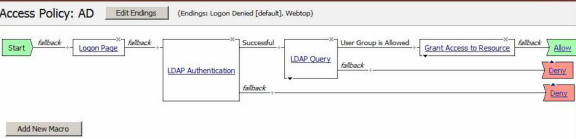
Session variables in LDAP query properties
You can use session variables to configure properties for the LDAP query access policy
item. The properties are listed in the table.
Property |
Example value |
Description |
|---|---|---|
SearchFilter |
(sAMAccountName=%{ session.logon.last.username }) |
Populates the SearchFilter parameter with the username from
the current session. |
UserDN |
cn=%{ session.logon.last.username }, cn=users, dc=sales,
dc=com. |
A typical UserDN for query in an LDAP structure. |
SearchDN |
session.ssl.cert.last.cn |
Uses the user CN from the SSL certificate. Useful as a value for any property in this table. |
LDAP query session variables
When the LDAP Query access policy item runs, it populates session variables which are
then available for use in access policy rules. The tables list the session variables for the LDAP
query access policy item and for a logon access policy item.
Session variables for LDAP query
Session Variable |
Description |
|---|---|
session.ldap.last.queryresult
|
Provides the result of the LDAP query. The available values are:
|
session.ldap.last.attr.$attr_name
|
$attr_name is a value that represents the user's attributes
received during LDAP/query. Each attribute is converted to separate session
variables. |
session.ldap.last.errmsg
|
Contains only a simple error message for the last error generated for LDAP. |
session.ldap.last.errmsgext
|
Useful for troubleshooting. At any log level, contains extended error information for
the last error message generated for LDAP. |
Common session variables
Session Variable |
Description |
|---|---|
session.logon.last.username
|
Provides user credentials. The username string is stored after
encrypting, using the system's client key. |
session.logon.last.password
|
Provides user credentials. The password string is stored after
encrypting, using the system's client key. |
LDAP authentication and query troubleshooting
tips
You might run into problems with LDAP authentication and query in some instances. Follow
these tips to try to resolve any issues you might encounter.
LDAP auth and query troubleshooting
Possible error messages |
Possible explanations and corrective actions |
|---|---|
LDAP auth failed
|
|
LDAP query failed
|
|
Additional troubleshooting tips for LDAP
authentication
You should |
Steps to take |
|---|---|
Check that your access policy is attempting to perform authentication |
Make sure that your log
level is set to the appropriate level. The default log level is notice |
Confirm network connectivity |
|
Confirm network connectivity |
|
Check the LDAP server configuration |
A good test is to use full
administrative credentials with all rights. If that works, you can use less powerful
credentials for verification. |
Capture a tcpdump |
Use the tcpdump utility on the BIG-IP system to record activities between Access Policy Manager and the authentication server when authentication
attempts are made.
If you decide to
escalate the issue to customer support, you must provide a capture of the tcpdump when you
encounter authentication issues that you cannot otherwise resolve on your own. |





