Manual Chapter :
Visual policy editor conventions
Applies To:
Show Versions
BIG-IP APM
- 15.0.1, 15.0.0
Visual policy editor conventions
This table provides a visual dictionary for the visual policy editor.
Visual element | Element type | Description |
|---|---|---|
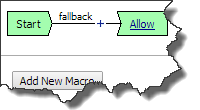 | Initial access policy and initial per-request policy | When an access profile is created, usually an initial access policy is also
created. A per-request policy starts with similar initial elements. |
 | Start | Every access policy and per-request policy contains a start. |
 | Branch | A branch connects an action to another action or to an ending. |
 | Add an action | Clicking this icon causes a screen to open with available actions for selection. |
 | Action | Clicking the name of an action, such as Logon Page , opens
a screen with properties and rules for the action. Clicking the
x deletes the action from the access policy. |
 | Action that requires some configuration | The red asterisk indicates that some properties must be configured. Clicking the
name opens a screen with properties for the action. |
 | Ending | Each branch has an ending. An access policy includes Allow
or Deny endings. A per-request policy includes
Allow or Reject endings. |
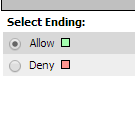
| Configure ending | Clicking the name of an ending opens a popup screen. |
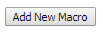 | Add a macro for use in the access policy | Opens a screen for macro template selection. After addition, the macro is
available for configuration and for use as an action item. |
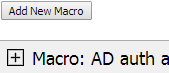 | Macro added for use | Added macros display under the access policy. Clicking the plus ( + ) sign expands
the macro for configuration of the actions in it. |
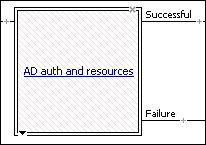 | Macrocall in an access policy | Clicking the macrocall name expands the macro in the area below the access
policy. |
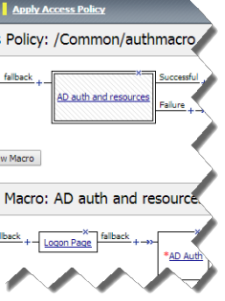 | Apply Access Policy | Clicking it commits changes. The visual policy editor displays this link when any
changes remain uncommitted. |





