Manual Chapter :
Configuring the BIG-IP System as a Reverse Proxy Server
Applies To:
Show Versions
BIG-IP AAM
- 15.1.10, 15.1.9, 15.1.8, 15.1.7, 15.1.6, 15.1.5, 15.1.4, 15.1.3, 15.1.2, 15.1.1, 15.1.0, 15.0.1, 15.0.0
BIG-IP APM
- 16.1.5, 16.1.4, 16.1.3, 16.1.2, 16.1.1, 16.1.0, 16.0.1, 16.0.0, 15.1.10, 15.1.9, 15.1.8, 15.1.7, 15.1.6, 15.1.5, 15.1.4, 15.1.3, 15.1.2, 15.1.1, 15.1.0, 15.0.1, 15.0.0
BIG-IP Analytics
- 16.1.5, 16.1.4, 16.1.3, 16.1.2, 16.1.1, 16.1.0, 16.0.1, 16.0.0, 15.1.10, 15.1.9, 15.1.8, 15.1.7, 15.1.6, 15.1.5, 15.1.4, 15.1.3, 15.1.2, 15.1.1, 15.1.0, 15.0.1, 15.0.0
BIG-IP Link Controller
- 16.1.5, 16.1.4, 16.1.3, 16.1.2, 16.1.1, 16.1.0, 16.0.1, 16.0.0, 15.1.10, 15.1.9, 15.1.8, 15.1.7, 15.1.6, 15.1.5, 15.1.4, 15.1.3, 15.1.2, 15.1.1, 15.1.0, 15.0.1, 15.0.0
BIG-IP LTM
- 16.1.5, 16.1.4, 16.1.3, 16.1.2, 16.1.1, 16.1.0, 16.0.1, 16.0.0, 15.1.10, 15.1.9, 15.1.8, 15.1.7, 15.1.6, 15.1.5, 15.1.4, 15.1.3, 15.1.2, 15.1.1, 15.1.0, 15.0.1, 15.0.0
BIG-IP PEM
- 16.1.5, 16.1.4, 16.1.3, 16.1.2, 16.1.1, 16.1.0, 16.0.1, 16.0.0, 15.1.10, 15.1.9, 15.1.8, 15.1.7, 15.1.6, 15.1.5, 15.1.4, 15.1.3, 15.1.2, 15.1.1, 15.1.0, 15.0.1, 15.0.0
BIG-IP AFM
- 16.1.5, 16.1.4, 16.1.3, 16.1.2, 16.1.1, 16.1.0, 16.0.1, 16.0.0, 15.1.10, 15.1.9, 15.1.8, 15.1.7, 15.1.6, 15.1.5, 15.1.4, 15.1.3, 15.1.2, 15.1.1, 15.1.0, 15.0.1, 15.0.0
BIG-IP DNS
- 16.1.5, 16.1.4, 16.1.3, 16.1.2, 16.1.1, 16.1.0, 16.0.1, 16.0.0, 15.1.10, 15.1.9, 15.1.8, 15.1.7, 15.1.6, 15.1.5, 15.1.4, 15.1.3, 15.1.2, 15.1.1, 15.1.0, 15.0.1, 15.0.0
BIG-IP ASM
- 16.1.5, 16.1.4, 16.1.3, 16.1.2, 16.1.1, 16.1.0, 16.0.1, 16.0.0, 15.1.10, 15.1.9, 15.1.8, 15.1.7, 15.1.6, 15.1.5, 15.1.4, 15.1.3, 15.1.2, 15.1.1, 15.1.0, 15.0.1, 15.0.0
Configuring the BIG-IP System as a Reverse Proxy Server
Overview: URI translation and HTML content modification
For environments that use web servers, you might want your websites to appear differently on
the external network than on the internal network. For example, you might want the BIG-IP system to send traffic destined for
http://www.siterequest.com/
to the internal server
http://appserver1.siterequest.com/
instead. Normally, this translation
could cause some issues, such as the web server expecting to see a certain host name (such as for
name-based virtual hosting) or the web server using the internal host name and/or path when
sending a redirect to client systems. Fortunately, you can configure the BIG-IP system to solve
these problems.You can also configure the BIG-IP system to modify HTML content as needed after the system has
performed the URI translation.
This implementation describes an example of URI translation and HTML content modification and
then provides the tasks to implement this example.
About URI translation
You can configure the BIG-IP system to perform URI translation on HTTP
requests. Suppose that a company named
Siterequest
has a website
www.siterequest.com
, which has a public IP address and a registered DNS
entry, and therefore can be accessed from anywhere on the Internet.Furthermore, suppose that
Siterequest
has two application
servers with private IP addresses and unregistered DNS entries, inside the company's firewall.
The application servers are visible within the internal network as
appserver1.siterequest.com
and
appserver2.siterequest.com
.Because these servers have no public DNS
entries, any client system that tries to access one of these servers from outside the company
network receives a
no such host
error.As the illustration
shows, you can prevent this problem by configuring the BIG-IP system to act as a reverse proxy
server:
The BIG-IP system as a reverse proxy server for URI translation
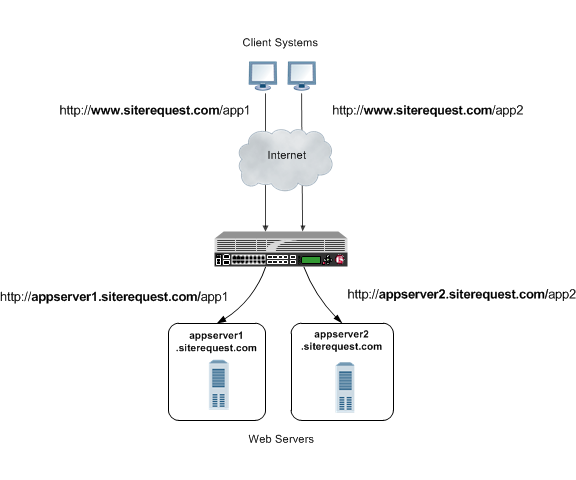
In the example, the company
Siterequest
has decided to enable Web access
to the internal application servers, without exposing them to the Internet directly. Instead, the
company has integrated the servers with the web server siterequest.com
so
that http://www.siterequest.com/sales
is mapped internally to
http://appserver1.siterequest.com/sales
, and
http://siterequest.com/marketing
is mapped internally to
http://appserver2.example.com/marketing
. This is a typical reverse-proxy
configuration.To configure the BIG-IP system to perform this translation, you create a Rewrite profile and
configure one or more URI rules. A
URI rule
specifies the particular URI
translation that you want the BIG-IP system to perform. Specifically, a URI rule translates the
scheme, host, port, or path of any client URI, server URI, or both. A URI rule also translates
any domain and path information in the Set-Cookie
header of the response when
that header information matches the information in the URI rule.The Rewrite profile supports HTML and CSS content types only. To specify MIME
types for HTML content, you can either create an HTML profile or accept the default values that
the Rewrite profile uses,
text/html
and text/xhtml
.
For CSS content, only the text/css
MIME type is supported.Rules for matching requests to URI rules
The BIG-IP system follows these rules when attempting to match a request
to a URI rule:
- A request does not need to match any entry. That is, if no entries match and there is no catch-all entry, then the Rewrite profile has no effect.
- Each request matches one entry only, which is the entry with the most specific host and path.
- If multiple entries match, then the BIG-IP system uses the entry with the deepest path name on the left side of the specified mapping.
- The BIG-IP system matches those requests that contain host names in URIs before matching requests that do not contain host names in URIs.
- The BIG-IP system processes the specified entries in the mapping from most-specific to least-specific, regardless of the order specified in the actual Rewrite profile.
About URI Rules
When creating a URI rule, you must specify the client and server URIs in these ways:
- When the URI is a path prefix only, the path must be preceded by and followed by a/, for example,/sales/.
- When the URI contains more than the path prefix (such as, a host), the URI must also contain a scheme and must be followed by a/, for example,http://www.siterequest/sales/.
Introduction to HTML content modification
When you configure an HTML profile on the BIG-IP system, the system can
modify HTML content that passes through the system, according to your specifications. For
example, if you want the BIG-IP system to detect all content of type
text/html
and then remove all instances of the HTML img
tag with the src
attribute, you can configure an HTML profile accordingly, and assign it to the virtual server.
The HTML profile ensures that the BIG-IP system removes those instances of the tag from any HTML
content that passes through the virtual server.Or, you can configure an HTML profile to match on a certain tag and attribute in HTML content
when a particular iRule event is triggered, and then create an iRule that includes a command to
replace the value of the matched attribute with a different attribute. The BIG-IP system includes
several iRule commands that you can use when the
Raise Event on Comment
or
Raise Event on Tag
events are triggered. For more information on iRule commands
related to HTML content modification, see the F5 Networks web site
http://devcentral.f5.com
.HTML tag removal and replacement are just two of several HTML rules that you can configure to
manipulate HTML content. An
HTML rule
defines the specific actions that you want the
BIG-IP system to perform on a specified type HTML content.Task summary
for configuring system as reverse proxy server
The first step to configuring the BIG-IP system to act as a reverse proxy
server is to create a Rewrite type of profile on the BIG-IP system and associate it with a
virtual server. Note that each virtual server must have an HTTP profile. The Rewrite profile is
designed for HTTP sites, as well as HTTPS sites where SSL is terminated on the BIG-IP system
(that is, the virtual server references a Client SSL profile).
Creating a Rewrite profile to specify URI rules
To configure the BIG-IP system to perform URI translation, you
create a
Rewrite profile
, specifying one or more URI rules that
associate a client-side path with a server-side URI. You also specify whether you
want the URI translation to pertain to HTTP requests, responses, or both.
The Rewrite profile supports HTML and CSS content types only. To specify MIME
types for HTML content, you can either create an HTML profile or accept the default values that
the Rewrite profile uses,
text/html
and text/xhtml
.
For CSS content, only the text/css
MIME type is supported.- On the Main tab, click .The Rewrite profile list appears.
- ClickCreate New Profile.The Create New Profile Rewrite pop-up screen opens.
- In theProfile Namefield, type a name, such asmy_rewrite_profile.
- From theParent Profilelist, selectrewrite.
- From theRewrite Modelist, selectURI Translation.
- On the left pane, clickURI Rules.An empty text box appears for displaying client-server URI mappings that you specify.
- ClickAdd.
- From theRule Typelist, selectBoth.
- In theClient URIbox, type a client path, such as/sales/.
- In theServer URIbox, type a server URI, such ashttp://appserver1.siterequest.com/sales/.You must include a scheme in the server URI that you specify.An example of a scheme ishttp.
- ClickOK.This displays a mapping of the specified client path to the associated server scheme, host, and path.
- ClickAddagain.
- From theRule Typelist, selectBoth.
- In theClient URIfield, type a client path, such as/marketing/.
- In theServer URIfield, type a server URI, such ashttp://appserver2.siterequest.com/marketing/.You must include a scheme in the server URI that you specify.An example of a scheme ishttp.
- ClickOK.This displays a mapping of the specified client path to the associated server scheme, host, and path.
- ClickOK.
The BIG-IP system now includes two URI rules for performing URI translation on both
requests and responses. For example, the host name in a request destined for
http://www.siterequest.com/sales/
will be translated to
http://appserver1.siterequest.com/sales/
, and the host name in
a request destined for https://www.siterequest.com/marketing/
will
be translated to http://appserver2.siterequest.com/marketing/
. A
reverse translation occurs on any response.Creating an HTML profile for tag removal
You create an HTML profile when you want the BIG-IP system to act
on certain types of HTML content.
- On the Main tab, click .
- Click theCreate New Profilebutton.
- In theProfile Namefield, type a name, such asmy_html_profile.
- From theParent Profilelist, select/Common/html.
- On the left pane, clickHTML Rules.
- On theCreate Newbutton, click the right arrow.
- SelectRemove Tag.The Create New Remove Tag Rule box appears.
- In theRule Namefield, type a name, such asmy_remove_img_tag_rule.
- Optionally, in theDescriptionfield, type a description of the rule, such asRemoves the img tag with the src attribute.
- On the left pane, clickMatch Settings.
- In theMatch Tag Namefield, type the name of the tag that you want to remove from the HTML content.An example of a tag to specify is the HTMLimgtag.
- In theMatch Attribute Namefield, type the name of the attribute associated with the tag that you specified for removal.An example of an attribute to specify is thesrcattribute for theimgtag.
- ClickOK.
- In theAvailable Ruleslist, locate the HTML rule that you want to enable, and select the adjacent check box.
- Using the Move button, move the selected HTML rule to theSelected Ruleslist.
- ClickOK.
After creating this HTML profile, you can implement the HTML content modification by
assigning the profile to the virtual server that is processing the associated HTTP
traffic.
Creating pools for processing HTTP traffic
You can create two load balancing pools, and then create a policy that forwards
certain HTTP traffic to one pool, and other HTTP traffic to another pool.
- On the Main tab, click .The Pool List screen opens.
- ClickCreate.The New Pool screen opens.
- In theNamefield, type a unique name for the pool.
- Using theNew Memberssetting, add each resource that you want to include in the pool:
- (Optional) In theNode Namefield, type a name for the node portion of the pool member.
- In theAddressfield, type an IP address.
- In theService Portfield, type a port number, or select a service name from the list.
- (Optional) In thePriorityfield, type a priority number.
- ClickAdd.
- ClickFinished.
- Repeat this task to create a second pool.
The new pools appear in the Pools list.
Creating a draft local traffic policy
You can use BIG-IP local traffic policy matching to direct traffic in accordance with rules, which are applied as determined by the specified strategy, conditions, and actions.
Local traffic policies that have been upgraded from BIG-IP software version 12.0, or earlier, appear in the Published Policies list.
- On the Main tab, click .The Policy List Page screen opens.
- ClickCreate.The New Policy screen opens.
- In thePolicy Namefield, type a unique name for the policy.
- In theDescriptionfield, type a description for the policy.
- From theStrategylist, select a matching strategy.
- ClickCreate Policy.The policy is created and the Rules area appears.
- In the Rules area, clickCreate.
- In the Match all of the following conditions area, click+.
- From theClient SSLlist, select a condition type, and configure the applicable settings and available options.
- ClickAdd.
- In the Match all of the following conditions area, click+to add an additional condition, as necessary, and configure the applicable settings and available options.
- In the Do the following when the traffic is matched area, click+.
- From theEnablelist, select an action type, and configure the applicable settings and available options.
- ClickAdd.
- In the Do the following when the traffic is matched area, click+to add an additional action, as necessary, and configure the applicable settings and available options.
- ClickSave.
The policy appears in the Draft Policies list.
Implementation results
After you perform the tasks in this implementation, the BIG-IP system
can:
- Translate URIs according to the URI rules specified in the Rewrite profile.
- Modify specified HTML content according to the HTML rule specified in the HTML profile.
- Forward HTTP traffic to two different non-default pools according to a local traffic policy.





