Manual Chapter :
Securing Privileged User Access
Applies To:
Show Versions
BIG-IP APM
- 15.1.8, 15.1.7, 15.1.6, 15.1.5, 15.1.4, 15.1.3, 15.1.2, 15.1.1, 15.1.0
 Securing Privileged User Access
Securing Privileged User Access
 Securing Privileged User Access
Securing Privileged User AccessOverview: Using ephemeral authentication to secure privileged user access
Security breaches are a constant threat to companies, government agencies,
information systems, and all organizations accessible from the Internet. These breaches
can result in the unauthorized access of data, applications, services, networks, and
devices. Malicious actors persistently attack by circumventing the security mechanisms
particularly those in place for privileged users, such as system and network
administrators. As a result, traditional user name and password access to administrative
resources is a major security vulnerability in our networks today.
Access Policy Manager (APM) provides Privileged User Access so that you can
add CAC authentication (Common Access Card), Personal Identity Verification (PIV), or
other strong authentication method to network infrastructure for enhanced security. This
solution integrates directly into DoD PKI systems and works cooperatively with existing
RADIUS, TACACS, Active Directory, and a variety of third-party authentication databases.
Deployment of Privileged User Access requires a license and involves the
configuration of an Ephemeral Authentication server. In addition, using iRule iLX
components are needed to deploy a WebSSH proxy and a RADIUS and LDAP virtual server.
Professional Services has developed a script that configures
many of the components needed for Privileged User Access. F5 highly recommends using
the script. Contact Professional Services for details about acquiring the script and
additional documentation.
This example describes only the APM configuration in case you want to change
the settings applied by the script. The script does most of the work.
About ephemeral authentication
The Privileged User Access licence lets you create an
Ephemeral
Authentication server
that generates and manages temporary or ephemeral passwords. Access
Policy Manager (APM) acts as the Ephemeral Authentication server to ensure a secure end-to-end
encrypted connection while eliminating the possibility of credential reuse. The Ephemeral
Authentication server includes the access profile/policy that authenticates the end user and
contains the webtop resources for ephemeral authentication (so the server also acts as a
webtop proxy
).The Ephemeral Authentication server can also extend APM Single Sign On (SSO)
functionality to forward ephemeral passwords while clients are accessing a resource.
Ephemeral authentication uses a temporary password that may authenticate
using only a username and password. The technology exists on the BIG-IP system working with APM
to provide a secure end-to-end connection. The BIG-IP system becomes an authentication server for
legacy systems.
The administrator or client never sees the ephemeral password. This allows
APM to provide multi-factor authentication or CAC to any system including those which require a
user name and password for authentication.
Ephemeral authentication workflow
Here is an example of how ephemeral authentication works if you choose to
have the BIG-IP system authenticate users with WebSSH.
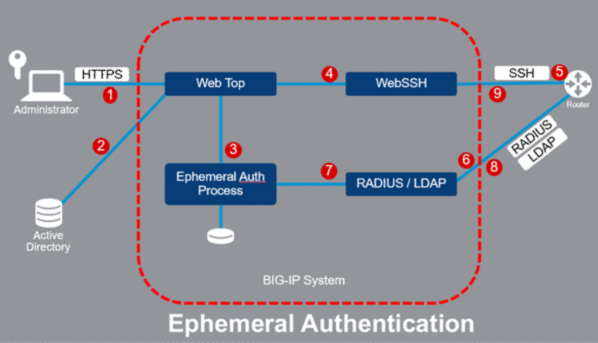
- User logs into the APM virtual server using a Smartcard or other credential. (The APM virtual server is the one that acts as the Ephemeral Authentication server on which the APM access profile/policy is configured.)
- The APM access policy checks provided credentials and retrieves AD/LDAP group membership information and returns a webtop showing backend resources.
- When the user clicks on a resource, APM generates an ephemeral password, and saves the username and password.
- Using SSO, APM signs the user on to the WebSSH virtual server with their ephemeral authentication credentials. At this point, portal access could be used instead.
- WebSSH makes an SSH connection (or HTTPS) to the router/server still using the ephemeral authentication credentials.
- The router makes an authentication request to the RADIUS or LDAP virtual server.
- The RADIUS or LDAP virtual server verifies the ephemeral password.
- The RADIUS or LDAP virtual server returns a Successful or Failure response.
- The SSH (or HTTPS) session is established or denied.
What is an endpoint for privileged user access?
In privileged user access, an
endpoint
is a resource on the network that the
administrator can manage. It is a unique entity and could be any networking device. For example,
an administrator may be responsible for remotely managing multiple endpoints, such as a Cisco
router and switch. On the BIG-IP system, that endpoint can be identified as a Portal resource, a
Webtop link, or a Web SSH resource.Ephemeral authentication prerequisites
Before you can run the script to implement privileged user access using
ephemeral authentication, the BIG-IP system needs to be installed with the following
configured:
- Initial configuration using the Setup utility is complete
- Access Policy Manager and iRule LX are licensed and provisioned
- Active Privileged User Access license
- VLANs configured
- Self-IP addresses configured
- From 1 to 4 IP addresses for use by the script
Privileged user access requirements
These elements, required for privileged user access, are automatically
created and configured when you run the script provided by Professional Services.
Privileged user access depends upon the following:
- Virtual servers (Ephemeral Authentication server, WebSSH Proxy virtual server, LDAP[S] virtual server, RADIUS virtual server)
- Ephemeral Authentication: Authentication Configuration
- Ephemeral Authentication: Access Configuration
- Access Configuration associated with the virtual servers
- If using SSO (Basic Authentication or Form-Based SSO only), Authentication Configuration is associated with the SSO configuration
- Access profile/policy (the access profile is the one associated with the virtual server serving as the Ephemeral Authentication server)
- Webtop
- Portal access
The access profile/policy must include the following:
- Log on mechanism using Smartcard or other credential
- Authentication method (for example, Active Directory, LDAP, RADIUS, Federation)
- Advanced Resource Assign agent
- Webtop
- Portal Access and/or Webtop link that represents resources protected with ephemeral passwords.
The webtop is required. Configure Portal Access, Webtop, and Webtop link resources in the
Advanced Resource Assign agent.
Creating an Authentication Configuration for ephemeral
authentication
Before you set up ephemeral authentication,
make sure that basic system configuration is complete including configuring network
interfaces, routes, VLANs, self IPs, DNS, and NTP.
You create an ephemeral Authentication
Configuration to specify the accepted protocols and ephemeral password usage for
privileged user access. If you ran the privileged user access script, the PUA-Auth
configuration has already been created, and you do not need to complete this task. You
can use the task to understand the Authentication Configuration that was created.
The script also creates an Authentication Configuration for
RADIUS Authentication, and sets a RADIUS secret that needs to be entered on the
backend systems. Refer to the
Privileged User Access
Deployment Guide
.- On the Main tab, click .
- ClickCreate.
- ForName, type a name for the ephemeral authentication configuration.
- From theAuthentication Methodlist, select the authentication method or methods (LDAP, RADIUS, or both) to use for ephemeral authentication.Enable only one authentication type (LDAP or RADIUS) if associating this Authentication Configuration with an SSO configuration (HTTP Basic or Form Based supported).
- SelectOne Time Onlyto enable one-time authentication using the ephemeral password.If not selected, the ephemeral password can be used multiple times until it expires.
- ForExpiration in Minutes, type the number of minutes after which the ephemeral password expires.
- ClickSave.
Access Policy Manager creates an Authentication Configuration and adds it to the
list. You can use this in one or more Access Configurations or in an SSO configuration
(HTTP Basic or Form Based supported).
Next, you need an Access Configuration for
ephemeral authentication.
Creating an Access Configuration for ephemeral
authentication
Before you set up an Access Configuration, you
need to have created an Authentication Configuration.
You create an ephemeral authentication Access
Configuration to specify the generic password settings for privileged user access. If
you ran the privileged user access script, this configuration has already been created,
and you do not need to complete this task. You can use it to understand what was
created.
- On the Main tab, click .
- ClickCreate.
- ForName, type a name for the ephemeral authentication Access Configuration.
- If using LDAP on the backend, forUser LDAP DN, type the session variable or name (in distinguished name or DN format) that represents the username of the user who initiated the LDAP authentication request; for example,%{session.ldap.last.attr.dn}.If specifying a session variable, the access policy needs to ensure that the variable is set using either an LDAP Query variable or Variable Assign agent.When the LDAP virtual server receives an LDAP authorization request, the username is in DN format (for example: CN=myuser, OU=marketing, DC=mydomain, DC=com). For verification to succeed, the username must be in DN format so it can be associated with the ephemeral password.This field is required (1) when the associated Authentication Configuration uses LDAP; (2) when an Authentication Configuration that uses LDAP is associated with an SSO configuration in an access policy; or (3) when an Authentication Configuration that uses LDAP is associated with an SSO configuration as part of portal access in an access policy.
- ForAuthentication Configuration, select the name of the Authentication Configuration that defines password usage and authentication protocol.
- Define the ephemeral password settings for the system.
- ForMinimum Length, type the minimum number of characters that are required in a password (no less than 8 characters).
- ForMaximum Length, type the maximum number of characters that are required in a password (up to 32 characters).
- ForMinimum Digits, type the minimum number of numbers that are required in a password.
- ForMinimum Special Characters, type the minimum number of special characters that are required in a password.
- ForSpecial Characters, specify the special characters that are permitted in a password. Not required if Minimum Special Characters is 0. Allowed special characters:~`!@#$%^&*()_-+={}[]:;"<>',.?/|\
- ForMinimum Uppercase Characters, type the minimum number of uppercase characters that are required in a password.
- ForMinimum Lowercase Characters, type the minimum number of uppercase characters that are required in a password.
The system uses these settings when developing ephemeral passwords. No one sees these passwords. - ClickSave.
Access Policy Manager creates an Access
Configuration and adds it to the list. You need to associate the same Access
Configuration with the virtual server acting as the Ephemeral Authentication server, and
the RADIUS and/or LDAP virtual server. For example, the script creates four virtual
servers to support ephemeral authentication and assigns the same Access Configuration to
all of them.
Next, associate the ephemeral authentication
Access Configuration with the virtual servers that enforce privileged user access. Also,
if using LDAP on the backend system, additional configuration is required as described
in the
Privileged User Access Deployment Guide
.Linking ephemeral authentication with an SSO configuration
The Ephemeral Authentication server can
extend APM Single Sign On (SSO) functionality to forward ephemeral passwords while
clients are accessing a resource. The script creates an HTTP Basic SSO Configuration
called
basic_ephemeral
and
associates the Authentication Configuration PUA-Auth
with it. Ephemeral
authentication also supports Form Based SSO configuration.This
task explains how to link an ephemeral Authentication Configuration with an HTTP
Basic SSO configuration. You only need to do this if portal access resources need to
override the Authentication Configuration specified in the Ephemeral Authentication:
Access Configuration.
- On the Main tab, click .The HTTP Basic screen opens.
- Click the name of the SSO configuration for which you want to specify a unique ephemeral authentication (for example, basic_ephemeral).
- In the Ephemeral Authentication area, forAuthentication Configuration, select the configuration to override the one specified in the Access Configuration.The script specifies PUA-Auth in this field by default, but you can change this if needed to support portal access resources.
- ClickUpdate.
The Authentication Configuration you selected
is associated with this SSO configuration.
Associating an Ephemeral Access Configuration with virtual
servers
Before you begin, you need to have created the
Ephemeral Access Configuration that you want to associate with a virtual server for
privileged user access.
The Privileged User Authentication script
provided by Professional Services creates four virtual servers and associates an Access
Configuration with each of them. The virtual servers provide the following services:
- LDAP proxy for the LDAP Ephemeral Authentication Service on port 389
- LDAPS proxy for the Secure LDAP (SSL) Ephemeral Authentication Service on port 636
- RADIUS proxy for the RADIUS Ephemeral Authentication Service on port 1812
- Ephemeral Authentication Server on port 443 (This server includes the access profile/policy that contains the AAA agent to authenticate the end user and the webtop resources for ephemeral authentication.)
This task describes the settings in the virtual servers that are required for
ephemeral authentication.
- On the Main tab, click .The Virtual Server List screen opens.
- Click the name of the virtual server you want to modify.
- TheSource Address,Destination Address, andService Portfields are required and are already specified in the virtual servers created.All four virtual servers can use the same Destination Address as long as they use different service ports.
- The LDAPS and Webtop proxies are configured with default client SSL profiles in the SSL Profile (Client).After testing, you should change them to use legitimate certificates.
- Source Address Translationis set toAuto Map.If using a WebSSH proxy, it may not work with SNAT. If you change this option be sure to institute a selective disable option (iRule) when connecting to the WebSSH proxy as a portal resource.
- If you are creating an Ephemeral Authentication virtual server to use with portal access resources in addition to remote desktops, from theRewrite Profilelist, select the defaultrewriteprofile, or another rewrite profile you created.
- In the Access Policy area, the Privileged User Access Webtop virtual server specifies anAccess Profile(pua) andConnectivity Profile(pua-connectivity).You will need to build the pua access profile to support the webtop.
- In the Ephemeral Authentication area,Access Configurationspecifies PUA-Access (created by the script), or select the name of the Ephemeral Authentication Access Configuration created for ephemeral authentication.
- ClickUpdate.
The virtual servers are set up for ephemeral
authentication.
Missing privileged user access license
If a user attempts to access a virtual server webtop that permits only privileged user access
and the BIG-IP system does not have a valid Privileged User Access license, the access policy
still provides a logon page seeming to allow the user to log on. In this case, the virtual server
specifies an Ephemeral Authentication Access Configuration but it is not valid without a license.
Here is the log message that appears in the APM log file /var/log/apm:
Following rule 'Out' from item 'Admin Access' to ending
'Allow'
Next, APM determines that the Privileged User Access license is not installed, and deletes the
session. The following log messages can be seen in the log file:
Ephemeral Authentication is denied due to: ephemeral authentication not
licensed.
Session deleted (license_limit).
Next steps for ephemeral authentication
After you have configured the BIG-IP system using the privileged user access deployment script,
you can test ephemeral authentication using the simple access policy that is created (see
figure).
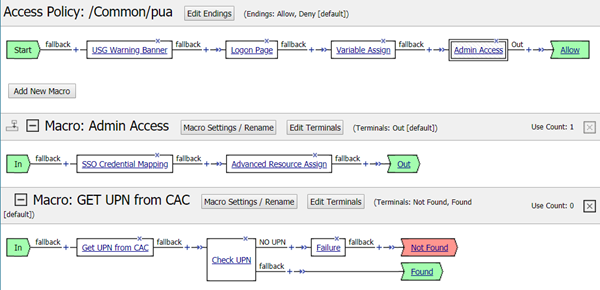
You can examine and edit the policy (named
pua
) to
make sure it is suited to your environment. For example, you may want to make changes to the
following:- Logon page
- Advanced Resource Assign objects like portal access, webtop links, webtop
- SSO (HTTP basic is configured; need Form Based?)
- WebSSH proxy (installed using a separate plugin, if needed)
By consolidating access control for administrators, you can further configure the BIG-IP system
to take advantage of additional authentication and control capabilities. You can enforce the use
of TLS encryption standards across untrusted networks.
Access Policy Manager supports authentication federation models, SAML, and
can facilitate the adoption cloud technology. F5 provides strong authentication for applications,
devices, management interfaces, and systems within your environment, in the cloud, or wherever
they may reside in the future.





