Manual Chapter :
Logging and Reporting
Applies To:
Show Versions
BIG-IP APM
- 17.0.0, 16.1.0, 16.0.1, 16.0.0, 15.1.0
Logging and Reporting
About log level
configuration
Log levels can be configured in various ways that depend on the specific
functionality. Log levels for access portal traffic are configured in the System area of the
product. The log level for the URL database download is configured in the default-log-setting in
the area of the product. The log level for NTLM authentication of Microsoft Exchange
clients is configured using the ECA option in any log setting. Other access policy (and Secure
Web Gateway) log levels are configured in any log setting.
Updating the log level for NTLM for Exchange clients
Before you follow these steps, you must have an access profile that you configured to
use for NTLM authentication of Microsoft Exchange clients. You must know the name of the
log setting that is assigned to that access profile. (The default-log-setting is
assigned by default, but your access profile configuration might be different.)
You can change the level of logging for NTLM authentication for Microsoft Exchange
clients.
Logging at the default level,
Notice
,
is recommended. - On the Main tab, click .A log settings table screen opens.
- Select the check box for the log setting that you want to update and clickEdit.A popup screen opens.
- To configure settings for access system logging, selectAccess System Logsfrom the left pane.Access System Logs settings display in the right panel.
- For theECAsetting, select a log level.Setting the log level toDebugcan adversely impact system performance.
- ClickOK.The popup screen closes.
Configuring logging
for the URL database
Configure logging for the URL database so that log
messages are published to the destinations, and at the minimum log level, that you
specify. (Logging for the URL database occurs at the system level, not the session
level, and is controlled using the default-log-setting log setting.)
A URL database is available only
on a BIG-IP system with an SWG subscription.
- On the Main tab, click .A log settings table screen opens.
- From the table, selectdefault-log-settingand clickEdit.A log settings popup screen displays.
- Verify that theEnable access system logscheck box is selected.
- To configure settings for access system logging, selectAccess System Logsfrom the left pane.Access System Logs settings display in the right panel.
- From theLog Publisherlist, select the log publisher of your choice.A log publisher specifies one or more logging destinations.The BIG-IP system is not a logging server and has limited capacity for storing, archiving, and analyzing logs. For this reason a dedicated logging server is recommended.
- To change the minimum log level, from theSecure Web Gatewaylist, select a log level.Setting the log level toDebugcan adversely impact system performance.The default log level isNotice. At this level, logging occurs for messages of severity Notice and for messages at all incrementally greater levels of severity.
- ClickOK.The popup screen closes. The table displays.
Setting log levels for Portal Access
events
Change the logging level for access policy events when you need to increase or
decrease the minimum severity level at which Access Policy
Manager (APM) logs that type of event. Follow these
steps to change the log level for events that are related to portal access
traffic.
You can configure log levels for additional APM options in the Event
Logs area.
- On the Main tab, click .
- Scroll down to the Access Policy Logging area.The log settings that you change on this page impact only the access policy events that are logged locally on the BIG-IP system.
- ForPortal Access, select a logging level from the list.F5 recommends that you do not set the log level forPortal AccesstoDebug. Portal Access can stop working. The BIG-IP system can become slow and unresponsive.
- ClickUpdate.
APM starts to log events at the new minimum severity level.
Overview: Configuring remote high-speed APM and SWG event logging
You can configure the BIG-IP system to log information about Access Policy Manager® (APM® ) and Secure Web Gateway
events and send the log messages to remote high-speed log servers.
When configuring remote high-speed logging of events, it is helpful to understand the objects
you need to create and why, as described here:
Enabling remote high-speed logging
impacts BIG-IP system performance.
Object |
Reason |
|---|---|
Pool of remote log servers |
Create a pool of remote log servers to which the BIG-IP system can send log
messages. |
Destination (unformatted) |
Create a log destination of Remote High-Speed Log type that specifies a pool of remote
log servers. |
Destination (formatted) | If your remote log servers are the ArcSight, Splunk, or Remote Syslog type, create an
additional log destination to format the logs in the required format and forward the logs to
a remote high-speed log destination. |
Publisher |
Create a log publisher to send logs to a set of specified log destinations. |
Log Setting |
Add event logging for the APM system and configure log levels for it or add logging
for URL filter events, or both. Settings include the specification of up to two log
publishers: one for access system logging and one for URL request logging. |
Access profile | Add log settings to the access profile. The log settings for the access profile control
logging for the traffic that comes through the virtual server to which the access profile is
assigned. |
Association of remote high-speed logging configuration objects
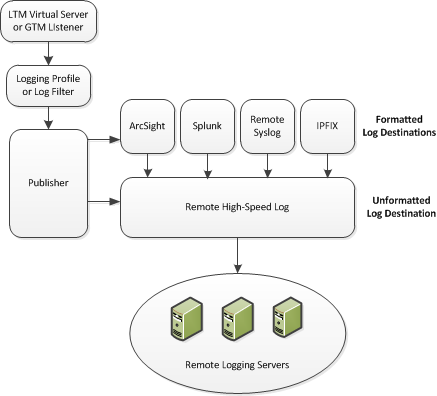
About the default-log-setting
Access Policy Manager (APM) provides a
default-log-setting. When you create an access profile, the default-log-setting is
automatically assigned to it. The default-log-setting can be retained, removed, or replaced
for the access profile. The default-log-setting is applied to user sessions only when it is
assigned to an access profile.
Regardless of whether it is assigned to an access profile, the default-log-setting applies to
APM processes that run outside of a user session. Specifically, on a BIG-IP system with an SWG subscription, the default-log-setting applies to URL
database updates.
Create a pool of remote logging servers
Before creating a pool of log servers, gather the IP addresses of the servers that you want to include in the pool. Ensure that the remote log servers are configured to listen to and receive log messages from the BIG-IP system.
Create a pool of remote log servers to which the BIG-IP system can send log messages.
- At the top of the screen, clickConfiguration.
- On the Main tab, click .The Pool List screen opens.
- ClickCreate.The New Pool screen opens.
- In theNamefield, type a unique name for the pool.
- Using theNew Memberssetting, add the IP address for each remote logging server that you want to include in the pool:
- Type an IP address in theAddressfield, or select a node address from theNode List.
- Type a service number in theService Portfield, or select a service name from the list.Typical remote logging servers require port514.
- ClickAdd.
- ClickFinished.
Create a remote high-speed log destination
Before creating a remote high-speed log destination, ensure that at least one pool
of remote log servers exists on the BIG-IP system.
Create a log destination of the
Remote High-Speed Log
type to
specify that log messages are sent to a pool of remote log servers.- On the Main tab, click .The Log Destinations screen opens.
- ClickCreate.
- In theNamefield, type a unique, identifiable name for this destination.
- From theTypelist, selectRemote High-Speed Log.If you use log servers such as Remote Syslog, Splunk, or ArcSight, which require data be sent to the servers in a specific format, you must create an additional log destination of the required type, and associate it with a log destination of theRemote High-Speed Logtype. With this configuration, the BIG-IP system can send data to the servers in the required format.The BIG-IP system is configured to send an unformatted string of text to the log servers.
- From thePool Namelist, select the pool of remote log servers to which you want the BIG-IP system to send log messages.
- From theProtocollist, select the protocol used by the high-speed logging pool members.
- ClickFinished.
Create a formatted remote high-speed log destination
Ensure that at least one remote high-speed log destination exists on the BIG-IP system.
Create a formatted logging destination to specify that log messages are sent to a
pool of remote log servers, such as Remote Syslog, Splunk, or IPFIX servers.
- On the Main tab, click .The Log Destinations screen opens.
- ClickCreate.
- In theNamefield, type a unique, identifiable name for this destination.
- From theTypelist, select a formatted logging destination, such asRemote Syslog,Splunk, orIPFIX.The Splunk format is a predefined format of key value pairs.The BIG-IP system is configured to send a formatted string of text to the log servers.
- If you selectedRemote Syslog, then from theSyslog Formatlist select a format for the logs, and then from theHigh-Speed Log Destinationlist, select the destination that points to a pool of remote Syslog servers to which you want the BIG-IP system to send log messages.For logs coming from Access Policy Manager (APM), only the BSD Syslog format is supported.
- If you selectedSplunkorIPFIX, then from theForward Tolist, select the destination that points to a pool of high-speed log servers to which you want the BIG-IP system to send log messages.
- ClickFinished.
Create a publisher
Ensure that at least one destination associated with a pool of remote log servers
exists on the BIG-IP system.
Create a publisher to specify where the BIG-IP system sends log messages for
specific resources.
- On the Main tab, click .The Log Publishers screen opens.
- ClickCreate.
- In theNamefield, type a unique, identifiable name for this publisher.
- For theDestinationssetting, select a destination from theAvailablelist, and click<<to move the destination to theSelectedlist.If you are using a formatted destination, select the destination that matches your log servers, such as Remote Syslog, Splunk, or ArcSight.
- ClickFinished.
Configuring log settings for access system and URL request events
Create log settings to enable event logging for access system events or URL
filtering events or both. Log settings specify how to process event logs for the traffic
that passes through a virtual server with a particular access profile.
- On the Main tab, click .A log settings table screen opens.
- Select a log setting and clickEditor clickCreatefor a new APM log setting.A popup screen opens with General Information selected in the left pane.
- For a new log setting, in theNamefield, type a name.
- To specify logging, select one or both of these check box options:
- Enable access system logs- This setting is generally applicable. It applies to access policies, per-request policies, Secure Web Gateway processes, and so on. When you select this check box,Access System Logsbecomes available in the left pane.
- Enable URL request logs- This setting is applicable for logging URL requests when you have set up a BIG-IP system configuration to categorize and filter URLs. When you select this check box,URL Request Logsbecomes available in the left pane.
When you clear either of these check boxes and save your change, you are not only disabling that type of logging, but any changes you made to the settings are also removed. - To configure settings for access system logging, selectAccess System Logsfrom the left pane.Access System Logs settings display in the right panel.
- For access system logging, from theLog Publisherlist select the log publisher of your choice.A log publisher specifies one or more logging destinations.The BIG-IP system is not a logging server and has limited capacity for storing, archiving, and analyzing logs. For this reason a dedicated logging server is recommended.
- For access system logging, retain the default minimum log level,Notice, for each option.You can change the minimum log level, butNoticeis recommended.Access PolicyEvents that occur while an access policy runs.Per-Request PolicyEvents that occur while a per-request policy runs.ACLEvents that occur while applying APM access control lists.SSOEvents that occur during single-sign on.Secure Web GatewayEvents that occur during URL categorization on a BIG-IP system with an SWG subscription.ECAEvents that occur during NTLM authentication for Microsoft Exchange clients.OAuthEvents that occur while APM, as an OAuth authorization server, processes requests.PingAccess ProfileEvents related to PingAccess authentication.For PingAccess authentication, only the log levels defined in default-log-settings apply.VDIEvents related to connections to virtual desktop resources.Endpoint Management SystemEvents related to connections to an endpoint management system.ADFS ProxyEvents related to ADFS proxy supported in APM.HTTP ConnectorEvents related to HTTP Connector.WebSSHEvents related to WebSSH plugin.
- To configure settings for URL request logging, selectURl Request Logsfrom the left pane.URL Request Settings settings display in the right panel.
- For URL request logging, from theLog Publisherlist, select the log publisher of your choice.A log publisher specifies one or more logging destinations.The BIG-IP system is not a logging server and has limited capacity for storing, archiving, and analyzing logs. For this reason a dedicated logging server is recommended.
- To log URL requests, you must select at least one check box option:
- Log Allowed Events- When selected, user requests for allowed URLs are logged.
- Log Blocked Events- When selected, user requests for blocked URLs are logged.
- Log Confirmed Events- When selected, user requests for confirmed URLs are logged.
Whether a URL is allowed, blocked, or confirmed depends on both the URL category into which it falls, and the URL filter that is applied to the request in the per-request policy. - To assign this log setting to multiple access profiles now, perform these substeps:Up to three log settings for access system logs can be assigned to an access profile. If you assign multiple log settings to an access profile, and this results in duplicate log destinations, logs are also duplicated.
- SelectAccess Profilesfrom the left pane.
- Move access profiles between theAvailableand theSelectedlists.
You can delete (and add) log settings for an access profile on the Logs page for the access profile.You can configure the log destinations for a log publisher from the Logs page in the System area of the product. - ClickOK.The popup screen closes. The table displays.
To put a log setting into effect, you must assign it
to an access profile. Additionally, the access profile must be assigned to a virtual
server.
Disabling logging
Disable event logging when you need to suspend logging for a period of time or you no longer want the BIG-IP system to log specific events.
Logging is enabled by adding log settings to the access profile.
- To clear log settings from access profiles, on the Main tab, click .
- Click the name of the access profile.Access profile properties display.
- On the menu bar, clickLogs.
- Move log settings from theSelectedlist to theAvailablelist.
- ClickUpdate.
Logging is disabled for the access profile.
Enable policy tracing
Policy trace is a dB variable that logs
policy trace messages on the managed BIG-IP device when enabled. This log message is
used to generate Denied Reasons, and Authentication Failure reports. To enable policy
tracing from the managed BIG-IP device use the following API call.
BIG-IP API :
/mgmt/tm/sys/db/tmm.access.policytrace
PATCH with { "value" : "enabled"
}
Enable VPN Statistics
VPN stats is a dB variable when enabled,
allows receiving Bytes Transferred log message for the VPN Sessions. These log messages
are generated periodically. To update VPN stats dB variable value for the Big-IP system,
use the following API call.
BIG-IP API: /mgmt/tm/sys/db/vpn.logstats
PATCH with
{ "value" : "enabled" }
About event log
levels
Event log levels are incremental, ranging from most severe (
Emergency
) to least severe (Debug
). Setting an event log level to Warning
for example, causes logging to occur for
warning events, in addition to events for more severe log levels. The possible log levels, in
order from highest to lowest severity are:- Emergency
- Alert
- Critical
- Error
- Warning
- Notice(the default log level)
- Informational
- Debug
Logging at
the
Debug
level can increase the load
on the BIG-IP system.APM log example
The table breaks a typical Access Policy Manager (APM) log entry into its component parts.
An example APM log entry
Feb 2 12:37:05 site1 notice tmm[26843]: 01490500:5: /Common/for_reports:Common: bab0ff52: New session from client IP 10.0.0.1 (ST=/CC=/C=) at VIP 20.0.0.1 Listener /Common/site1_http (Reputation=Unknown)
Information Type |
Example Value |
Description |
|---|---|---|
Timestamp |
Feb 2 12:37:05
|
The time and date that the system logged the event message. |
Host name |
site1
|
The host name of the system that logged the event message. Because this is
typically the host name of the local machine, the appearance of a remote host name could
be of interest. |
Log level |
notice
|
The text value of the log level for the message. |
Service |
tmm
|
The process that generated the event. |
PID |
[26843]
|
The process ID. |
Log ID |
01490500
|
A code that signifies the product, a subset of the product, and a message
number. |
Level |
5
|
The numeric value of the log level for the message. |
Partition |
/Common/for_reports:Common
|
The partition.to which configuration objects belong. |
Session ID |
bab0ff52
|
The ID associated with the user session. |
Log message |
New session from client IP 10.0.0.1 (ST=/CC=/C=) at VIP 20.0.0.1 Listener
/Common/site1_http (Reputation=Unknown)
|
The generated message text. |
About local log
destinations and publishers
The BIG-IP system provides two
local logging destinations:
- local-db
- Causes the system to store log messages in the local MySQL database. Log messages published to this destination can be displayed in the BIG-IP Configuration utility.
- local-syslog
- Causes the system to store log messages in the local Syslog database. Log messages published to this destination are not available for display in the BIG-IP Configuration utility.
Users
cannot define additional local logging destinations.
The BIG-IP system provides a default log publisher for local logging,
sys-db-access-publisher; initially, it is configured to publish to the local-db destination
and the local-syslog destination. Users can create other log publishers for local logging.
Configuring a log
publisher to support local reports
APM provides preconfigured reports that are based
on log data. To view the reports and to display log data from the BIG-IP Configuration
utility, configure a publisher to log to the local-db destination.
The BIG-IP system is not a
logging server and has limited capacity for storing, archiving, and analyzing logs. For this
reason a dedicated logging server is recommended.
- On the Main tab, click .The Log Publishers screen opens.
- Select the log publisher you want to update and clickEdit.
- For theDestinationssetting, selectlocal-dbfrom theAvailablelist, and move the destination to theSelectedlist.
- ClickFinished.
To use a log publisher, specify it in an
access policy log setting, ensure that the access profile selects the log setting, and
assign the access profile to a virtual server.
Log settings are configured in the area of the product.
Viewing an APM report
If Access Policy Manager (APM) events
are written to the local database on the BIG-IP system, they can
be viewed in APM reports.
Create a report to view event log data.
- On the Main tab, click .The Reports Browser displays in the right pane. The Report Parameters popup screen opens and displays a description of the current default report and default time settings.
- Select the appropriateRestrict by Timesettings.
- ClickRun Report.The popup screen closes. The report displays in the Reports Browser.
You can select and run various system-provided reports, change the default report,
and create custom reports.
Viewing URL request logs
To view URL request logs from the user interface, your access profile log setting
must enable URL request logs. The log setting must also specify a log publisher that
publishes to the local-db log destination.
You can display, search, and export URL request logs.
- On the Main tab, click .Any logs for the last hour are displayed.APM writes logs for blocked requests, confirmed requests, allowed requests, or all three, depending on selections in the access profile log setting.
- To view logs for another time period, select it from the list.
- To search the logs, type into the field and clickSearchor clickCustom Searchto open a screen where you can specify multiple search criteria.
- To export the logs for the time period and filters, clickExport to CSV.
Configuring a log
publisher to supply local syslogs
If you must have syslog files available on the
local device, configure a publisher to log to the local-syslog destination.
The BIG-IP system is not a
logging server and has limited capacity for storing, archiving, and analyzing logs. For this
reason a dedicated logging server is recommended.
- On the Main tab, click .The Log Publishers screen opens.
- Select the log publisher you want to update and clickEdit.
- For theDestinationssetting, selectlocal-syslogfrom theAvailablelist, and move the destination to theSelectedlist.
- ClickFinished.
To use a log publisher, specify it in an access
policy log setting, ensure that the access profile selects the log setting, and assign
the access profile to a virtual server.
Log
settings are configured in the area of the product.
Preventing logging to the /var/log/apm file
To stop logs from being written to the /var/log/apm file, remove the local-syslog
destination from log publishers that are specified for access system logging in APM log settings.
The BIG-IP system is not a
logging server and has limited capacity for storing, archiving, and analyzing logs. For this
reason a dedicated logging server is recommended.
- On the Main tab, click .The Log Publishers screen opens.
- Select the log publisher you want to update and clickEdit.
- For theDestinationssetting, if theSelectedlist containslocal-syslog, move it to theAvailablelist.
- ClickFinished.
To use a log publisher, specify it in an APM log
setting, ensure that the log setting is assigned to an access profile, and assign the
access profile to a virtual server.
Log settings
are configured in the area of the product.
About local log
storage locations
The BIG-IP system publishes logs
for portal access traffic and for connections to virtual desktops (VDI) to the
/var/log/rewrite*
files. APM cannot publish these logs to remote destinations. APM can publish URL request logs to remote or local destinations. Logs
published to the local-db destination are stored in the local database and are available for
display from the Configuration utility. Logs published to the local-syslog destination are
stored in the
/var/log/urlfilter.log
file.APM can publish access system logs to remote or local destinations. Logs
published to the local-db destination are stored in the local database. Logs in the local
database are available for display in APM reports. Logs published to the local-syslog
destination are stored in the
/var/log/apm
file.Code expansion in Syslog log messages
The BIG-IP system log messages contain codes that provide information
about the system. You can run the Linux command
cat
at the command prompt to
expand the codes in log messages to provide more information. For example:log
|bigcodes |lessJun 14 14:28:03 sccp bcm56xxd [ 226 ] : 012c0012 : (Product=BIGIP Subset=BCM565XXD) : 6: 4.1 rx [ OK 171009 Bad 0 ] tx [ OK 171014 Bad 0 ]
About configurations
that produce duplicate log messages
Event log
duplication
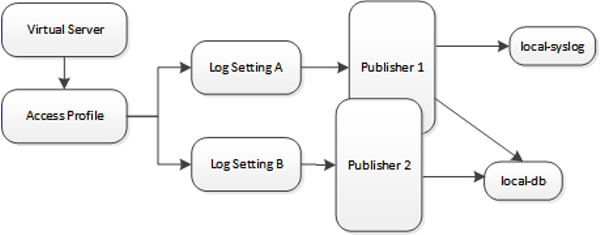
The figure illustrates a configuration that writes duplicate logs. Two
log publishers specify the same log destination, local-db. Each log publisher is specified
in one of the log settings that are assigned to an access profile. Logs are written to the
local-db destination twice.
Methods to prevent or eliminate duplicate log messages
Duplicate log messages are written when the same log destination is specified by two or more
log publishers and more than one of the log publishers is specified in the log settings that are
assigned to an access profile.
One way to avoid or eliminate this problem is to specify only one log setting for each access
profile. Another is to ensure that the log publishers you associate with log settings for an
access profile do not contain duplicate log destinations.





