Manual Chapter :
Configuring High-Speed Remote Logging of SIP DoS Events
Applies To:
Show Versions
BIG-IP AFM
- 17.0.0, 16.1.3, 16.1.2, 16.1.1, 16.1.0, 16.0.1, 16.0.0, 15.1.7, 15.1.6, 15.1.5, 15.1.4, 15.1.3, 15.1.2, 15.1.1, 15.1.0
Configuring High-Speed Remote Logging of SIP DoS Events
Overview: Configuring SIP DoS Protection event logging
You can configure the BIG-IP system to log information about BIG-IP
system SIP protocol denial-of-service (DoS) events, and send the log messages to remote
high-speed log servers.
The Advanced Firewall Manager™ (AFM™) must be licensed and provisioned before you can configure SIP DoS Protection event
logging. Additionally, for high volume logging requirements, such as DoS, ensure that the BIG-IP
system sends the event logs to a remote log server.
When configuring remote high-speed logging of DoS Protection event logging, it is helpful to
understand the objects you need to create and why, as described here:
Object |
Reason |
|---|---|
Pool of remote log servers |
Create a pool of remote log servers to which the BIG-IP system can send log
messages. |
Destination (unformatted) |
Create a log destination of Remote High-Speed Log type that specifies a pool of remote
log servers. |
Destination (formatted) |
If your remote log servers are the ArcSight, Splunk, IPFIX, or Remote Syslog type,
create an additional log destination to format the logs in the required format and forward
the logs to a remote high-speed log destination. |
Publisher |
Create a log publisher to send logs to a set of specified log destinations. |
Logging profile |
Create a custom Logging profile to enable logging of user-specified data at a
user-specified level, and associate a log publisher with the profile. |
LTM® virtual server |
Associate a custom Logging profile with a virtual server to define how the BIG-IP
system logs security events on the traffic that the virtual server processes. |
This illustration shows the association of the configuration objects for remote high-speed
logging of DoS Protection events.
Association of remote high-speed logging configuration objects
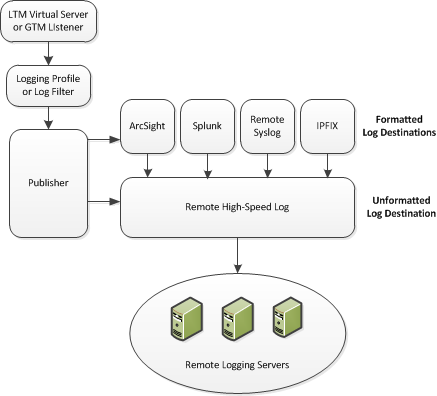
Task
summary for configuring SIP DoS protection event logging
Perform these tasks to configure logging of SIP DoS Protection events on the BIG-IP®
system.
Enabling logging impacts BIG-IP system performance.
Create a pool of remote logging servers
Before creating a pool of log servers, gather the IP addresses of the servers that you want to include in the pool. Ensure that the remote log servers are configured to listen to and receive log messages from the BIG-IP system.
Create a pool of remote log servers to which the BIG-IP system can send log messages.
- At the top of the screen, clickConfiguration.
- On the Main tab, click .The Pool List screen opens.
- ClickCreate.The New Pool screen opens.
- In theNamefield, type a unique name for the pool.
- Using theNew Memberssetting, add the IP address for each remote logging server that you want to include in the pool:
- Type an IP address in theAddressfield, or select a node address from theNode List.
- Type a service number in theService Portfield, or select a service name from the list.Typical remote logging servers require port514.
- ClickAdd.
- ClickFinished.
Create a remote high-speed log destination
Before creating a remote high-speed log destination, ensure that at least one pool
of remote log servers exists on the BIG-IP system.
Create a log destination of the
Remote High-Speed Log
type to
specify that log messages are sent to a pool of remote log servers.- On the Main tab, click .The Log Destinations screen opens.
- ClickCreate.
- In theNamefield, type a unique, identifiable name for this destination.
- From theTypelist, selectRemote High-Speed Log.If you use log servers such as Remote Syslog, Splunk, or ArcSight, which require data be sent to the servers in a specific format, you must create an additional log destination of the required type, and associate it with a log destination of theRemote High-Speed Logtype. With this configuration, the BIG-IP system can send data to the servers in the required format.The BIG-IP system is configured to send an unformatted string of text to the log servers.
- From thePool Namelist, select the pool of remote log servers to which you want the BIG-IP system to send log messages.
- From theProtocollist, select the protocol used by the high-speed logging pool members.
- ClickFinished.
Create a formatted remote high-speed log destination
Ensure that at least one remote high-speed log destination exists on the BIG-IP system.
Create a formatted logging destination to specify that log messages are sent to a
pool of remote log servers, such as Remote Syslog, Splunk, or IPFIX servers.
- On the Main tab, click .The Log Destinations screen opens.
- ClickCreate.
- In theNamefield, type a unique, identifiable name for this destination.
- From theTypelist, select a formatted logging destination, such asRemote Syslog,Splunk, orIPFIX.The Splunk format is a predefined format of key value pairs.The BIG-IP system is configured to send a formatted string of text to the log servers.
- If you selectedRemote Syslog, then from theSyslog Formatlist select a format for the logs, and then from theHigh-Speed Log Destinationlist, select the destination that points to a pool of remote Syslog servers to which you want the BIG-IP system to send log messages.For logs coming from Access Policy Manager (APM), only the BSD Syslog format is supported.
- If you selectedSplunkorIPFIX, then from theForward Tolist, select the destination that points to a pool of high-speed log servers to which you want the BIG-IP system to send log messages.
- ClickFinished.
Create a publisher
Ensure that at least one destination associated with a pool of remote log servers
exists on the BIG-IP system.
Create a publisher to specify where the BIG-IP system sends log messages for
specific resources.
- On the Main tab, click .The Log Publishers screen opens.
- ClickCreate.
- In theNamefield, type a unique, identifiable name for this publisher.
- For theDestinationssetting, select a destination from theAvailablelist, and click<<to move the destination to theSelectedlist.If you are using a formatted destination, select the destination that matches your log servers, such as Remote Syslog, Splunk, or ArcSight.
- ClickFinished.
Create a custom
SIP DoS protection logging profile
Create a custom logging profile to log SIP DoS
Protection events and send the log messages to a specific location.
- On the Main tab, click .The Logging Profiles list screen opens.
- ClickCreate.The Create New Logging Profile screen opens.
- In the Logging Profile Properties, select theDoS Protectioncheck box.The DoS Protection tab opens.
- In the SIP DoS Protection area, from thePublisherlist, select the publisher that the BIG-IP system uses to log SIP DoS events.You can specify publishers for other DoS types in the same profile, for example, for DNS or Application DoS Protection.
- ClickCreate.
Assign this SIP DoS Protection logging profile to
a protected object.
Logging DoS/DDoS Events for a Protected Object
Assign a logging profile to a protected object when you want the system to log DoS events.
- On the Main tab, click .
- Click the name of the protected object for which you want to log DoS events.The Properties pane opens on the right.
- In the Network & General area, forLogging Profiles, move the logging profile to assign from the Available list into the Selected list.You can create, and modify log publishers in .
- ClickSave.
The system logs DoS events for the protected object.
You can review DoS event logs at and select the type of DoS event log to view.
Implementation result
The BIG-IP® system logs
specific DoS Protection events and sends the logs to a specific location.





