Manual Chapter :
Quick Start/Basic Customization - Modern and Standard
Applies To:
Show Versions
BIG-IP APM
- 16.0.1, 16.0.0
Quick Start/Basic Customization - Modern and Standard
About the Basic Customization view
You can use the Quick Start/Basic customization view to configure common
settings for access profile web pages, and the webtop captions, descriptions, and images for any
item that appears on a full webtop. In addition, you can customize webtop font size and link
colors. For example, here is the Quick Start/Basic view in which you can easily modify common
page styles.
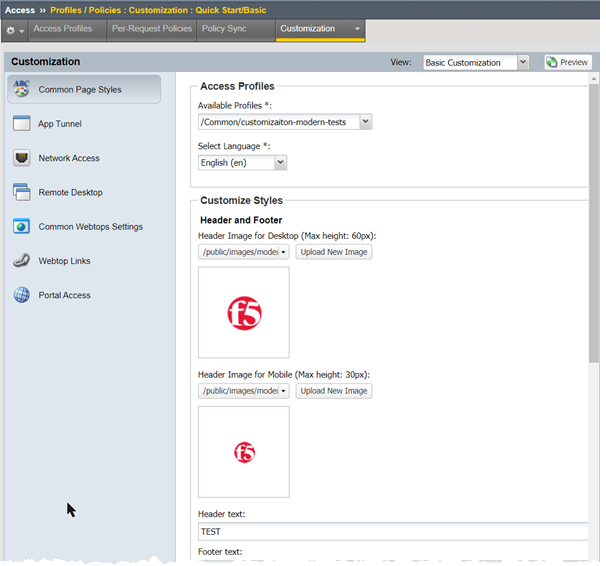
With this view, you can customize all of these items:
- Common Page Styles
- Specifies settings for the logon form display, header image, and alignment of items.
- App Tunnel
- Specifies settings for the display of app tunnels on the full webtop.
- Network Access
- Specifies settings for network access on the full webtop.
- Remote Desktop
- Specifies settings for remote desktops on the full webtop.
- Common Webtops Settings
- Specifies display settings that apply to all resources on the full webtop including font size, link color and window logo.
- Webtop links
- Specifies links to other sites available on the full webtop.
- Portal Access
- Specifies settings for the display of portal access resources on the full webtop.
Customizing settings from Quick Start/Basic
Use Quick Start/Basic customization to configure
settings for access profiles and items that appear on the full webtop. Basic
customization provides a starting point that you can later refine through the Advanced
Customization view.
- On the Main tab, click .The Quick Start/Basic Customization view opens.
- In the left column of the page, select the category of items to customize.For example, selectNetwork Accessto customize the appearance of a network access resource item on the full webtop.
- On the right side of the page, from the list, select the specific item for which you want to customize settings.The customizable settings for the item are displayed.
- Configure settings for the resource item or access profile.When configuring Common Page Styles, clickPreviewat the bottom of the screen to display changes without first saving them.
After you customize settings, click
Save
to save the new customization
settings. To return to the original settings and discard your changes, click
Revert
.Common page style settings - Modern
Common Page Styles in the Quick Start/Basic Customization
view provides these settings for customizing an access profile if created with the
Customization Type
set to Modern
.Setting | Value | Description |
|---|---|---|
Available Profiles | An access profile already
defined on the system with Customization
Type set to Modern . | The access profile for which you
want to change page styles. |
Select Language | A language already specified in
the access profile on the system. | The language for which you are
changing customization settings. Select All
languages to apply the same customization changes to all languages in the
access profile. |
Header Image for Desktop (Max height:
60px) | An image that you
select. | The header image appears, by
default, in the top-left corner of the defined HTML block. Acceptable formats are GIF,
PNG, and JPG. Often, this is a square, transparent image file (GIF and PNG only). The page
header area expands to the height of this image. |
Header Image for Mobile (Max height:
30px) | An image that you
select. | The header image appears, by
default, in the top-left corner of the defined HTML block. Acceptable formats are GIF,
PNG, and JPG. Often, this is a square, transparent image file (JIF and PNG only). The page
header area expands to the height of this image. |
Top Stripe
Color | A color, selected from a color chooser. | Indicates the color of the stripe at the top of a page. |
Header Background Color | A color, selected from a color
chooser. | Indicates the color of the
background for the header on a page. |
Page Background Color | A color, selected from a color
chooser. | Indicates the color used as the
background for pages. |
Form Background Color | A color, selected from a color
chooser. | Indicates the color used as the
background for form-based pages. |
Footer Background Color | A color, selected from a color
chooser. | Indicates the color used as the
background for footers. |
Text Color | A color, selected from a color
chooser. | Indicates the color used for text
on a page. |
Active and Button Background
Color | A color, selected from a color
chooser. | Indicates the color used as
background for links, clickable elements, and buttons. |
Solid Button Text Color | A color, selected from a color
chooser. | Indicates the color used for text
on buttons. |
Common page style settings - Standard
Common Page Styles in the Quick Start/Basic Customization
view provides these settings for customizing an access profile if created with the
Customization Type
set to Standard
.Setting | Value | Description |
|---|---|---|
Available Profiles | An access profile already
defined on the system with the Customization
Type set to Standard . | The access profile for which you
want to change common page styles. |
Select Language | A language already specified in
the access profile on the system. | This specifies the language for
which you are changing customization settings. Select All languages to apply the same
customization changes to all languages in the access profile. |
Page Alignment | Left, center, or
right. | Sets the alignment of the page
within the web browser screen. |
Page Width | Pixel or percentage value (for
example 90% ). | The width of any
access/per-request policy web pages inside the web browser frame. |
Header Logo | An image that you
select. | The header logo appears, by
default, at the upper-left corner of the defined HTML block. Acceptable formats are GIF,
PNG, and JPG. Often, this is a square, transparent image file (GIF and PNG only). The page
header area expands to the height of this image. |
Page Background Color | A color, selected from a color
chooser. | Indicates the color behind
pages. |
Header Background Color | A color, selected from a color
chooser. | Indicates the color of the header
on a page. |
Table Background Color | A color, selected from a color
chooser. | Indicates the color behind a table
on a page. |
Form Left Margin | A numeric pixel value, or a
percentage (for example, 10px or
5%). | The margin between the left edge
of the form and the left edge of the browser window, on form-based pages. |
Form Top Margin | A numeric pixel value or a
percentage, (for example, 10px ). | The margin between the top edge of
the form and the bottom edge of the header image, on form-based pages. |
Form Height | A numeric pixel value or a
percentage, (for example, 500px
or 50%). | The height of the form, on
form-based pages. Any value less than the full height of the browser increases the space
at the bottom of the form, as the top margin is set by the Form Top Margin value. |
Form Background Color | A color, selected from a color
chooser. | Indicates the color behind
form-based pages. |
Footer Text | A text string. | Specifies the footer message that
appears at the bottom of access policy web pages. |
Footer Font Size | Font size in pixels (for example
10px ). | Indicates the size for the footer
message at the bottom of access policy web pages. |
App tunnel settings
The Basic Customization view provides settings for customizing an app tunnel on the
full webtop.
Setting | Value | Description |
|---|---|---|
Available App Tunnels | An app tunnel already defined on
the system | The app tunnel for which you want
to change basic settings. |
Select Language | A language already specified on
the system | This specifies the language for
which you are changing customization settings. Select All languages to apply the same
customization changes to all languages in the access profile. |
Caption | A text string | The text under the icon for the
app tunnel, on a full webtop. |
Description | A text string | The description text for the app
tunnel, on a full webtop. |
Select an image | An image or icon | The image acts as an icon on the
full webtop to represent the app tunnel. Select an image from the list, or click
Upload New Image to add a new
image. |
Network access settings
The Basic Customization view provides settings for customizing a network access
resource on the full webtop.
Setting | Value | Description |
|---|---|---|
Available Network Access | A network access resource
already defined on the system | The network access resource for
which you want to change basic settings. |
Select Language | A language already specified on
the system | This specifies the language for
which you are changing customization settings. Select All languages to apply the same
customization changes to all languages in the access profile. |
Caption | A text string | The text under the icon for the
network access resource, on a full webtop. |
Description | A text string | The description text for the
network access resource, on a full webtop. |
Select an Image | An image or icon | The image acts as an icon on the
full webtop to represent the network access resource. Select an image from the list, or
click Upload New Image to add a
new image. |
Remote desktop settings
The Basic Customization view provides settings for customizing a remote desktop on the
full webtop.
Setting | Value | Description |
|---|---|---|
Available Remote desktops | A remote desktop already defined
on the system | The remote desktop for which you
want to change basic settings. |
Select Language | A language already specified on
the system | This specifies the language for
which you are changing customization settings. Select All languages to apply the same
customization changes to all languages in the access profile. |
Caption | A text string | The text under the icon for the
remote desktop, on a full webtop. |
Description | A text string | The description text for the
remote desktop, on a full webtop. |
Select an Image | An image or icon | The image acts as an icon on the
full webtop to represent the remote desktop. Select an image from the list, or click
Upload New Image to add a new
image. |
Common webtops settings
The Basic Customization view provides these shared settings for customizing full
webtops.
Setting | Value | Description |
|---|---|---|
Available Webtops | A webtop already defined on the
system | The webtop for which you want to
change basic settings. |
Select Languages | A language already specified on
the system | This specifies the language for
which you are changing customization settings. Select All languages to apply the same
customization changes to all languages in the access profile. |
Portal Access Webtop Font Size | A pixel value, (for example
14px ) | The font size used for text on the
full webtop. |
Portal Access Webtop Link
Color | A color, selected from a color
chooser | Indicates the color for links on
the webtop. |
Full Webtop Popup window logo | An image or icon | The image appears on the full
webtop. Select an image from the list, or click Upload New Image to add a new
image. |
Show Statistics While
Connected | on or off | Show or hide statistics in the
remote connection popup screen for the application tunnel or the network access tunnel.
|
Webtop links basic settings
The Basic Customization view provides settings for
customizing a webtop link on the full webtop.
Setting | Value | Description |
|---|---|---|
Available Webtop Links | A webtop link already defined on
the system | Select the webtop link for which
you want to change basic settings. |
Select Language | A language already specified on
the system | This specifies the language for
which you are changing customization settings. Select All languages to apply the same
customization changes to all languages in the access profile. |
Caption | A text string | The text under the icon for the
webtop link, on a full webtop. |
Description | A text string | The description text for the
webtop link, on a full webtop. |
Select an image | An image or icon | The image acts as an icon on the
full webtop to represent the webtop link. Select an image from the list, or click
Upload New Image to add a new
image. |
Portal access resource settings
The Basic Customization view provides settings for customizing a portal access
resource on the full webtop.
Setting | Value | Description |
|---|---|---|
Available Portal Access | A portal access resource already
defined on the system | The portal access resource for
which you want to change basic settings. |
Select Language | A language already specified on
the system | This specifies the language for
which you are changing customization settings. Select All languages to apply the same
customization changes to all languages in the access profile. |
Caption | A text string | The text under the icon for the
portal access resource, on a full webtop. |
Description | A text string | The description text for the
portal access resource, on a full webtop. |
Select an image | An image or icon | The image acts as an icon on the
full webtop to represent the portal access resource. Select an image from the list, or
click Upload New Image to add a
new image. |





