Manual Chapter :
About Customization and Localization
Applies To:
Show Versions
BIG-IP APM
- 16.0.1, 16.0.0
About Customization and Localization
What are customization and localization?
Customization and localization are ways to change the text and the language
that users see, and to change the appearance of the user interface that Access Policy Manager
presents to client users. Customization provides numerous settings that let you adapt the
interface to your particular operation. Localization allows you to use different languages in
different countries.
About the Customization tool
The Customization tool is part of Access Policy Manager (APM). With the
Customization tool, you can personalize screen messages and prompts, change screen layouts,
colors, and images, and customize error messages and other messages using specific
languages and text for policies and profiles developed in APM.
Starting the Customization tool
Start the Customization tool to personalize and
localize page layout, colors, images, and messages for the BIG-IP Edge Client, browser
pages, and mobile device screens.
- On the Main tab, click .The Customization tool appears, in Basic Customization view.
You can customize settings in the Basic
Customization view (fewer settings) or change the view to General Customization (many
settings). In the General Customization view, you can use the Customization tool in the
BIG-IP admin console, or click
Popout
to open it in a separate browser window. In either view, you can
click Preview
to see what an object (such as Logon page or Deny
Ending Page) will look like.After you personalize settings, remember to click the
Save
icon to
apply your changes.About basic, general, and advanced customization
The Customization tool provides three views that you can use to customize
the interface. The General Customization view provides the greatest number of options and is
where most of the customization takes place.
View | Description |
|---|---|
Basic Customization | Basic customization provides a limited set of options intended
for quick modification of the objects that are commonly displayed to users. This is the
default customization view. Use this to configure basic look and feel for pages, and common
text labels and captions for resources on the webtop. Different options exist depending on
the Customization Type selected when the policy was created. |
General Customization | This view provides a tree structure containing all the
configuration elements, and more detailed options to customize objects, such as:
|
Advanced Customization | Advanced customization provides direct access to PHP, Cascading
Style Sheets (CSS), JavaScript, and HTML files that you can edit to control the display and
function of web and client pages in Access Policy Manager. |
The General and Advanced Customization views provide two choices under
Form Factor
, that you can use to customize different policy features.- Full/Mobile browser: To configure pages that are viewed in a web browser or on a mobile device.
- BIG-IP Edge Client: To configure the appearance and messages that appear in the BIG-IP Edge Client for a platform or device.
In the General Customization view, for each form factor you can also choose
to customize
Branding
or Text
by selecting the tab at the top of the Form
Factor column.- Branding: Customization controls for the look of the user interface, such as fonts, images, colors, and general layout.
- Text: Customization for personalization of the text and messages that appear for each language specified in an access profile.
About customization types
When creating an access profile/policy or per-request policy, you must
select a
Customization Type
: either
Standard
or Modern
. Some of the customization options vary
depending on which type you select. The Modern type is the default UI, which provides a
contemporary look, a responsive design, and ADA/AT reader compliance, in addition to many of the
Standard customization features. The customization type cannot be changed once it is associated with a policy. Using the Modern
type is recommended.
Which objects can be customized?
Customization objects in APM can be divided into two categories: resources and
non-resources.
Resource objects can be customized and reused in any access profile with an
access policy (per-session or per-request) that assigns resources. Resources have similar
settings (such as icon, description, caption), and have standard customization only. However,
both modern and standard policies can assign them. Customized settings work with either
per-session or per-request policies using modern or standard customization.
You can customize the following resource objects:
- App Tunnels
- Network Access
- Remote Desktops
- SAML Resources
- Portal Access
- Webtop Links
- Webtop Sections
- OAuth Client Applications
- OAuth Scopes
You can customize the following non-resource objects:
- Access Profiles (Per-Session or Per-Request Policies):
- General
- Framework Installation
- Endpoint Security (EPS)
- Error Messages
- Logout (=Ending Pages-Deny)
- Decision Box*
- Confirm/Continue*
- Ending Denied*
- Message Box*
- OAuth Authz*
- Webtops
* Note that you can customize the objects with asterisks in both the Visual Policy Editor or
in the Customization tool.
Access profiles (per-session and per-request) and the objects that they
contain can be customized. Customized access profile objects are specific to a particular access
profile, and they are not available for reuse in other access profiles.
Items customizable in the VPE or customization tool
These access or per-request policy items can be customized using either the
Visual Policy Editor or the Customization tool:
- Message Box
- Decision Box
- Confirm/Continue
- Ending Denied
- OAuth Authz
After changes are made and saved in one (the Visual Policy Editor, for
example), updates are available to view in the other (the Customization tool); the reverse
is also true.
Message Box customization
Message Box customization (standard policy)
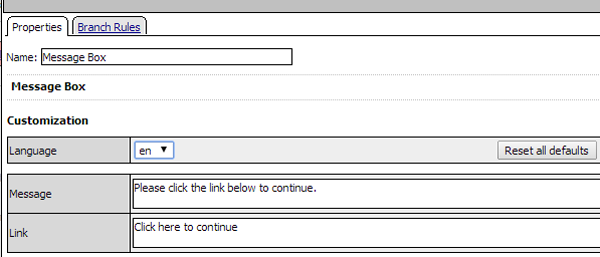
General customization for Message Box
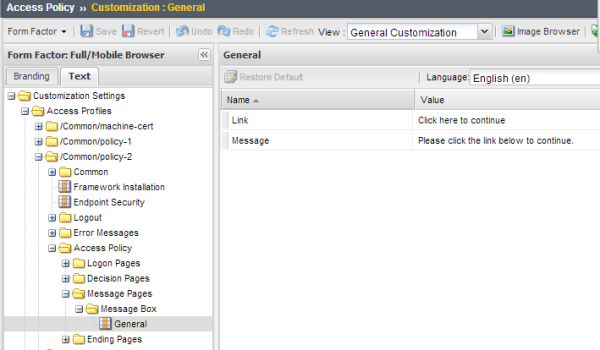
About access profile/per-request policy objects and settings
When performing customization, an access profile/per-request policy includes
common settings, and settings for some of the objects that are included in the per-session or
per-request access policy.
Common | These settings affect any UI page that displays when the
policy runs. The settings affect text, such as headers and footers and commonly used
messages, and look and feel. |
Logout | Settings are available to specify an image and text for a
page that displays on logout, when access is denied, when a new session must be
started, and so on. |
Logon Pages | Settings are available for logon page-type actions (logon
page, HTTP 401 response, HTTP 407 response, VMware View logon) that are included in
the access policy (directly or through the inclusion of a macro). Settings affect the
text and look and feel for the specific object. |
Decision Pages | Settings are available for each specific Decision Box
action included in the access policy. The settings affect the text and look and feel
for the specific object. |
Message Pages | Settings are available for each specific Message Box
action included in the access policy. The settings affect the text and look and feel
for the specific object. |
Ending Pages | Settings are available for an Ending Deny page and affect
the text and look and feel for the page. |
OAuth Authorization Pages | Shows Allow and Deny buttons, title, and scope message
(such as asking for mail) choices provided to Allow to Deny. |
About language choices
The set of languages that are available for use in an access policy is specified in the access
profile. When customizing access profile objects, the accepted languages for the access profile
are available for selection. When customizing resource objects, the languages for all access
profiles are also available for selection.
What is full and mobile browser localization?
With localization, you can change the text and messages for web browsers and mobile clients for
any language defined in an access profile. The Customization tool provides a tree view that you
can use to navigate through the hierarchy of access profile items, in order to localize
messages.
About localization in the generated UI
Access profile objects and resource objects can have different language settings from one
another. If it is available, the language of the user session is selected for use in the UI;
otherwise, the default language for the access profile is selected.





