Manual Chapter :
Enrolling and Signing in manually without Push
Applies To:
Show Versions
BIG-IP APM
- 21.0.0, 17.5.1, 17.5.0, 17.1.3, 17.1.2, 17.1.1, 17.1.0, 17.0.0, 16.1.6, 16.1.5, 16.1.4, 16.1.3, 16.1.2, 16.1.1, 16.1.0, 15.1.10, 15.1.9
Enrolling and Signing in manually without Push
To enroll additional factors without scanning QR code, click
Okta Verify
in the
Set up multifactor
authentication
screen and then click More options to enroll
. - SelectEnroll manually without pushfrom the drop-down list to manually set up Okta Verify without Push authentication.
- In the Okta Verify app, enter your Okta account username and the secret key displayed on the screen. ClickNext.
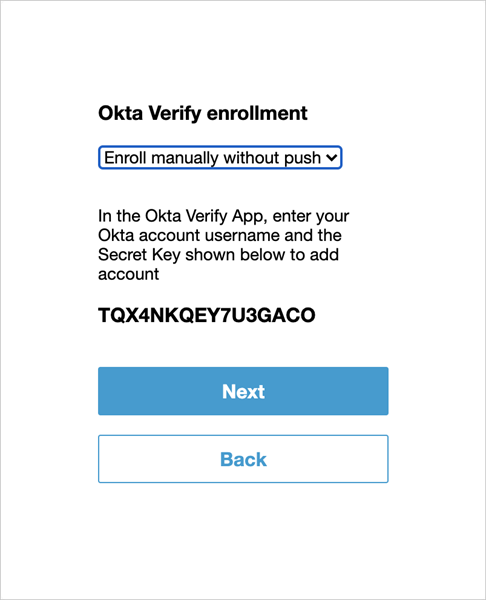
- Enter the code displayed in your Okta Verify app and clickVerifyto complete enrollment.
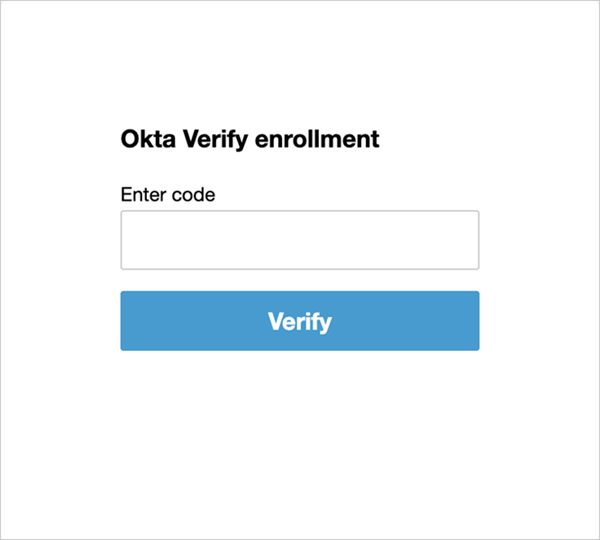
- If you have not enrolled for any push notifications, the Okta Verify enrollment screen displays an option to upgrade MFA to available Push factors.
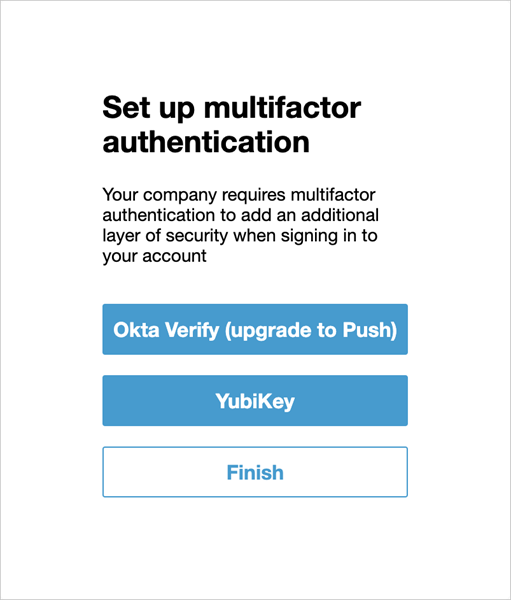 Subsequent logins after manual device enrollment allow you to enter the code displayed in your Okta Verify app.
Subsequent logins after manual device enrollment allow you to enter the code displayed in your Okta Verify app.





