Manual Chapter :
Enrolling and Signing in via Email
Applies To:
Show Versions
BIG-IP APM
- 21.0.0, 17.5.1, 17.5.0, 17.1.3, 17.1.2, 17.1.1, 17.1.0, 17.0.0, 16.1.6, 16.1.5, 16.1.4, 16.1.3, 16.1.2, 16.1.1, 16.1.0, 15.1.10, 15.1.9
Enrolling and Signing in via Email
To enroll additional factors without scanning
QR code, click
Okta Verify
in
the Set up multifactor
authentication
screen and then click More options to enroll
.- SelectEnroll via emailfrom the drop-down list to send an activation link to your registered email at Okta account.
- ClickNext.
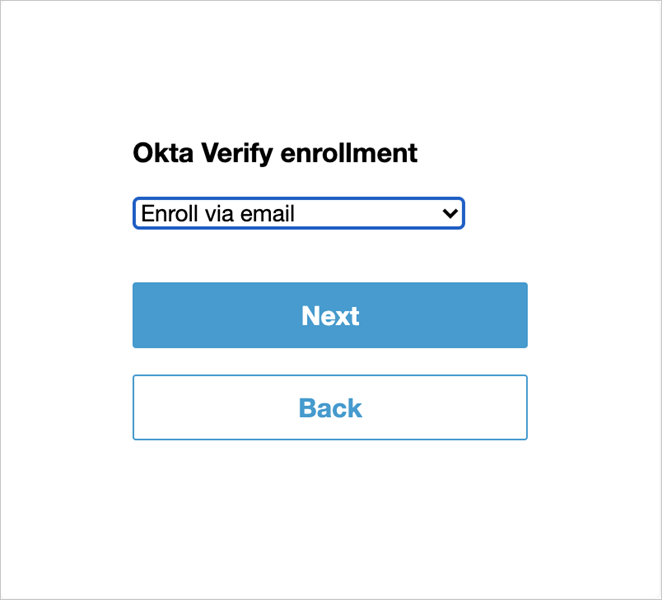
- An activation link is sent to your registered email. Tap on the activation link in your email on your mobile device to enroll your device for Okta MFA.
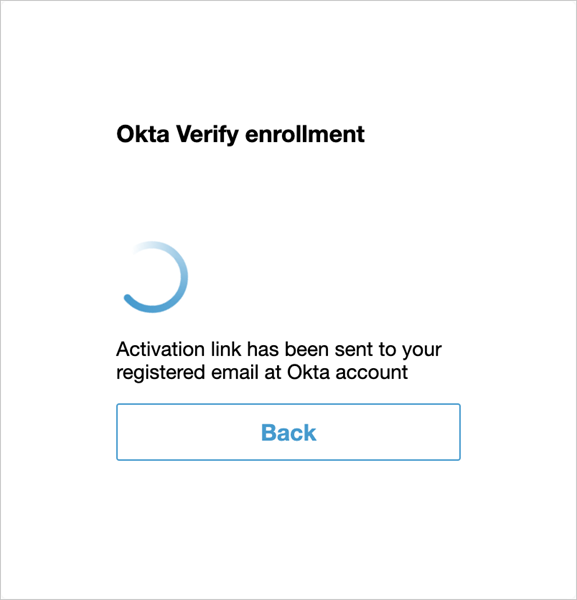 Subsequent logins after device enrollment via email allow you to send a push notification to your email ID.
Subsequent logins after device enrollment via email allow you to send a push notification to your email ID.





