Manual Chapter :
Configuring a Simple Intranet
Applies To:
Show Versions
BIG-IP APM
- 21.0.0, 17.5.1, 17.5.0, 17.1.3, 17.1.2, 17.1.1, 17.1.0, 17.0.0
BIG-IP Analytics
- 21.0.0, 17.5.1, 17.5.0, 17.1.3, 17.1.2, 17.1.1, 17.1.0, 17.0.0
BIG-IP Link Controller
- 21.0.0, 17.5.1, 17.5.0, 17.1.3, 17.1.2, 17.1.1, 17.1.0, 17.0.0
BIG-IP LTM
- 21.0.0, 17.5.1, 17.5.0, 17.1.3, 17.1.2, 17.1.1, 17.1.0, 17.0.0
BIG-IP AFM
- 21.0.0, 17.5.1, 17.5.0, 17.1.3, 17.1.2, 17.1.1, 17.1.0, 17.0.0
BIG-IP PEM
- 21.0.0, 17.5.1, 17.5.0, 17.1.3, 17.1.2, 17.1.1, 17.1.0, 17.0.0
BIG-IP DNS
- 21.0.0, 17.5.1, 17.5.0, 17.1.3, 17.1.2, 17.1.1, 17.1.0, 17.0.0
BIG-IP ASM
- 21.0.0, 17.5.1, 17.5.0, 17.1.3, 17.1.2, 17.1.1, 17.1.0, 17.0.0
Configuring a Simple Intranet
Overview: A simple intranet configuration
The simple intranet implementation is commonly found in a corporate
intranet (see the following illustration). In this implementation, the BIG-IP system performs
load balancing for several different types of connection requests:
- HTTP connections to the company's intranet web site. The BIG-IP system load balances the two web servers that host the corporate intranet web site,Corporate.main.net.
- HTTP connections to Internet content. These are handled through a pair of cache servers that are also load balanced by the BIG-IP system.
- Non-HTTP connections to the Internet.
Non-intranet connections
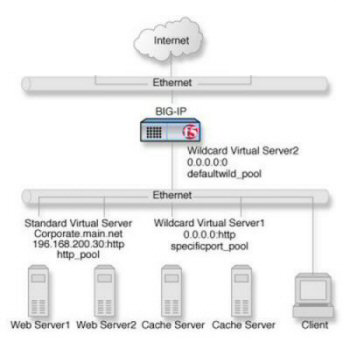
As the illustration shows, the non-intranet connections are handled by
wildcard virtual servers; that is, servers with the IP address
0.0.0.0
. The wildcard virtual server that is
handling traffic to the cache servers is port specific, specifying port 80
for HTTP requests. As a result, all HTTP
requests not matching an IP address on the intranet are directed to the cache server. The
wildcard virtual server handling non-HTTP requests is a default wildcard server. A default
wildcard virtual server is one that uses only port 0
. This makes it a catch-all match for
outgoing traffic that does not match any standard virtual server or any port-specific wildcard
virtual server. Creating a
pool
You can create pool of servers that you group
together to receive and process traffic, to enable the
BIG-IP
system to efficiently distribute the load on servers.
- On the Main tab, click .The Pool List screen opens.
- ClickCreate.The New Pool screen opens.
- In theNamefield, type a unique name for the pool.
- In the Resources area of the screen, use theNew Memberssetting to add the pool members.For example, the pool members forhttp_poolare192.168.100.10:80and192.168.100.11:80. The pool members forspecificport_poolare192.168.100.20:80and192.168.100.21:80.
- ClickFinished.
Create a virtual server for application traffic
This task creates a destination IP
address for application traffic. As part of this task, you must assign the
relevant pool to the virtual server.
- On the Main tab, click .The Virtual Server List screen opens.
- ClickCreate.The New Virtual Server screen opens.
- In theNamefield, type a unique name for the virtual server.
- For a host, in theDestination Address/Maskfield, type an IPv4 or IPv6 address in CIDR format to allow all traffic to be translated.The supported format is address/prefix, where the prefix length is in bits. For example, an IPv4 address/prefix is0.0.0.0/0, and an IPv6 address/prefix is::/0.
- In theService Portfield, type80, or selectHTTPfrom the list.
- In the Configuration area of the screen, locate theTypesetting and select eitherStandardorForwarding (IP).
- From theHTTP Profilelist, select an HTTP profile.
- In the Resources area of the screen, from theDefault Poollist, select the relevant pool name.
- ClickFinished.
You now have a virtual server to use as
a destination address for application traffic.





