Manual Chapter :
Deploying Changes
Applies To:
Show Versions
BIG-IQ Centralized Management
- 6.0.0
Deploying Changes
How do shared objects impact my
deployments?
The objects that you manage using BIG-IQ® depend on associations with
other, supporting objects. These objects are called
shared objects
. When the BIG-IQ
evaluates a deployment to a managed device, it starts by deploying the device-specific objects.
Then it examines the managed device to compile a list of the objects that are needed by other
objects on that device. Then (based on the recent analysis) the BIG-IQ deletes any shared objects
that exist on the managed device but are not used. So if there are objects on a managed device
that are not being used, the next time you deploy changes to that device, the unused objects are
deleted.How do I evaluate changes made to managed objects?
To change the object settings on a managed device, there are four tasks to
perform.
This figure illustrates the workflow you perform to manage the objects on
BIG-IP® devices. Evaluating the changes you have made is the third step in
this process.
Overview of evaluating changes made to
managed objects

If you need to make an urgent change, you can skip the evaluation
step. However, we highly recommend evaluation in all but emergency situations. See
Making
an urgent deployment
for details.Evaluate configuration changes
Evaluating your changes gives you a chance to spot critical errors
and review your revisions one more time before deploying them.
When BIG-IQ Centralized Management
evaluates configuration changes, it first re-discovers the configuration from
the managed device to ensure that there are no unexpected differences. If there
are issues, the default behavior is to discard any changes made on the managed
device, and then deploy the configuration changes.
- To accept the default, proceed with the evaluation. The settings from the managing BIG-IQ overwrite the settings on the managed BIG-IP device.
- To override the default, re-discover the device and re-import the service. The settings from the managed BIG-IP device overwrite any changes that have been made using the BIG-IQ.
Critical errors
are issues with a configuration change that
cannot be deployed successfully. Verification warnings
are less
serious in that they might not cause the deployment to fail, but you should
review them,nonetheless. If you have Local
Traffic & Network (LTM) changes to deploy, deploy the LTM changes before
deploying changes to other components, or those deployments might
fail.
- At the top of the screen, clickDeployment.
- UnderEVALUATE & DEPLOY, select the component for which you want to make changes.The screen displays a list of evaluations and deployments defined on this device.
- Under Evaluations, clickCreate.The New Evaluation screen opens.
- In theNamefield, type in a name for the evaluation task you are creating.
- In theDescriptionfield, type in a brief description for the evaluation task you are creating.
- For theSource, select what you want to evaluate.
- To compare the object settings currently on the managed device with the object settings in the pending version, selectCurrent Changes.
- To compare the object settings currently on the managed device with the object settings in a stored snapshot, selectExisting Snapshot, then choose the snapshot you want to use.
- Unless you are evaluating changes for Access, determine theSource Scope; that is, choose whether you want to evaluate all of the changes from the selected source, or specify which changes to evaluate. Select eitherAll ChangesorPartial Changes.If you choose to do a partial deployment, additional controls are displayed.If you selectAll Changes, skip to the next step.
- ClickAddto specify the configuration objects you want to include in the evaluation. A popup screen opens.If you include objects in an evaluation that have not been changed, and you later deploy this evaluation, the unchanged objects are not deployed to your BIG-IP device. Only objects that have been changed are deployed.
- On theAvailabletab, select the object type for which you want to evaluate changes.
- From the list of configuration changes, select the objects that you want to evaluate and clickAdd.
- If there are additional object types you want to include in this evaluation, repeat the last two sub-steps for each object type.
- If you add an object to the evaluation and then change your mind, you can click theSelectedtab, select the object, and clickRemove.
- When you have added all of the changes that you want to include in this evaluation, clickSave. The objects you selected for inclusion are listed under Source Objects.
- Under Target Device(s), clickFind Relevant Devices.The objects you select for deployment determine which devices display in theAvailablelist. You cannot deploy a device specific object (like a pool) to a device on which it does not already exist. You can deploy a shared object (like a profile) to a device on which it does not exist, as long as the shared object is referenced by an object on that device. For example, Consider a device (BIG-IP1) with a virtual server (Virt1). If you add a profile named Pro1 to Virt1, BIG-IP1 will appear in the list of devices that you can deploy changes to.BIG-IQ lists all devices to which you can deploy the selected objects.
- ForSupporting Objects, your options depend on the component you are deploying changes for.For AccessClear theInclude associated LTM Objectscheck box if you want to deploy changes only to the selected Access objects. It is almost always best to deploy changes to the associated local traffic objects as well.For Network Security or Local Traffic & NetworkIf you are deploying only partial changes, clear theIncludecheck box if you want to deploy changes only to the selected objects. It is almost always best to deploy changes to the associated objects as well.For Web Application SecuritySupporting objects are always included.The objects that you manage using BIG-IQ depend on associations with other, supporting objects. These object associations form relationship trees that are sometimes quite complex. Generally, when you deploy a change to a managed object, it is a very good idea to include these supporting objects in the deployment. This diagram illustrates a typical relationship tree for a Network Services managed object. For Local Traffic or Web Application Security objects, the trees are equally complex and just as vital to include.
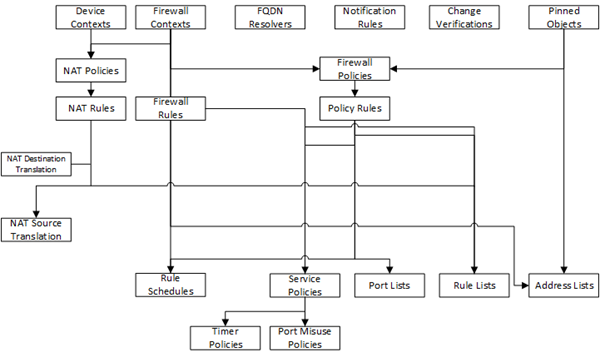
- Using theTarget Devicessettings, identify the devices for which you want to evaluate changes.
- Select the devices from theAvailablelist, and move the devices to theSelectedlist.If you deploy changes to a device that is in a DSC cluster, you must include both devices before you can create the evaluation.
- If you decide you want to remove one of the objects selected for deployment, you can select it and then clickRemove.
- Click theCreatebutton at the bottom of the screen.The system adds the new evaluation to the list, and analyzes the changes for errors. When the configuration evaluation completes, you see how many changes or errors the evaluation found.
- Review the evaluation to determine whether you are going to deploy it or not.
- If there are critical errors, you cannot deploy these changes. Click each error to see what it is, and then go back to where you made the change to fix it.After resolving any critical errors, you can come back and repeat the evaluation.
- If there are verification warnings, you can still deploy your changes, but you will probably want to resolve the warnings first. Click each warning to see what it is, and then go back to where you made the change to fix it.After resolving any verification warnings, you can come back and repeat the evaluation.
- If there are no critical errors or verification warnings, review the changes by clicking theviewlink.Each change is listed. You can review each one by clicking the name.When you create an evaluation to deploy an ASM or AFM object that is referenced by a Local Traffic & Network object, it can trigger a verification error. This occurs for a few related object types that require manual intervention before you can deploy objects that reference them. To deploy these objects, you must deploy the related object and the object that references it using the Local Traffic & Network user interface. In some cases, before you deploy, you need to pin the related object to a pinning policy that establishes the relationship between a device and that object.
- If you get a verification error that requires a Local Traffic & Network deployment, use the partial deployment option to deploy the Local Traffic & Network object. After you complete the partial deployment, you can complete the deployment that triggered the error.
- If you get a verification error with aPin Objectbutton that requires a Local Traffic & Network deployment, click the button to associate the two objects, and then use the partial deployment option to deploy the Local Traffic & Network object. After you complete the partial deployment, you can complete the deployment that triggered the error.
Managing Object PinninginF5 BIG-IQ Centralized Management: Securityonsupport.f5.com. - When you finish reviewing the differences, clickCancel.
To apply these just-evaluated object changes to the managed device,
they must be deployed. Refer to
Deploy configuration changes
for
instructions.How do I deploy changes made to managed objects?
Deploying changes
applies the revisions that you have made on the
BIG-IQ® Centralized Management system to the managed BIG-IP® devices. This figure illustrates the workflow you perform to manage the objects on
BIG-IP devices. Deploying the settings is the last step in this process.
Change managed object workflow

Deploy configuration changes
To apply the changes you made on the BIG-IQ
Centralized Management system to your managed device, you must deploy those changes
to the managed device.
- At the top of the screen, clickDeployment.
- UnderEVALUATE & DEPLOY, select the component for which you want to make changes.The screen displays a list of evaluations and deployments defined on this device.
- Click the name of the evaluation that you want to deploy.The View Evaluation screen opens.
- Specify whether you want to deploy the changes immediately or schedule deployment for later.
- To deploy this change immediately:
- SelectDeploy Now.
- ClickDeployto confirm.
- To deploy this change later:
- Select theSchedule for latercheck box.
- Select the date and time.
- ClickSchedule Deployment.
The process of deploying changes can take some time, especially if there are a large number of changes. During this time, you can clickCancelto stop the deployment process.If you cancel a deployment, some of the changes might have already deployed.Canceldoes not roll back these changes.
The evaluation you chose is added to the list of deployments on
the bottom half of the screen.
- If you chose to deploy immediately, the changes begin to deploy and the Status column updates as it proceeds.
- If you choose to delay deployment, the Status column displays the scheduled date and time.
Make an urgent deployment
If you need to make an urgent change, you can skip the
Evaluate configuration
changes
task and deploy changes to your BIG-IP
device immediately. Changes to configuration objects are still validated; if there
are critical errors, the deployment does not proceed. But you can avoid the task of
creating an evaluation and viewing the changes and get right to deploying your
changes. Making a deployment
without evaluating the changes first is not generally recommended. However, in
situations where you need to deploy changes as quickly as possible, you can deploy
the changes right away. The urgent deployment work flow skips the task of creating
an evaluation, which speeds up the process of deploying your changes.
- At the top of the screen, clickDeployment.
- UnderEVALUATE & DEPLOY, select the component for which you want to make changes.The screen displays a list of evaluations and deployments defined on this device.
- Under Deployments, clickCreate.The New Deployment screen opens.
- In theNamefield, type in a name for the deployment task you are creating.
- In theDescriptionfield, type in a brief description for the deployment task you are creating.
- For theSourcesetting, select what you want to deploy.
- To deploy your changes to the managed device, selectCurrent Changes.
- To deploy the object settings from a stored snapshot, selectExisting Snapshot, then choose the snapshot you want to use.
- Unless you are evaluating changes for Access, determine theSource Scope; that is, choose whether you want to evaluate all of the changes from the selected source, or specify which changes to evaluate. Select eitherAll ChangesorPartial Changes.If you choose to do a partial deployment, additional controls are displayed.If you selectAll Changes, skip to the next step.
- ClickAddto specify the configuration objects you want to include in the evaluation. A popup screen opens.If you include objects in an evaluation that have not been changed, and you later deploy this evaluation, the unchanged objects are not deployed to your BIG-IP device. Only objects that have been changed are deployed.
- On theAvailabletab, select the object type for which you want to evaluate changes.
- From the list of configuration changes, select the objects that you want to evaluate and clickAdd.
- If there are additional object types you want to include in this evaluation, repeat the last two sub-steps for each object type.
- If you add an object to the evaluation and then change your mind, you can click theSelectedtab, select the object, and clickRemove.
- When you have added all of the changes that you want to include in this evaluation, clickSave. The objects you selected for inclusion are listed under Source Objects.
- Under Target Device(s), clickFind Relevant Devices.The objects you select for deployment determine which devices display in theAvailablelist. You cannot deploy a device specific object (like a pool) to a device on which it does not already exist. You can deploy a shared object (like a profile) to a device on which it does not exist, as long as the shared object is referenced by an object on that device. For example, Consider a device (BIG-IP1) with a virtual server (Virt1). If you add a profile named Pro1 to Virt1, BIG-IP1 will appear in the list of devices that you can deploy changes to.BIG-IQ lists all devices to which you can deploy the selected objects.
- ForSupporting Objects, your options depend on the component you are deploying changes for.For AccessClear theInclude associated LTM Objectscheck box if you want to deploy changes only to the selected Access objects. It is almost always best to deploy changes to the associated local traffic objects as well.For Network Security or Local Traffic & NetworkIf you are deploying only partial changes, clear theIncludecheck box if you want to deploy changes only to the selected objects. It is almost always best to deploy changes to the associated objects as well.For Web Application SecuritySupporting objects are always included.The objects that you manage using BIG-IQ depend on associations with other, supporting objects. These object associations form relationship trees that are sometimes quite complex. Generally, when you deploy a change to a managed object, it is a very good idea to include these supporting objects in the deployment. This diagram illustrates a typical relationship tree for a Network Services managed object. For Local Traffic or Web Application Security objects, the trees are equally complex and just as vital to include.
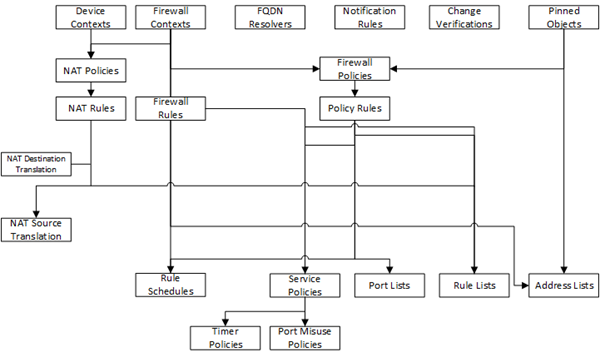
- If you decide you want to remove one of the objects selected for deployment, you can select it and then clickRemove.
- Consider one more time how you want to deploy these changes.
- If you want to review the changes, clickCreate evaluation.
- To make the changes right now, clickDeploy immediately.
- Using theTarget Devicessettings, identify the devices for which you want to deploy changes.
- If the devices are in a device group, selectGroup, and select the group.
- If the devices are not in a device group, selectDevice.
- Select the devices from theAvailablelist and use the arrow button to move the devices to theEnabledlist.
- Start the evaluation or deployment.When you choose this Method:Perform these stepsCreate evaluation
- ClickEvaluate.
- The evaluation begins.
- If you are deploying changes for a specific object, when the evaluation is complete you can decide how and when you want to deploy it.
- If you are deploying changes to a number of devices, the evaluation is added to the Evaluations list with a status ofPending confirmation.
Deploy immediately- ClickDeploy.
- A confirmation screen notifies you that you are about to trigger a deployment.
- ClickDeployagain to deploy the changes to your device.
Deploy to one device when a cluster member is down
Deploying changes to a device in a cluster that has a device offline will generally fail. Normally, all device members must be available before you deploy changes to a cluster member. However, if you need to deploy changes before all cluster members are available you can do so.
- At the top of the screen, clickDevices.
- Under Device Name, click the cluster member to which you want to deploy changes.The properties screen for this member opens.
- Under Cluster Properties, clickEdit.The Cluster Properties popup screen for this cluster opens.
- For Deployment Settings, selectIgnore BIG-IP DSC sync when deploying configuration changes.
- ClickOK, and then clickClose.
With the
Ignore BIG-IP DSC sync when deploying configuration
changes
option selected, you can now deploy changes to the member
that is available, and BIG-IQ will not attempt to sync those changes to the member
that is unavailable. Use the
Deploy configuration changes
task to deploy changes to the available member. When you select the target device for deployment, do not select the unavailable device. After you restore the offline device and it is back online, you will probably need to perform a manual sync; or, you can re-deploy the changes to the group.





