Manual Chapter :
VMware Service Scaling Groups Overview
Applies To:
Show Versions
BIG-IQ Centralized Management
- 8.4.0, 8.3.0, 8.2.0, 8.1.0, 8.0.0, 7.1.0
VMware Service Scaling Groups Overview
About auto-scaling BIG-IP VE devices in a VMware cloud
F5 BIG-IQ Centralized Management makes it easy for you to securely manage traffic to applications in one or more cloud environments. You specify the parameters in a service scaling group (SSG) to dynamically and automatically deploy and delete BIG-IP VE devices as needed.
From a centralized, single-pane of glass view, you can monitor the health and statistics of your applications as well as devices that are load balancing traffic and hosting applications. You can also set up alert thresholds to immediately notify you of certain events.
By default, the SSG uses the Round-Robin method for load balancing traffic to its BIG-IP VE devices. The BIG-IP VE devices also use Round-Robin by default to load balance traffic to its application servers.
If you want to change the load balancing behavior for application traffic, you can select a method for the pool in the service template for your SSG.
Simple example of auto-scaling of BIG-IP VE devices in a VMware cloud 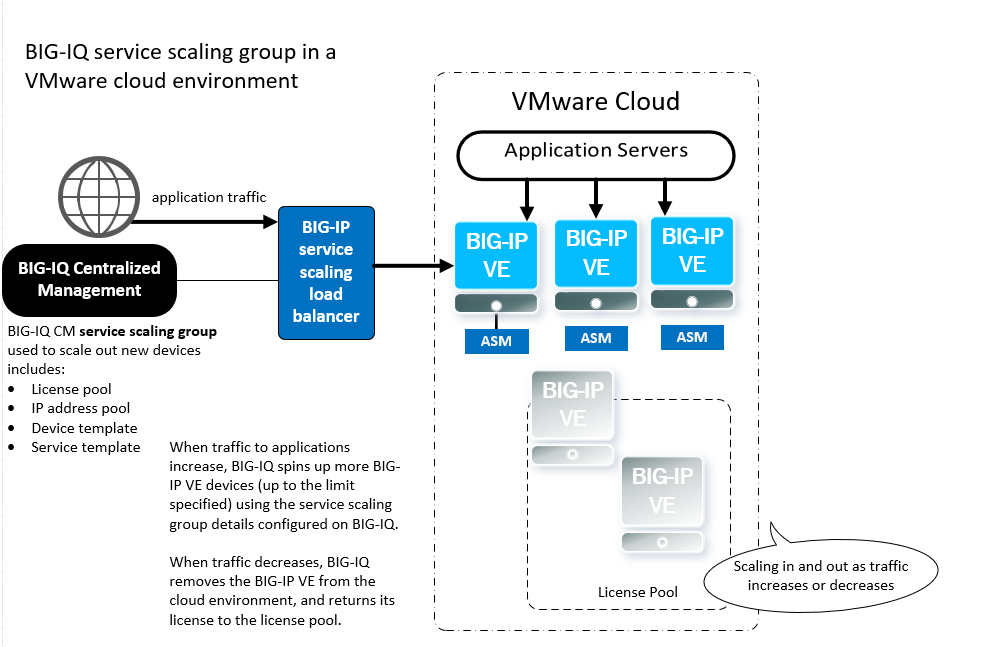
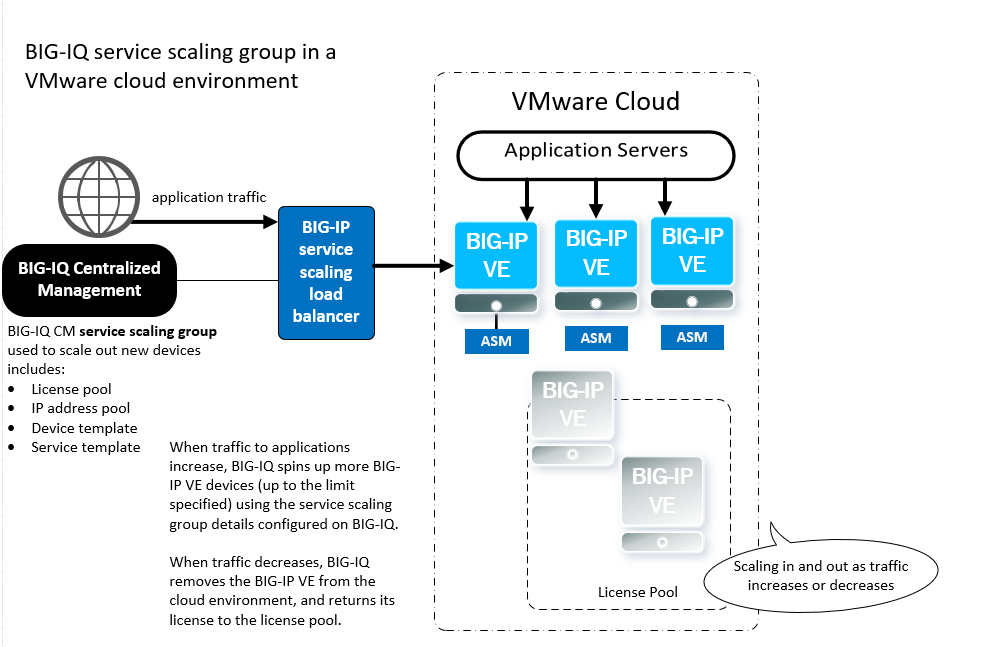
After you configure your SSG, you can provide self-service application deployment access to your application managers. BIG-IQ will create and remove BIG-IP VE devices for them as needed (within your specified parameters) so your application manager doesn't have to make a request each time they need a new resource. And with role-based access control, you simplify their experience by restricting their view and edit access to only the resources they need to do their job.
What does a service scaling group do?
When you create a service scaling group (SSG), you specify thresholds that
prompt new BIG-IP VE devices to be created (
scale out
) and thresholds
that prompt BIG-IP VE devices to be deleted (scale in
). This scaling
helps you better manage resources, saving you money because you are paying only
for the resources you're using.After you configure the service scaling group and deploy applications to
it, you and your application managers will have a centralized view into all of the aspects of
your traffic and device details, including analytics and health. This means that you can be
alerted to a problem as soon as it occurs, making it easy for you to troubleshoot and quickly
address issues with your applications.
Supported VMware cloud environments
BIG-IQ supports these VMware cloud environments for auto-scaling:
- VMware vCenter version 6.0 (ESXi version 5.5 and 6.0)
- VMware vCenter version 6.5 (ESXi version 6.0 and 6.5)
How do I start auto-scaling BIG-IP VE devices in a VMware
cloud?
Before you begin setting up a VMware service scaling
group | More information |
|---|---|
You need a template or a snapshot for a 1 slot, BIG-IP virtual
machine in your VMware cloud. | Requirements for this BIG-IP virtual machine depend on the services
required by the applications you deploy. Software Version 13.1.0.5 and later CPUs
RAM
Disk Space
|
Configure a user account on your vCenter server to
provide full privileges for the following categories:
| Refer to your VMware documentation for
details. |
Configure your ESXi host to automatically start and
stop the virtual machines with the system. This makes it possible for your service
scaling group (SSG) to return to service after an unexpected system shutdown. If
there are specific virtual machines that you do not want to restart automatically,
configure those exceptions manually. | Refer to your VMware documentation for
details. |
Install the vCenter host root certificate onto the
BIG-IQ system for secure communication. | From the BIG-IQ command line, copy the root
certificate from the vCenter host cert file: /etc/vmware-sso/key/ssoserverRoot.crt to
the BIG-IQ system's cert directory: /config/ssl/ssl.crt Then type the following command to create a symbolic link to
this certificate using the certificate's hash ln -s ssoserverRoot.crt `openssl x509 -hash
-noout -in ssoserverRoot.crt`.0 Then delete the ssoserverRoot.crt |
You need to have VMware tools installed. | These tools install automatically when you create a
BIG-IP VE clone template in your VMware environment (the next task in this
sequence). |
Configure a BIG-IQ Centralized Management Data Collection
Device. | Refer to the Planning and
Implementing an F5 BIG-IQ Centralized Management guide for
details. |
The IP addresses you use in a VMware SSG, must be
IPv4. IPv6 addresses are not supported at this time.

- Activate a license pool for licensing BIG-IP VE devices when they're scaled out.
- Create an IP address pool to specify the IP addresses you want to use when scaling out and creating new BIG-IP VE devices.
- Create a BIG-IP device template that BIG-IQ uses to create BIG-IP VE devices when application traffic increases and you need to scale out.
- Add your VMware cloud and environmental details to BIG-IQ by creating a VMware cloud provider and environment.
- Create a service scaling group where you specify thresholds and alert settings for auto-scaling and health monitoring.
- Create a service template to standardize an application for self-service deployment.
- Give users role-based access to the service template and the service scaling group resources.
- Use one of the templates you have permissions for to create an application and deploy it to the devices in a service scaling group.
Create a BIG-IP VE clone template
This task assumes that you know how
to do routine tasks in the VMware environment. If you need details for
a particular step, refer to the VMware documentation.
There are two reasons to create
a BIG-IP VE clone template. First, when you perform this task, it
starts the VMware tools service in your VMware environment. BIG-IQ and
VMware need this service when you use declarative onboarding (DO) to
create a device or when you create a service scaling group (SSG).
Second, a BIG-IP VE clone is one good way to manage the image that
VMware uses when it creates new BIG-IP VE instances for an SSG or DO
device.
- Create the BIG-IP VE clone template based on the original BIG-IP VE instance.
- Power on the new clone template instance.
- Log in to the command line of the running BIG-IP VE clone template instance.
- Deletef5-rest-device-iddirectory files.To delete these files, type the following command.rm -f /config/f5-rest-device-idThis forces the REST device ID files to be uniquely generated the next time you start the clone.
- Delete the BIG-IP VE clone instance-generated SSH keys.To delete these keys, type the following command:rm -f /config/ssh/ssh_host_*rm -f /shared/ssh/ssh_host_*This forces the SSH keys to be uniquely generated the next time you start the clone.
- Delete thebigip.licensefile.To delete this file, type the following command:rm -f /config/bigip.license
- If your BIG-IP VE instances are version 14.1.0 and later, you need to reset the device administrative account passwords to their default values.To reset these passwords, type the following commands:echo "root:default" | chpasswd echo "admin:admin" | chpasswd
- Power off the BIG-IP VE clone template instance.To power off the instance, type the following command:shutdown -h now
For BIG-IP version 14.1.0 and
later, when you first log in to a BIG-VE, you must change the default
passwords.





