Manual Chapter :
Troubleshooting BIG-IQ High Availability Auto Failover Issues
Applies To:
Show Versions
BIG-IQ Centralized Management
- 8.4.0, 8.3.0, 8.2.0, 8.1.0, 8.0.0, 7.1.0
Troubleshooting BIG-IQ High Availability Auto Failover Issues
BIG-IQ in an auto failover HA configuration with a floating IP address
A BIG-IQ HA configuration with automatic fail over consists of three components.
Component | Description |
|---|---|
Active BIG-IQ | The BIG-IQ currently managing all BIG-IP devices. |
Standby BIG-IQ | The standby BIG-IQ that has the same configuration as the active BIG-IQ. The standby BIG-IQ automatically becomes active if the active BIG-IQ fails over. |
Quorum DCD | A quorum data collection device (DCD) makes the deciding vote for which BIG-IQ will become active if communication is disrupted between the components of the BIG-IQ high availability configuration. If the quorum DCD is able to communicate with one of the BIG-IQ in the pair during the disruption, that BIG-IQ becomes active. The quorum DCD is not a peer BIG-IQ in an HA configuration. |
A healthy BIG-IQ auto failover high availability configuration with a floating IP address looks like this.
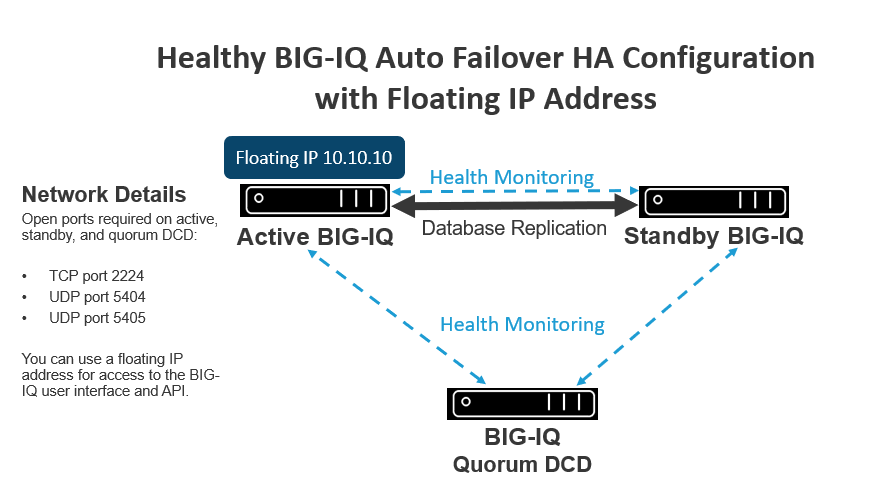
The three members of the high availability configuration form a voting cluster and continuously monitor each others health. If the standby and quorum DCD agree that the active BIG-IQ is no longer able to perform its function, failover is triggered. The standby BIG-IQ is promoted to an active standalone BIG-IQ using the floating IP address, fencing off the formerly active BIG-IQ. After you resolve the issue that caused the failover, you can reestablish the BIG-IQ auto failover HA configuration.
The floating IP address must be on the same network (this configuration uses Gratuitous ARP packets) as the active and standby BIG-IQ systems’ local management address (interface eth0) and not any of the discovery self IP addresses. This does not restrict HA traffic; HA traffic can be on any of the available interfaces.
Floating IP addresses are not supported if your active and standby BIG-IQ systems are in a public cloud environment, such as AWS, Azure, or VMware.
For optimum performance, F5 makes
the following maximum round trip latency recommendations:
For connections between these
components |
Round trip latency cannot exceed |
|---|---|
between any two DCD or BIG-IQ devices in a DCD
cluster |
75 ms. |
between the BIG-IQ CM and the BIG-IP devices it
manages |
250 ms. |
between the managed BIG-IP devices and the DCDs
that collect their data |
250 ms. |
Reestablishing a BIG-IQ auto failover HA configuration after
failover
You can select the
HA error
alarm from the screen to notify you if a BIG-IQ in your HA auto failover configuration
becomes unresponsive. If an issue occurs, an HA Alert appears on the Alert Properties
screen as HA status has changed from OPERATIONAL
to FAILED.
When an active BIG-IQ automatically fails
over, the standby BIG-IQ becomes standalone and continues to manage your BIG-IP devices.
To reestablish your BIG-IQ auto HA configuration, perform the following steps.
- Log into the command line of the BIG-IQ that failed and type the following command:ha_reset -f <discovery IP>.
- From the currently-active standalone BIG-IQ, at the top of the screen, clickSystem.
- On the left, clickBIG-IQ HA.
- Click theBIG-IQ HA Settingsbutton.
- Click theRemove HA Configbutton.
- Click theSave & Closebutton.
- Click theAdd Standbybutton.
- In theIP Addressfield, type the discovery address you want to set up as the standby BIG-IQ.This is the same IP address the peers in a high availability configuration use to communicate.IPv6 short form addresses are not supported.
- Type the local administrativeUsernameandPasswordfor the system.
- Type theRoot Passwordfor the system.
- For theFailover setting, selectAuto Failover.For auto failover to work, you must have the following ports open on the active and standby BIG-IQ as well as the quorum DCD.
- TCP port 2224
- UDP port 5404
- UDP port 5405
- Click theSet Up Quorum Devicebutton, select the quorum DCD from the list, and type itsRoot Password.
- If you want BIG-IQ to use a floating IP address when automatically failing over to the standby BIG-IQ, select theEnable Floating IPEnablecheck box and type the address.The floating IP address must be on the same network (this configuration uses Gratuitous ARP packets) as the active and standby BIG-IQ systems’ local management address (interface eth0) and not any of the discovery self IP addresses. This does not restrict HA traffic; HA traffic can be on any of the available interfaces. Floating IP addresses are not supported if your active and standby BIG-IQ systems are in a public cloud environment, such as AWS, Azure, or VMware.If you choose not to use a floating IP address and the active BIG-IQ fails over, you'll have to provide all users access to the newly active BIG-IQ by providing the IP address.
- Click theAddbutton to add this device to this high availability configuration.
The active BIG-IQ discovers the standby BIG-IQ
and displays its status.
Repair the database after standby BIG-IQ comes back online
You can select the HA error alarm from the
screen to notify you if a BIG-IQ in your HA auto failover configuration
becomes unresponsive. If an issue occurs, an HA Alert appears on the Alert Properties
screen as
HA status has changed from
OPERATIONAL to FAILED
. If the standby BIG-IQ becomes inactive, the
active BIG-IQ continues to manage traffic. If the standby BIG-IQ becomes healthy again in
less than 3 hours, it automatically rejoins the BIG-IQ auto failover HA configuration with
no required intervention from you.
If the active BIG-IQ becomes inactive for up to 3
minutes, the standby BIG-IQ becomes the active, standalone BIG-IQ. When the peer BIG-IQ
becomes healthy, you must recreate the HA configuration by adding a standby BIG-IQ and a
BIG-IQ DCD quorum back to the configuration and repair the database using this
procedure.
- From the active BIG-IQ, at the top of the screen, clickSystem.
- On the left, clickBIG-IQ HA.
- Click theBIG-IQ HA Settingsbutton.
- Click theRepair Databasebutton to resynchronize the database between the active and standby BIG-IQ systems.This button displays only if the database needs to resynchronized.
- Click theSave & Closebutton.
BIG-IQ quorum DCD in an auto failover HA configuration fails
You can select the HA error alarm from the screen to notify you the BIG-IQ quorum DCD in your HA auto failover
configuration becomes unresponsive. If an issue occurs, an HA Alert appears on the Alert
Properties screen as
HA status has
changed from OPERATIONAL to FAILED
. A quorum data collection device (DCD) makes the
deciding vote for which BIG-IQ will become active if communication is disrupted between
the components of the BIG-IQ high availability configuration. If the quorum DCD comes
back up (even up to 10 hours later), it will automatically rejoin the HA auto failover
configuration. But when the quorum DCD is down, automatic failover cannot occur. It's
important to get the quorum DCD back online as quickly as possible. If the quorom DCD is
unrepairable, perform these steps.
- From the active BIG-IQ device, at the top of the screen, clickSystem.
- On the left, clickBIG-IQ HA.
- Click theRemove Standbybutton.
- Click theSave & Closebutton.
- Click theAdd Standbybutton.
- In theIP Addressfield, type the discovery address you want to set up as the standby BIG-IQ.This is the same IP address the peers in a high availability configuration use to communicate.IPv6 short form addresses are not supported.
- Type the local administrativeUsernameandPasswordfor the system.
- Type theRoot Passwordfor the system.
- For the Failover setting, selectAuto Failover.
- Select the quorum DCD.
- Click theAddbutton at the bottom of the screen.





