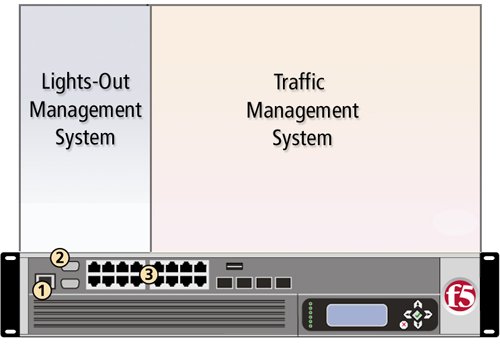Manual Chapter :
Using Lights-Out Management
Applies To:
Show Versions
FirePass
- 7.0.0, 6.1.0, 6.0.3
BIG-IP SAM
- 8.0.0
A lights-out management system is available with the latest F5 Networks platforms. The lights-out management system provides the ability to remotely manage certain aspects of the operation of the platform and the BIG-IP® system in the event the traffic management software becomes incapacitated.
 | Switch card control processor (SCCP) The hardware that provides the hardware control over the whole unit. |
 | Host console shell (hostconsh) The shell that provides access to the command menu. |
 | Command menu The menu that contains the options for lights-out management. |
 | Traffic management operating system (TMOS) The software that you configure to manage the traffic for your site. |
 | Out-of-band management commands The commands that provide the ability to control various aspects of the system with a series of keystrokes. |
The command menu operates independently of the traffic management operating system through the management port, the serial port console, and remotely through the traffic management ports.
| You can use the command menu to reset the unit, even if the BIG-IP traffic management system has locked up. |
| You can get console access to the BIG-IP traffic management system itself, so you can configure the traffic management system from the command line interface. |
The lights-out management system and the BIG-IP traffic management system function independently within the hardware unit. Figure 7.1 shows the relationship between the lights-out management system and the traffic management system.
The lights-out management system is accessible through the management interface (number 1 in Figure 7.1) and the console port (number 2 in Figure 7.1). This functionality is independent of the traffic management system (number 3 in Figure 7.1).
You can access the command menu through the host console shell (hostconsh) using the front panel serial console, or remotely through SSH. The following section describes how to access the command menu both through the serial console and with an SSH client to the management interface.
There are two methods you can use to access the command menu. You can access the menu from the serial console, or from an SSH client to the management interface.
The command menu opens.
For details about each option on the command menu, see Using the command menu.
For details about each option on the command menu, see Using the command menu.
Before you can access the command menu using SSH, you must also have an IP address configured for remote lights-out management. For more information, see Setting up remote lights-out SSH access.
| 1. | Open the SSH client on a management workstation connected to the MGMT port on the 4300 platform. |
| 2. | Type the following command, where <IP addr> is the IP address you configured for the lights-out system. The host console shell opens. |
You can use the command menu to set up remote SSH access to the BIG-IP system. To set up remote access, run the SCCP network Configuration utility to configure an IP address, netmask, and gateway for the lights-out system. You can connect remotely with the SSH client only through the management network connected to the management port (MGMT).
| 3. |
The host console shell implements a subset of the Microsoft® standard out-of-band management protocol. These commands provide the ability to use a series of key strokes to manage the host processor. Table 7.1 lists the key-stroke options that are available.
| You can use this sequence during pass-through mode to reboot the platform. We do not recommend using this method to reboot the platform. | |
The command menu provides the lights-out management options for the system (see Figure 7.2).
Each of these options is described in Table 7.2. Note that some of these commands are not intended for use by end users. Table 7.2 also specifies which commands are not recommended for use.
| Configures the BIG-IP® Traffic Management Operating System (TMOS) to boot from the local hard drive or CompactFlash card. | |
| Configures the host subsystem to netboot from the host subsystem processor. This option is only for factory testing. | |
| Configures the SCCP to netboot the host processor from an external server attached to the management network interface. This option provides the ability to start the PXE installation process remotely. | |
| Reboots the host subsystem. In this case, the BIG-IP® Traffic Management Operating System (TMOS) is rebooted. | |
| Halts the host subsystem. In this case, the BIG-IP® Traffic Management Operating System (TMOS) is halted. | |
| Runs the switch card control processor (SCCP) baud rate configuration utility. This utility provides the ability to configure the SCCP serial speed and parameters. This option is only available through the front panel serial console. | |
| Presents a login prompt for the switch card control processor (SCCP) subsystem. This subsystem cannot be configured by end users. This option is only available through the front panel serial console. | |
| Runs the switch card control processor (SCCP) network configuration utility. This utility provides the ability to reconfigure the IP address, netmask, and default gateway used by the SCCP. If you change these settings, your session is disconnected. This option is only available through the front panel serial console. |
Important: We do not recommend using the reset option, option 7, under normal circumstances. It does not allow for graceful shutdown of the 4300 platform.