Manual Chapter :
GUI Maintenance
Applies To:
Show Versions
ARX
- 6.3.0
The GUI has an unsigned SSL key that it uses to authenticate with HTTPS clients. This key is kept in a keystore file in the configs directory, acopia.keystore. When your browser first connects to the GUI and encounters this key, it issues a challenge similar to the following: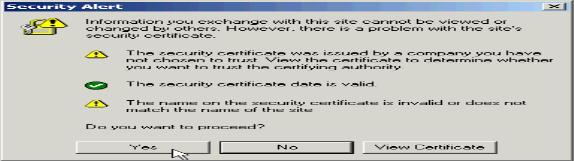
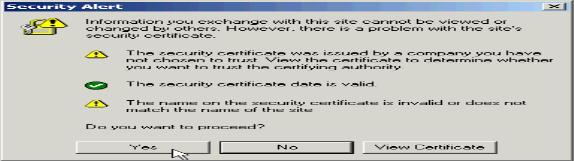
By clicking Yes, you accept the ARXs SSL key. Your client then recognizes the SSL key in future HTTPS connections.
The SSL key in stored in the acopia.keystore file in the configs directory. You can use the show configs command to view the contents of the configs directory, and you can use delete configs acopia.keystore to remove it. For example:
bstnA# show configs
bstnA# delete configs acopia.keystore
bstnA# show configs
bstnA# ...
You must stop and restart the GUI to create a new SSL key. You can accomplish this by stopping any management access to HTTPS, then re-opening access. Specifically, use the management access https command to work with HTTPS, then use no permit all followed by permit [vlan | mgmt | all]. For detailed instructions, refer to Permitting Access, on page 8-5 of the ARX® CLI Network-Management Guide.
bstnA# config
bstnA(cfg)# management access https
bstnA(cfg-mgmt-access[HTTPS])# no permit all
bstnA(cfg-mgmt-access[HTTPS])# permit all
bstnA(cfg-mgmt-access[HTTPS])# show configs





