Applies To:
Show Versions
BIG-IP AAM
- 11.5.10, 11.5.9, 11.5.8, 11.5.7, 11.5.6, 11.5.5, 11.5.4, 11.5.3, 11.5.2, 11.5.1
Overview: Using forward error correction (FEC) to mitigate packet loss
The BIG-IP system performs forward error correction (FEC) by adding redundancy to the transmitted information. FEC provides a loss correction facility for all IP-based protocols optimized by Application Acceleration Manager. All iSession traffic can benefit from FEC loss mitigation, which is preferred over aggressive TCP retransmission in shared network environments.
To implement forward error correction, the BIG-IP system aggregates packets for a specified amount of time, divides the load into the specified number of equal packets (source packets), and adds the specified number of redundant (repair) packets. With adaptive FEC, the system adjusts these numbers as it measures the link error rate.
If you are configuring FEC on a central BIG-IP device for a server that does not initiate traffic, you can configure a FEC tunnel with an undefined remote address. You then configure a separate FEC tunnel from each remote BIG-IP device that handles client-initiated traffic to the central BIG-IP device. You can also configure a FEC tunnel between the local BIG-IP device and any other BIG-IP device that has a FEC tunnel with an undefined remote address.
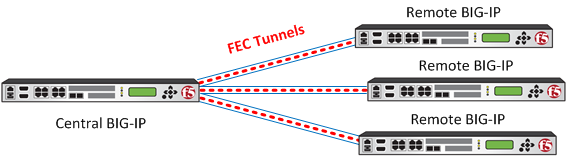 FEC configuration between BIG-IP devices
FEC configuration between BIG-IP devices
In addition to configuring FEC between two BIG-IP systems, you can configure FEC between an edge client and a BIG-IP system that has Access Policy Manager licensed. Consult the Access Policy Manager (APM) documentation for information about configuring the client access deployment.
About forward error correction (FEC)
Forward error correction (FEC) is an acceleration technique for all kinds of traffic, including TCP and UDP traffic on lossy networks. FEC controls data transmission errors over unreliable or noisy communication channels. With FEC, the sender encodes messages with an extra error-correcting code (ECC). The redundancy allows the receiver to detect a limited number of errors that might occur anywhere in the message, and often to correct these errors without retransmission.
Packet loss occurs when one or more packets traveling across a network fail to reach their destination. Packet loss can be caused by a number of factors that inevitably result in highly noticeable performance issues, particularly with realtime protocols, streaming technologies, voice-over-IP, online gaming, and video conferencing. Some network transport protocols, such as TCP, provide for reliable delivery of packets. In the event of packet loss, the receiver might ask for retransmission, or the sender automatically resends any segments that have not been acknowledged. Although TCP can recover from packet loss, retransmitting missing packets causes the overall throughput of the connection to decrease. Error correction occurs without the need for a reverse channel to request retransmission of data, but at the cost of a fixed, higher forward channel bandwidth. Therefore, FEC is most useful in situations where retransmissions are costly or impossible.
Task summary
The BIG-IP system handles forward error correction according to the parameters in the FEC profile you select when you create a FEC tunnel. If the system-supplied FEC profile does not meet your network needs, you can customize the profile. For example, if you know that the bulk of the traffic is not compressible, you might want to disable LZO compression. The system-supplied FEC profile has both adaptive settings enabled, which means that it adjusts the number of source and repair packets according to network traffic conditions. This feature is particularly useful for unstable conditions. If your network conditions are stable, you might want to adjust the FEC profile accordingly.





