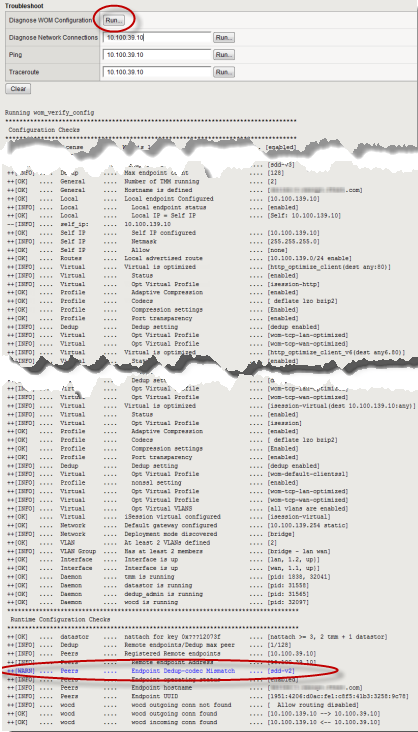Applies To:
Show Versions
BIG-IP AAM
- 11.6.5, 11.6.4, 11.6.3, 11.6.2, 11.6.1
About symmetric optimization diagnostics
On-screen diagnostic messages help you troubleshoot problems in the symmetric optimization configuration itself, or in a connection, such as between the two endpoints, between a client or server and the adjacent BIG-IP® system, or another point in the routing setup.
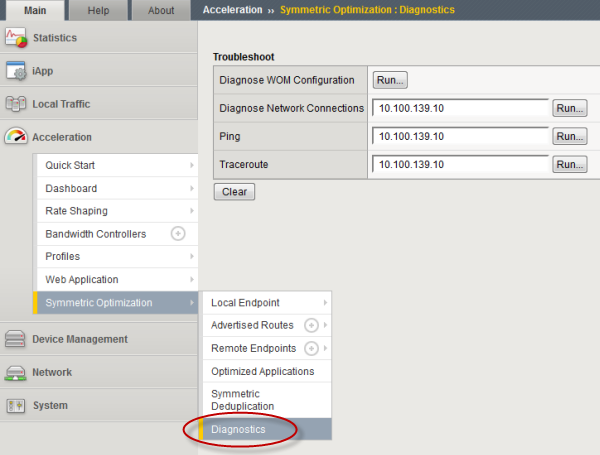 Symmetric optimization Diagnostics screen
Symmetric optimization Diagnostics screen
Symmetric optimization diagnostic error messages
This table describes the types of messages that appear when you run the diagnostic tools provided on the symmetric optimization Diagnostics screen.
| Message Type | Description |
|---|---|
| INFO | For informational purposes, indicates, for instance, whether deduplication is enabled on the local BIG-IP® system. |
| OK | A verification check for symmetric optimization configuration. |
| WARN | Indicates that some functions might not be fully operational. |
| FAIL | The highest severity level, displayed in red, indicates that symmetric optimization is not able to function. You must fix this problem before proceeding. |