Applies To:
Show Versions
BIG-IP AAM
- 14.1.3, 13.1.5, 13.1.4, 13.1.3, 13.1.1, 13.1.0, 13.0.1, 13.0.0
BIG-IP APM
- 14.1.3, 14.1.2, 14.0.1, 14.0.0, 13.1.5, 13.1.4, 13.1.3, 13.1.1, 13.1.0, 13.0.1, 13.0.0
Overview: Forwarding Non-Optimized IP traffic through an IPsec tunnel
When you configure an iSession™ connection using the Quick Start screen, you can specify IPsec encapsulation for outbound iSession traffic. If you select IPsec, the BIG-IP® system also encrypts the TCP traffic for the applications you select when you create iApps® templates for optimizing applications.
If you also want to send secured and encrypted non-TCP traffic, you can create a forwarding virtual server that uses the iSession routing to send all IP traffic not matched by other virtual servers through the IPsec tunnel. To accelerate the traffic, you can add IP Payload Compression Protocol (IPComp) to the IPsec tunnel. You would choose IPComp when you expect a great deal of compressible non-TCP traffic.
Creating a virtual server for all IP iSession traffic
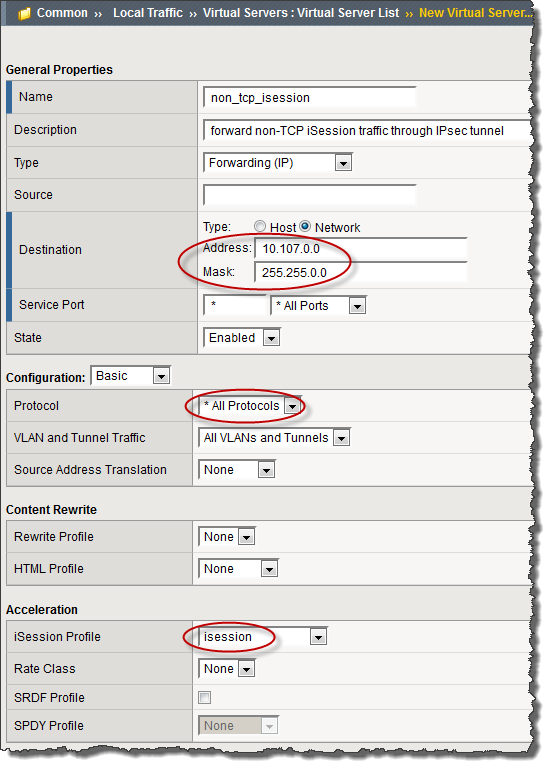
Example of a completed virtual server screen for non-TCP iSession traffic, with destination subnet specified





