Applies To:
Show Versions
BIG-IP DNS
- 13.0.1, 13.0.0
Overview: Replacing a DNS server with BIG-IP DNS
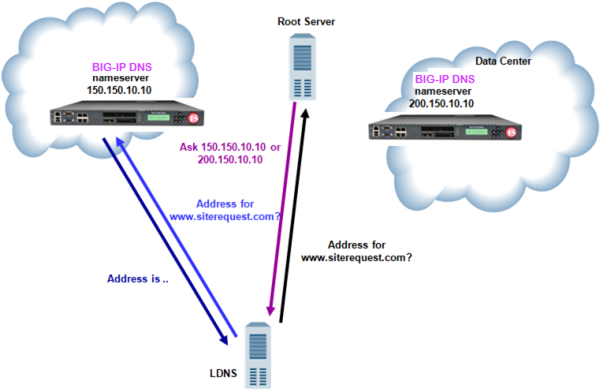
Traffic flow when BIG-IP DNS replaces DNS server
About listeners
A listener is a specialized virtual server that passively checks for DNS packets on port 53 and the IP address you assign to the listener. When a DNS query is sent to the IP address of the listener, BIG-IP DNS either handles the request locally or forwards the request to the appropriate resource.
Task summary
Perform these tasks to replace a DNS server with BIG-IP DNS.
Configuring BIND servers to allow zone transfers
When you want to improve the speed of responses to DNS queries you can configure a BIND server to allow zone transfers only to the DNS Express™ engine on the BIG-IP system. You do this by adding an allow-transfer statement to named.conf on the BIND server.
allow-transfer {
localhost; <self IP address from which zone transfer request is sent to the server>;
};
allow-transfer { localhost; 10.10.10.1 ; };
Performing zone transfers from the legacy DNS server
Creating a self IP address using the IP address of the legacy DNS server
Designating BIG-IP DNS as the primary server for the zone
Creating listeners to alert BIG-IP DNS to DNS traffic destined for the system
Creating a wide IP for BIG-IP DNS
Implementation result
BIG-IP® DNS replaces the legacy DNS server as the primary authoritative name server for the zone. BIG-IP DNS handles all incoming DNS traffic, whether destined for a wide IP or handled by the BIND instance on the system.





