Applies To:
Show Versions
BIG-IP ASM
- 13.1.5, 13.1.4, 13.1.3, 13.1.1, 13.1.0
About learning
You can use learning resources to help build a security policy, particularly if you are building a security policy manually. When building a security policy manually, the learning mode is set to Manual, and when building a policy automatically, the learning mode is Automatic.
When you send client traffic through the Application Security Manager™ (ASM), the learning data provides information on requests or responses that do not comply with the current security policy and have triggered a violation. The reason for triggering a violation can be either an actual attack on the site, or a false positive (typically seen during the process of building a policy).
ASM™ generates learning suggestions for requests that cause violations and do not pass the security policy checks. The system also suggests adding legitimate entities such as URLs, file types, or parameters that often appear in requests. You can examine the requests that cause learning suggestions, and then use the suggestions to refine the security policy. In some cases, learning suggestions may contain recommendations to relax the security policy. When dealing with learning suggestions, make sure to relax the policy only where false positives occurred, and not in cases where a real attack caused a violation. You can use the violation ratings to help determine how likely a request was caused by an attack.
If you are generating a security policy automatically, ASM handles much of the learning for you, adjusting the security policy based on traffic characteristics. In that case, the learning screens show only the elements that the security policy is in the process of learning, or those which require manual intervention to be resolved.
About learning suggestions
Application Security Manager™ (ASM) generates learning suggestions for violations if the Learn flag is enabled for the violations on the Learning and Blocking Settings screen. When the system receives a request that triggers a violation, the system updates the Traffic Learning screen with learning suggestions using information from the violating request. From this screen, you can review the learning suggestions to determine whether the request triggered a legitimate security policy violation, or if the violation represents a need to update the security policy.
The system can also generate suggestions based on legitimate activity, such as adding a valid URL or host name to the security policy.
Next to each suggestion, ASM assigns a learning score that measures the strength of the suggestion by showing a percentage that indicates how close the system is to recommending that you accept the suggestion. The learning score is also influenced by the violation rating: the lower the rating of the violations, the higher the score.
If the system is working in automatic learning mode, when the learning score reaches 100%, the system can accept and enforce most of the suggestions. If and when the system enforces the suggestions depends on which learning mode auto-apply setting you have chosen. It is possible to limit auto-apply to specific days and hours. You can accept suggestions manually at any time. If you are using manual learning, when the learning score reaches 100% (or before that if you know the suggestions are valid), you need to accept the suggestions manually.
Making decisions about which learning suggestions to accept requires a general understanding of application security, and specific knowledge of the protected application (for example, recognizing valid traffic). For example, you should consider accepting a learning suggestion when you see that it is associated with many requests from many different source IP addresses. As long as they are valid, repeated requests may indicate legitimate traffic behavior that warrants relaxing the security policy.
You can also review the violation rating for requests by selecting the suggestion. Learning suggestions associated with requests having a low average violation rating are more likely to be false positives and can be accepted. But if a request has a high violation rating, the learning suggestion should not be accepted. Instead, it should be cleared because it is most likely indicative of an attack.
The Traffic Learning screen also displays violations for which the system does not generate learning suggestions. Typically, these violations are related to RFC compliance and system resources; the resolution for these violations may be to disable the violation rather than to change the configuration. The system displays these violations along with the learning suggestions to ease the security policy management tasks.
What suggestions look like
This figure shows the Traffic Learning screen with several suggestions on it. As an example, on the left, the suggestion to enforce a cookie is highlighted; the information on the right shows what caused the suggestion. The HTTP violations are listed, and one is selected showing details about the request. The cookie PHPAUCTION_SESSION matched the * wildcard in the Allowed Cookies list in several requests so the suggestion is to add and enforce the cookie. If you accept the suggestion, the cookie is added to the Enforced Cookies list.
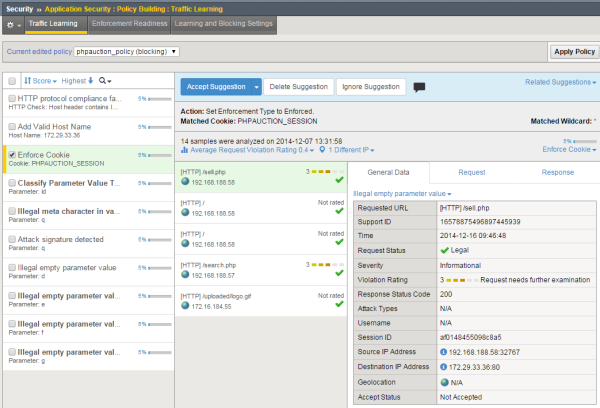
Traffic Learning screen with suggestions
What violations are unlearnable?
Some violations that occur indicate a real problem with a request that cannot be learned. These are called unlearnable violations. For example, requests for access from disallowed users, disallowed sessions, and disallowed IP addresses are unlearnable. In addition, the system considers requests that trigger the following HTTP protocol compliance violations to be unlearnable:
- Bad HTTP version
- Unparsable request content
- Null in request
They are considered unlearnable because these violations indicate behavior that is never acceptable, so the security policy will never be changed to allow them. Consequently, the violating requests are not used for automatic or manual learning (even if they include additional violations that could be learned). No learning suggestions are created for requests containing these violations. Also, the violation rating for these transactions is always set to 5 (the highest severity).
Configuring how entities are learned
You can adjust the learning settings for file types, URLs, parameters, cookies, and redirection domains. Learning settings specify when Real Traffic Policy Builder® adds, or suggests you add, explicit entities to the security policy.
The security policy now learns new file types, parameters, URLs, cookies, and redirection domains according to the learning settings you specified.
Learning from responses
When learning to build a policy, you can have the system examine responses as well as requests for entities to include in the security policy. This is called learning from responses, and the system does this by default in automatic mode. Learning from responses is supported in manual mode but is not enabled by default. You may want to learn from responses because a response might include more information about the web application than is found in the request, or if you want to have the system learn login pages automatically.
You can disable this setting in automatic mode if your application does not need to examine responses for entities to add to the security policy, or if the application does not use dynamic parameters.
If you disabled the Learn from responses check box, the Policy Builder never adds to the security policy elements found in responses. If the check box is enabled, the Policy Builder adds elements found in valid responses to the security policy (meaning those that do not generate violations).
Learning based on response codes
When using automatic or manual learning, the system learns from legitimate traffic including transactions that return response codes of 1xx, 2xx, and 3xx. These classes of codes are added by default to the policy building settings. You can change which response codes are listed, or add specific response codes, such as those used by the web application you are protecting.
Reviewing learning suggestions
After you create a security policy and begin sending traffic to the application, the system provides learning suggestions concerning additions to the security policy based on the traffic it sees. For example, you can have users or testers browse the web application. By analyzing the traffic to and from the application, Application Security Manager™ generates learning suggestions or ways to fine-tune the security policy to better suit the traffic and secure the application.
Viewing requests that caused learning suggestions
Viewing and allowing ignored suggestions
About enforcement readiness
When you are creating a security policy, you specify an enforcement readiness period that indicates a staging period for entities and attack signatures (typically 7 days). When entities or attack signatures are in staging, the system does not enforce them. Instead, the system posts learning suggestions for staged entities.
When the enforcement readiness period is over and no learning suggestions are added for the staging period duration (the default is 7 days), the file type, URL, parameter, cookie, signature, or redirection domain is considered ready to be enforced. Particularly if you are using manual learning, you can delve into the details to see if you want to enforce these entities in the security policy. From the Enforcement Readiness summary on the Traffic Learning screen, you can enforce selected entities to the security policy, or you can enforce all of the entities and signatures that are ready to be enforced. If you are using automatic learning, you can still enforce entities manually, but the Policy Builder enforces entities according to the learning and blocking settings. So you do not need to enforce entities in the security policy.
Enforcing entities
Exploring security policy action items
Even though you are done creating a security policy, Application Security Manager™ (ASM) might have additional action items it recommends for you to do based on your current system configuration and current security policies.





