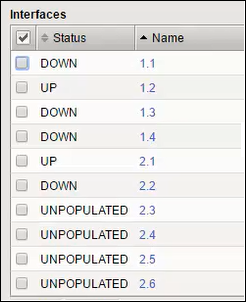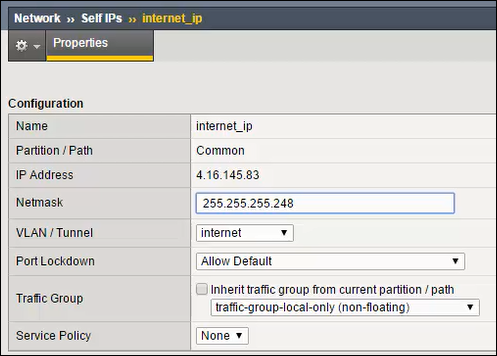Applies To:
Show Versions
BIG-IP AAM
- 14.1.5, 14.1.2, 14.1.0, 14.0.1, 14.0.0, 13.1.5, 13.1.4, 13.1.3, 13.1.1, 13.1.0, 13.0.1, 13.0.0, 12.1.5, 12.1.4, 12.1.3, 12.1.2, 12.1.1, 12.1.0
BIG-IP APM
- 14.1.5, 14.1.4, 14.1.3, 14.1.2, 14.1.0, 14.0.1, 14.0.0, 13.1.5, 13.1.4, 13.1.3, 13.1.1, 13.1.0, 13.0.1, 13.0.0, 12.1.6, 12.1.5, 12.1.4, 12.1.3, 12.1.2, 12.1.1, 12.1.0
BIG-IP LTM
- 14.1.5, 14.1.4, 14.1.3, 14.1.2, 14.1.0, 14.0.1, 14.0.0, 13.1.5, 13.1.4, 13.1.3, 13.1.1, 13.1.0, 13.0.1, 13.0.0, 12.1.6, 12.1.5, 12.1.4, 12.1.3, 12.1.2, 12.1.1, 12.1.0
BIG-IP AFM
- 14.1.5, 14.1.4, 14.1.3, 14.1.2, 14.1.0, 14.0.1, 14.0.0, 13.1.5, 13.1.4, 13.1.3, 13.1.1, 13.1.0, 13.0.1, 13.0.0, 12.1.6, 12.1.5, 12.1.4, 12.1.3, 12.1.2, 12.1.1, 12.1.0
BIG-IP DNS
- 14.1.5, 14.1.4, 14.1.3, 14.1.2, 14.1.0, 14.0.1, 14.0.0, 13.1.5, 13.1.4, 13.1.3, 13.1.1, 13.1.0, 13.0.1, 13.0.0, 12.1.6, 12.1.5, 12.1.4, 12.1.3, 12.1.2, 12.1.1, 12.1.0
BIG-IP ASM
- 14.1.5, 14.1.4, 14.1.3, 14.1.2, 14.1.0, 14.0.1, 14.0.0, 13.1.5, 13.1.4, 13.1.3, 13.1.1, 13.1.0, 13.0.1, 13.0.0, 12.1.6, 12.1.5, 12.1.4, 12.1.3, 12.1.2, 12.1.1, 12.1.0
About Cloud Interconnections with the BIG-IP system
A Cloud Interconnection provides connectivity between your network and multiple public or managed private cloud providers. This gives you an alternative to public internet or multiple dedicated private connections to cloud providers.
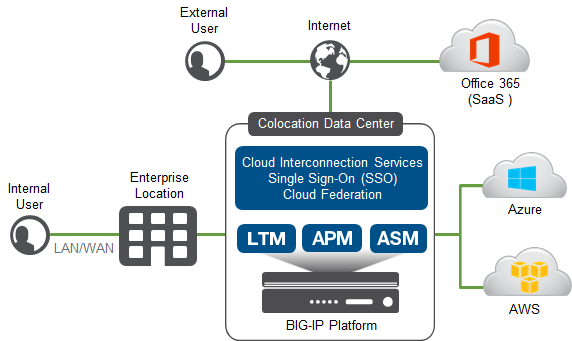
Your public cloud resources may not be connected to the internet at all. You might access them solely through the cloud exchange, making the cloud a true extension of the data center. This creates a central point where public cloud, private cloud, and corporate networks intersect. This is where F5 services add value.
This document explains how to configure a BIG-IP® system in a Cloud Interconnection configuration with Microsoft Azure and Amazon Web Services.
When the deployment is complete, you can continue configuring the BIG-IP system, just as you would if the BIG-IP system were in your corporate data center.
Cloud Interconnection tasks
| BIG-IP system | Virtual interface name | VLAN ID | Cloud router IP address | BIG-IP self IP address |
|---|---|---|---|---|
| AWS primary | aws_pri | 3010 | 172.16.1.9 | 172.16.1.10 |
| AWS secondary | aws_sec | 3010 | 172.16.1.13 | 172.16.1.14 |
| Azure primary | azure_pri | 3011 | 172.16.1.1 | 172.16.1.2 |
| Azure secondary | azure_sec | 3011 | 172.16.1.5 | 172.16.1.6 |