Applies To:
Show Versions
BIG-IP AAM
- 11.5.10, 11.5.9, 11.5.8, 11.5.7, 11.5.6, 11.5.5, 11.5.4, 11.5.3, 11.5.2, 11.5.1
BIG-IP APM
- 11.5.10, 11.5.9, 11.5.8, 11.5.7, 11.5.6, 11.5.5, 11.5.4, 11.5.3, 11.5.2, 11.5.1
BIG-IP GTM
- 11.5.10, 11.5.9, 11.5.8, 11.5.7, 11.5.6, 11.5.5, 11.5.4, 11.5.3, 11.5.2, 11.5.1
BIG-IP LTM
- 11.5.10, 11.5.9, 11.5.8, 11.5.7, 11.5.6, 11.5.5, 11.5.4, 11.5.3, 11.5.2, 11.5.1
BIG-IP ASM
- 11.5.10, 11.5.9, 11.5.8, 11.5.7, 11.5.6, 11.5.5, 11.5.4, 11.5.3, 11.5.2, 11.5.1
About Sync-Failover device groups
One of the types of device groups that you can create is a Sync-Failover type of device group. A Sync-Failover device group contains devices that synchronize their configuration data and fail over to one another when a device becomes unavailable. A Sync-Failover device group supports a maximum of eight devices.
 traffic_group_1 is active on a device in a Sync-Failover device group
traffic_group_1 is active on a device in a Sync-Failover device group
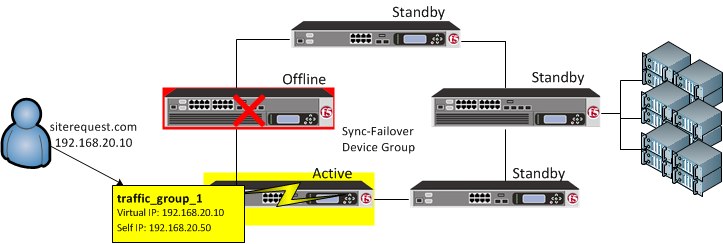 On failover, traffic_group_1 becomes active on another device in the Sync-Failover device
group
On failover, traffic_group_1 becomes active on another device in the Sync-Failover device
group
A device in the trust domain can be a member of both a Sync-Failover group and a Sync-Only group simultaneously.
For devices in a Sync-Failover group, the BIG-IP system uses both the device group and the traffic group attributes of a folder to make decisions about which devices to target for synchronizing the contents of the folder, and which application-related configuration objects to include in failover.
You can control the way that the BIG-IP chooses a target failover device. This control is especially useful when a device group contains heterogeneous hardware platforms that differ in load capacity, because you can ensure that when failover occurs, the system will choose the device with the most available resource to process the application traffic.
Sample Sync-Failover configuration
You can use a Sync-Failover device group in a variety of ways. This sample configuration shows two separate Sync-Failover device groups in the local trust domain. Device group A is a standard active-standby configuration. Prior to failover, only Bigip1 processes traffic for application A. This means that Bigip1 and Bigip2 synchronize their configurations, and Bigip1 fails over to Bigip2 if Bigip1 becomes unavailable. Bigip1 cannot fail over to Bigip3 or Bigip4 because those devices are in a separate device group.
Device group B is also a standard active-standby configuration, in which Bigip3 normally processes traffic for application B. This means that Bigip3 and Bigip4 synchronize their configurations, and Bigip3 fails over to Bigip4 if Bigip3 becomes unavailable. Bigip3 cannot fail over to Bigip1 or Bigip2 because those devices are in a separate device group.
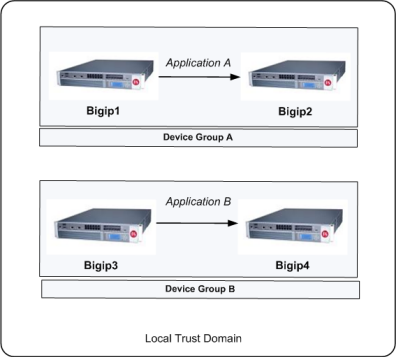 Sample Sync-Failover device groups in a trust domain
Sample Sync-Failover device groups in a trust domain
Sync-Failover device group considerations
The following configuration restrictions apply to Sync-Failover device groups:
- A specific BIG-IP device in a trust domain can belong to one Sync-Failover device group only.
- On each device in a Sync-Failover device group, the BIG-IP system automatically assigns the device group name to the root and /Common folders. This ensures that the system synchronizes any traffic groups for that device to the correct devices in the local trust domain.
- The BIG-IP system creates all device groups and traffic-groups in the /Common folder, regardless of the partition to which the system is currently set.
- If no Sync-Failover device group is defined on a device, then the system sets the device group value that is assigned to the root and /Common folders to None.
- By default, on each device, the BIG-IP system assigns a Sync-Failover device group to any sub-folders of the root or /Common folders that inherit the device group attribute.
- You can configure a maximum of 15 floating traffic groups for a Sync-Failover device group.
Creating a Sync-Failover device group
This task establishes failover capability between two or more BIG-IP devices. If an active device in a Sync-Failover device group becomes unavailable, the configuration objects fail over to another member of the device group and traffic processing is unaffected. You perform this task on any one of the authority devices within the local trust domain.
Repeat this task for each Sync-Failover device group that you want to create for your network configuration.
About Sync-Only device groups
One of the types of device groups that you can create is a Sync-Only device group. A Sync-Only device group contains devices that synchronize configuration data with one another, but their configuration data does not fail over to other members of the device group. A Sync-Only device group supports a maximum of 32 devices.
A device in a trust domain can be a member of more than one Sync-Only device group. A device can also be a member of both a Sync-Failover group and a Sync-Only group simultaneously.
A typical use of a Sync-Only device group is one in which you configure a device to synchronize the contents of a specific folder to a different device group than to the device group to which the other folders are synchronized.
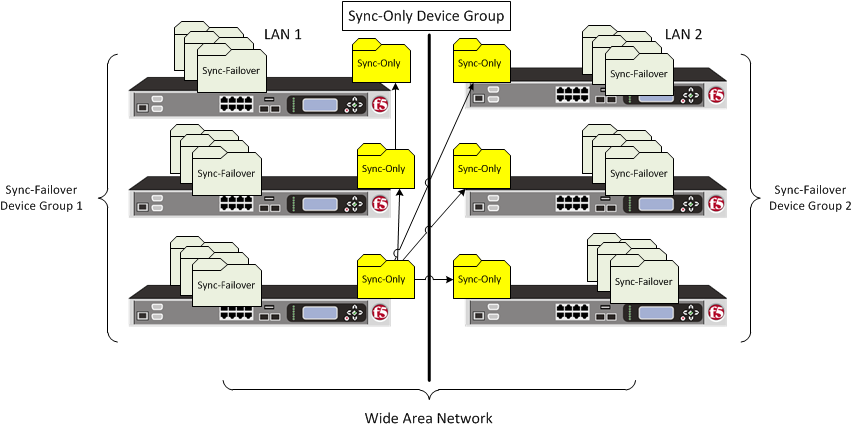 Sync-only device group
Sync-only device group
Sample Sync-Only configuration
The most common reason to use a Sync-Only device group is to synchronize a specific folder containing policy data that you want to share across all BIG-IP devices in a local trust domain, while setting up a Sync-Failover device group to fail over the remaining configuration objects to a subset of devices in the domain. In this configuration, you are using a Sync-Only device group attribute on the policy folder to override the inherited Sync-Failover device group attribute. Note that in this configuration, Bigip1 and Bigip2 are members of both the Sync-Only and the Sync-Failover groups.
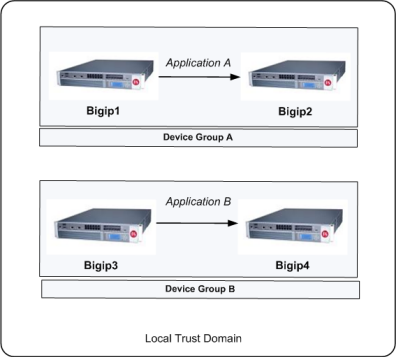 Sync-Only Device Group
Sync-Only Device Group
To implement this configuration, you can follow this process:
- Create a Sync-Only device group on the local device, adding all devices in the local trust domain as members.
- Create a Sync-Failover device group on the local device, adding a subset of devices as members.
- On the folder containing the policy data, use tmsh to set the value of the device group attribute to the name of the Sync-Only device group.
- On the root folder, retain the default Sync-Failover device group assignment.
Creating a Sync-Only device group
Viewing a list of device groups
- On the Main tab, click .
- In the Device Groups area of the screen, in the Name column, view the list of device groups.
Viewing the members of a device group
- On the Main tab, click .
- In the Group Name column, click the name of the relevant device group.
Adding a device to a device group
A note about folders and overlapping device groups
Sometimes when one BIG-IP object references another, one of the objects gets synchronized to a particular device, but the other object does not. This can result in an invalid device group configuration.
For example, suppose you create two device groups that share some devices but not all. In the following illustration, Device A is a member of both Device Group 1 and Device Group 2.
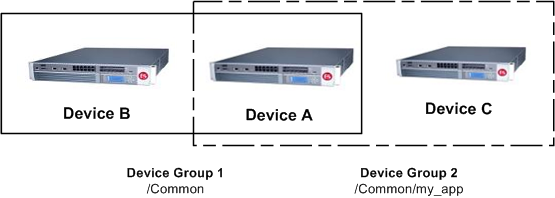 One device with membership in two device groups
One device with membership in two device groups
Device Group 1 is associated with folder /Common, and Device Group 2 is associated with the folder /Common/my_app. This configuration causes Device A to synchronize all of the data in folder /Common to Device B in Device Group 1. The only data that Device A can synchronize to Device C in Device Group 2 is the data in the folder /Common/my_app, because this folder is associated with Device Group 2 instead of Device Group 1.
Now suppose that you create a pool in the /Common/my_app folder, which is associated with Device Group 2. When you create the pool members in that folder, the BIG-IP system automatically creates the associated node addresses and puts them in folder /Common. This results in an invalid configuration, because the node objects in folder /Common do not get synchronized to the device on which the nodes' pool members reside, Device C. When an object is not synchronized to the device on which its referenced objects reside, an invalid configuration results.





