Manual Chapter :
Configuring DNS64
Applies To:
Show Versions
BIG-IP GTM
- 11.5.10, 11.5.9, 11.5.8, 11.5.7, 11.5.6, 11.5.5, 11.5.4, 11.5.3, 11.5.2, 11.5.1
BIG-IP LTM
- 11.5.10, 11.5.9, 11.5.8, 11.5.7, 11.5.6, 11.5.5, 11.5.4, 11.5.3, 11.5.2, 11.5.1
Overview: Configuring DNS64
You can configure BIG-IP Local Traffic Manager (LTM) and BIG-IP Global Traffic Manager (GTM) systems to handle IPv6-only client connection requests to IPv4-only servers on your network by returning an AAAA record response to the client.
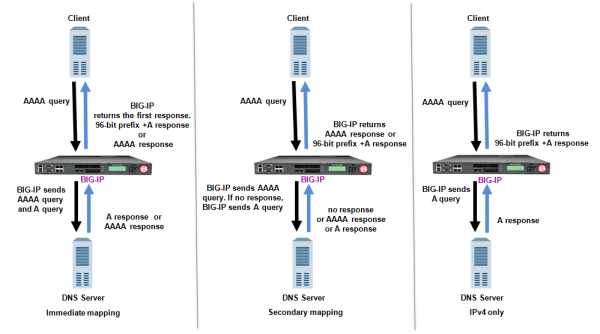 Mapping IPv6 addresses to IPv4 addresses
Mapping IPv6 addresses to IPv4 addresses
Task summary
Creating a custom DNS profile
You can create a custom DNS profile to configure how the BIG-IP system handles DNS queries.





