Applies To:
Show Versions
BIG-IP AAM
- 13.1.5, 13.1.4, 13.1.3, 13.1.1, 13.1.0
BIG-IP APM
- 13.1.5, 13.1.4, 13.1.3, 13.1.1, 13.1.0
BIG-IP Link Controller
- 13.1.5, 13.1.4, 13.1.3, 13.1.1, 13.1.0
BIG-IP Analytics
- 13.1.5, 13.1.4, 13.1.3, 13.1.1, 13.1.0
BIG-IP LTM
- 13.1.5, 13.1.4, 13.1.3, 13.1.1, 13.1.0
BIG-IP AFM
- 13.1.5, 13.1.4, 13.1.3, 13.1.1, 13.1.0
BIG-IP PEM
- 13.1.5, 13.1.4, 13.1.3, 13.1.1, 13.1.0
BIG-IP DNS
- 13.1.5, 13.1.4, 13.1.3, 13.1.1, 13.1.0
BIG-IP ASM
- 13.1.5, 13.1.4, 13.1.3, 13.1.1, 13.1.0
Overview: Configuring HTTP Request and Response Adaptation
This implementation describes how to configure the BIG-IP® content adaptation feature for adapting HTTP requests and responses. With this feature, a BIG-IP system virtual server can conditionally forward HTTP requests and HTTP responses to a pool of Internet Content Adaptation Protocol (ICAP) servers for modification, before sending a request to a web server or returning a response to the client system. There is support for secure connectivity for ICAP between a BIG-IP system internal virtual server and a pool of ICAP servers.
In this implementation, you create a standard HTTP virtual server and pool of web servers for processing client requests. The HTTP virtual server accepts each client request in the normal way, but before load balancing the request to the pool of web servers, the virtual server forwards the HTTP request to a special internal virtual server.
The internal virtual server receives the HTTP request from the standard virtual server, and load balances the request to a pool of ICAP servers for modification. After the ICAP server modifies the request, the BIG-IP system sends the request to the appropriate web server for processing. When the web server sends the HTTP response back to the HTTP virtual server, the BIG-IP system sends the response to a second internal virtual server, which in turn load balances the response to the pool of ICAP servers for modification. After the ICAP server modifies the response, the BIG-IP system sends the response back to the client system.
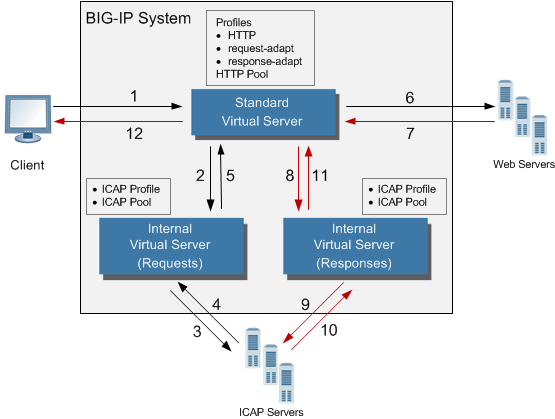
Content adaptation configuration for modifying HTTP requests and responses
The internal virtual server references the pool of content adaptation servers, including the load balancing method to use for those servers. The internal virtual server also references an ICAP profile, which includes specific instructions for how the BIG-IP system should modify each request or response. You can create two separate ICAP profiles, one for wrapping the HTTP request in an ICAP message for adaptation, and one for wrapping the HTTP response in an ICAP message for adaptation.
Optionally, each internal virtual server can reference:
- Any persistence method that you would like the BIG-IP system to use when load balancing traffic to the ICAP pool.
- Any health or performance monitor that you would like the BIG-IP system to use when load balancing traffic to the ICAP pool.
- Any iRules® related to the content adaptation.
Task summary
Complete the tasks in this implementation to create a BIG-IP® configuration that performs content adaptation for HTTP requests and responses.
Task List
Creating a custom client-side ICAP profile
You create this ICAP profile when you want to use an ICAP server to wrap an HTTP request in an ICAP message before the BIG-IP® system sends the request to a pool of web servers. The profile specifies the HTTP request-header values that the ICAP server uses for the ICAP message.
Creating a custom server-side ICAP profile
You create this ICAP profile when you want to use an ICAP server to wrap an HTTP response in an ICAP message before the BIG-IP® system sends the response back to the client. The profile specifies the HTTP response-header values that the ICAP server uses for the ICAP message.
Creating a pool of ICAP servers
Creating an internal virtual server for forwarding requests to an ICAP server
A virtual server of type internal provides a destination that a standard type of virtual server can use when forwarding HTTP requests slated for ICAP-based content adaptation.
Creating an internal virtual server for forwarding responses to an ICAP server
A virtual server of type internal provides a destination that a standard type of virtual server can use when forwarding HTTP responses slated for ICAP-based content adaptation.
Creating a custom Request Adapt profile
Creating a custom Response Adapt profile
Creating a custom HTTP profile
Creating a pool to process HTTP traffic
Creating an HTTP virtual server for enabling request and response adaptation
You perform this task to create a standard virtual server that can forward an HTTP request or response to an internal virtual server. The internal virtual server then sends the request or response to a pool of ICAP servers before the BIG-IP® system sends the request or response to the client or web server. There is support for secure connectivity for ICAP between a BIG-IP system internal virtual server and a pool of ICAP servers.
Implementation result
After performing the tasks in this implementation, the BIG-IP® can perform content adaptation on HTTP requests and responses as they pass through the BIG-IP system during normal HTTP processing. The new objects that this implementation creates are:
- Two custom ICAP profiles (for requests and responses)
- One pool of ICAP content adaptation servers
- Two separate internal virtual servers. One internal virtual server load balances HTTP requests to the ICAP pool , while the other load balances responses to the ICAP pool.
- Two custom adaptation profiles (a Request Adapt profile and a Response Adapt profile) that each reference a separate internal virtual server (for requests and responses, respectively)
- A custom HTTP profile
- A standard HTTP pool of web servers
- A standard HTTP virtual server that sends HTTP requests and responses to an internal virtual server for content adaptation, load balances HTTP requests to the web pool, and forwards HTTP responses to the relevant client





