Applies To:
Show Versions
BIG-IP AAM
- 12.1.4, 12.1.3, 12.1.2, 12.1.1, 12.1.0
BIG-IP APM
- 12.1.6, 12.1.5, 12.1.4, 12.1.3, 12.1.2, 12.1.1, 12.1.0
BIG-IP Analytics
- 12.1.6, 12.1.5, 12.1.4, 12.1.3, 12.1.2, 12.1.1, 12.1.0
BIG-IP Link Controller
- 12.1.6, 12.1.5, 12.1.4, 12.1.3, 12.1.2, 12.1.1, 12.1.0
BIG-IP LTM
- 12.1.6, 12.1.5, 12.1.4, 12.1.3, 12.1.2, 12.1.1, 12.1.0
BIG-IP AFM
- 12.1.6, 12.1.5, 12.1.4, 12.1.3, 12.1.2, 12.1.1, 12.1.0
BIG-IP PEM
- 12.1.6, 12.1.5, 12.1.4, 12.1.3, 12.1.2, 12.1.1, 12.1.0
BIG-IP DNS
- 12.1.6, 12.1.5, 12.1.4, 12.1.3, 12.1.2, 12.1.1, 12.1.0
BIG-IP ASM
- 12.1.6, 12.1.5, 12.1.4, 12.1.3, 12.1.2, 12.1.1, 12.1.0
Web Hosting Multiple Customers Using an External Switch
Overview: Web hosting multiple customers using an external switch
You can use the BIG-IP® system to provide hosting services, including application delivery, for multiple customers.
To host multiple web customers, you can incorporate an external switch into the configurations. In this illustration, the BIG-IP system has an interface (5.1) assigned to three VLANs on a network. The three VLANs are vlanA, vlanB, and vlanB. Interface 5.1 processes traffic for all three VLANs. Note that each VLAN contains two servers, and serves a specific customer.
Illustration for hosting multiple customers using an external switch
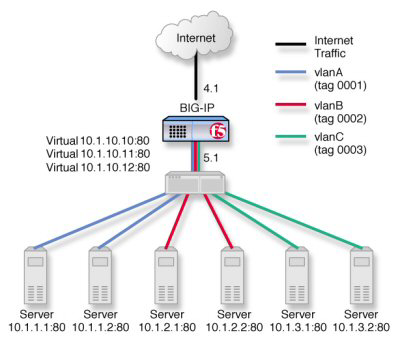
Hosting multiple customers using an external switch
Task summary for hosting multiple customers
Perform these tasks to host multiple customers using an external switch.





