Applies To:
Show Versions
BIG-IQ Centralized Management
- 6.0.1
VMware Scaling Groups Overview
Overview: Auto-scaling BIG-IP VE devices in a VMware cloud
F5® BIG-IQ® Centralized Management makes it easy for you to securely manage traffic to applications in one or more cloud environments. You specify the parameters in a service scaling group (SSG) to dynamically and automatically deploy and delete BIG-IP® VE devices as needed.
From a centralized, single-pane of glass view, you can monitor the health and statistics of your applications as well as devices that are load balancing traffic and hosting applications. You can also set up alert thresholds to immediately notify you of certain events.
By default, the SSG uses the Round-Robin method for load balancing traffic to its BIG-IP VE devices. The BIG-IP VE devices also use Round-Robin by default to load balance traffic to its application servers.
If you want to change the load balancing behavior for application traffic, you can select a method for the pool in the service template for your SSG.
Simple example of auto-scaling of BIG-IP VE devices in a
VMware cloud
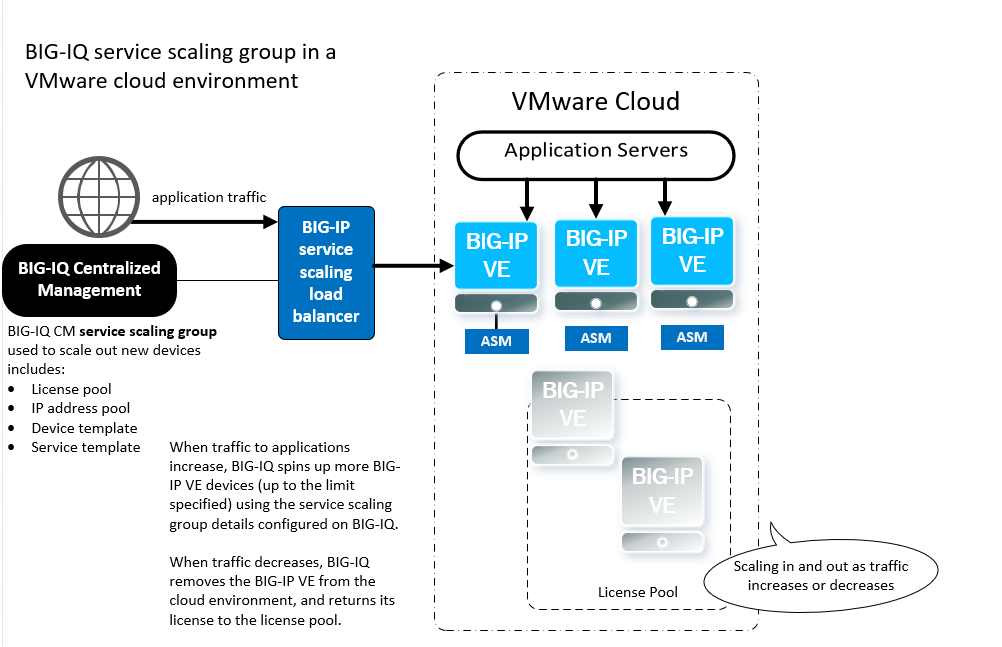
After you configure your SSG, you can provide self-service application deployment access to your application managers. BIG-IQ will create and remove BIG-IP VE devices for them as needed (within your specified parameters) so your application manager doesn't have to make a request each time they need a new resource. And with role-based access control, you simplify their experience by restricting their view and edit access to only the resources they need to do their job.
Supported VMware cloud environments
BIG-IQ supports these VMware cloud environments for auto-scaling:
-
VMware vCenter version 6.0 (ESXi version 5.5 and 6.0)
-
VMware vCenter version 6.5 (ESXi version 6.0 and 6.5)
How do I start auto-scaling BIG-IP VE devices in a VMware cloud?
| Before you begin setting up a VMware service scaling group | More information |
|---|---|
|
Configure a BIG-IQ Centralized Management Data Collection Device. |
Refer to the Planning and Implementing an F5 BIG-IQ Centralized Management guide for details. |
| Configure your ESXi host to Automatically start and stop the virtual machines with the system. This enables your service scaling group to return to service after an unexpected system shutdown. If there are specific virtual machines that you do not want to restart automatically, configure those exceptions manually. | Refer to your VMware documentation for details. |
| Install the vCenter host root certificate onto the BIG-IQ system for secure communication. | From the BIG-IQ command line, copy the root
certificate from the vCenter host cert file: /etc/vmware-sso/key/ssoserverRoot.crt to the BIG-IQ system's cert file: /config/ssl/ssl.crt Then type the following command to create a symbolic link to this certificate using the certificate's hash ln -s ssoserverRoot.crt `openssl x509 -hash -noout -in ssoserverRoot.crt`.0 |
| If you want to use an IP pool or IP pool address for the management IP address |
You'll need the VMware tools installed for the template. Refer to the following article for instructions. https://support.f5.com/csp/article/K44134742 |
To start auto-scaling BIG-IP VE devices for applications in a VMware cloud, you need to complete these procedures.

-
Activate a license pool for licensing BIG-IP VE devices when they're scaled out.
-
Create an IP address pool to specify the IP addresses you want to use when scaling out and creating new BIG-IP VE devices.
-
Create a BIG-IP device template that BIG-IQ uses to create BIG-IP VE devices when application traffic increases and you need scale out.
-
Add your VMware cloud and environmental details to BIG-IQ by creating a VMware cloud provider and environment.
-
Create a service scaling group where you specify thresholds and alerts settings for auto-scaling and health monitoring.
-
Create a service template to standardize an application for self-service deployment.
-
Give users role-based access to the service template and the service scaling group resources.





