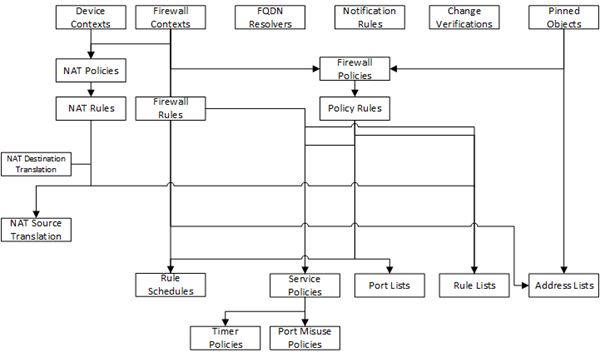Applies To:
Show Versions
Deploying Changes
How do shared objects impact my deployments?
The objects that you manage using BIG-IQ® depend on associations with other, supporting objects. These objects are called shared objects. When the BIG-IQ evaluates a deployment to a managed device, it starts by deploying the device-specific objects. Then it examines the managed device to compile a list of the objects that are needed by other objects on that device. Then (based on the recent analysis) the BIG-IQ deletes any shared objects that exist on the managed device but are not used. So if there are objects on a managed device that are not being used, the next time you deploy changes to that device, the unused objects are deleted.
How do I evaluate changes made to managed objects?
To change the object settings on a managed device, there are four tasks to perform.
This figure illustrates the workflow you perform to manage the objects on BIG-IP® devices. Evaluating the changes you have made is the third step in this process.

Evaluate configuration changes
- To accept the default, proceed with the evaluation. The settings from the managing BIG-IQ overwrite the settings on the managed BIG-IP device.
- To override the default, re-discover the device and re-import the service. The settings from the managed BIG-IP device overwrite any changes that have been made using the BIG-IQ.
To apply these just-evaluated object changes to the managed device, they must be deployed. Refer to Deploy configuration changes for instructions.
How do I deploy changes made to managed objects?
Deploying changes applies the revisions that you have made on the BIG-IQ® Centralized Management system to the managed BIG-IP® devices.
This figure illustrates the workflow you perform to manage the objects on BIG-IP devices. Deploying the settings is the last step in this process.

Deploy configuration changes
To apply the changes you made on the BIG-IQ Centralized Management system to your managed device, you must deploy those changes to the managed device.
- If you chose to deploy immediately, the changes begin to deploy and the Status column updates as it proceeds.
- If you choose to delay deployment, the Status column displays the scheduled date and time.
Make an urgent deployment
If you need to make an urgent change, you can skip the Evaluate configuration changes task and deploy changes to your BIG-IP device immediately. Changes to configuration objects are still validated; if there are critical errors, the deployment does not proceed. But you can avoid the task of creating an evaluation and viewing the changes and get right to deploying your changes.
Deploy to one device when a cluster member is down
With the Ignore BIG-IP DSC sync when deploying configuration changes option selected, you can now deploy changes to the member that is available, and BIG-IQ will not attempt to sync those changes to the member that is unavailable.
Use the Deploy configuration changes task to deploy changes to the available member. When you select the target device for deployment, do not select the unavailable device.