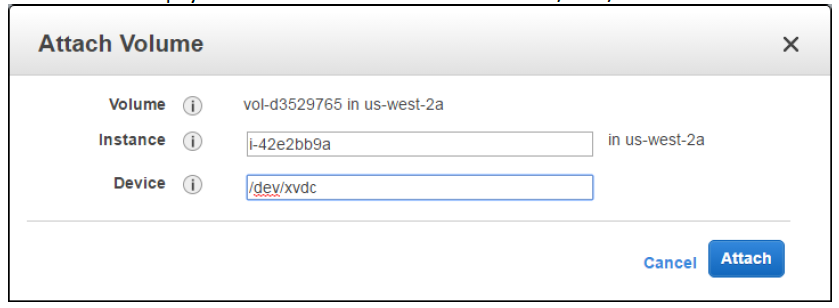Applies To:
Show Versions
BIG-IQ Centralized Management
- 6.1.0
Create an AWS Image of BIG-IQ Centralized Management VE
How do I create an AWS image (AMI) of a BIG-IQ VE?
If you are in a region that doesn't have access to an AWS marketplace, you can download a BIG-IQ VE image and use it to create an AWS machine image (AMI). This AMI is a BIG-IQ VE image in a Linux instance in your AWS EC2 service. You can use the AMI you create exactly as you would an AMI downloaded from the AWS to create instances of BIG-IQ virtual edition.
To create an AMI, you complete these tasks:
-
Create a staging Linux instance in your AWS environment, and then copy the tar file to its default volume and unzip it on the secondary volume.
-
Create a secondary Linux instance, and attach the staging Linux's volume to the secondary Linux instance's boot volume.
-
Create the AMI on the secondary Linux instance. You'll use that AMI as the source for creating BIG-IQ VE instances.
To complete these tasks, you'll need access to the AWS Management Console using SSH.
Create a Linux instance and copy the BIG-IQ tar file to it
Create an empty volume and attach it to the staging Linux instance
Create a second Linux instance and attach the staging Linux's volume to its boot volume
Create the Amazon Machine Image for the BIG-IQ VE source
You can now use this AMI to create instances of BIG-IQ virtual edition.