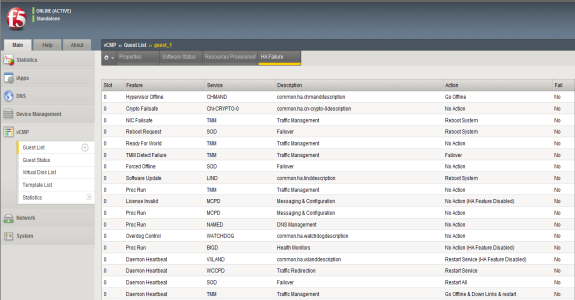Manual Chapter :
Viewing vCMP Guest Status
Applies To:
Show Versions
BIG-IP AAM
- 15.1.9, 15.1.8, 15.1.7, 15.1.6, 15.1.5, 15.1.4, 15.1.3, 15.1.2, 15.1.1, 15.1.0, 15.0.1, 15.0.0, 14.1.5, 14.1.4, 14.1.3, 14.1.2, 14.1.0, 14.0.1, 14.0.0
BIG-IP APM
- 17.5.1, 17.5.0, 17.1.3, 17.1.2, 17.1.1, 17.1.0, 17.0.0, 16.1.6, 16.1.5, 16.1.4, 16.1.3, 16.1.2, 16.1.1, 16.1.0, 16.0.1, 16.0.0, 15.1.9, 15.1.8, 15.1.7, 15.1.6, 15.1.5, 15.1.4, 15.1.3, 15.1.2, 15.1.1, 15.1.0, 15.0.1, 15.0.0, 14.1.5, 14.1.4, 14.1.3, 14.1.2, 14.1.0, 14.0.1, 14.0.0
BIG-IP LTM
- 17.5.1, 17.5.0, 17.1.3, 17.1.2, 17.1.1, 17.1.0, 17.0.0, 16.1.6, 16.1.5, 16.1.4, 16.1.3, 16.1.2, 16.1.1, 16.1.0, 16.0.1, 16.0.0, 15.1.9, 15.1.8, 15.1.7, 15.1.6, 15.1.5, 15.1.4, 15.1.3, 15.1.2, 15.1.1, 15.1.0, 15.0.1, 15.0.0, 14.1.5, 14.1.4, 14.1.3, 14.1.2, 14.1.0, 14.0.1, 14.0.0
BIG-IP AFM
- 17.5.1, 17.5.0, 17.1.3, 17.1.2, 17.1.1, 17.1.0, 17.0.0, 16.1.6, 16.1.5, 16.1.4, 16.1.3, 16.1.2, 16.1.1, 16.1.0, 16.0.1, 16.0.0, 15.1.9, 15.1.8, 15.1.7, 15.1.6, 15.1.5, 15.1.4, 15.1.3, 15.1.2, 15.1.1, 15.1.0, 15.0.1, 15.0.0, 14.1.5, 14.1.4, 14.1.3, 14.1.2, 14.1.0, 14.0.1, 14.0.0
BIG-IP DNS
- 17.5.1, 17.5.0, 17.1.3, 17.1.2, 17.1.1, 17.1.0, 17.0.0, 16.1.6, 16.1.5, 16.1.4, 16.1.3, 16.1.2, 16.1.1, 16.1.0, 16.0.1, 16.0.0, 15.1.9, 15.1.8, 15.1.7, 15.1.6, 15.1.5, 15.1.4, 15.1.3, 15.1.2, 15.1.1, 15.1.0, 15.0.1, 15.0.0, 14.1.5, 14.1.4, 14.1.3, 14.1.2, 14.1.0, 14.0.1, 14.0.0
BIG-IP ASM
- 17.5.1, 17.5.0, 17.1.3, 17.1.2, 17.1.1, 17.1.0, 17.0.0, 16.1.6, 16.1.5, 16.1.4, 16.1.3, 16.1.2, 16.1.1, 16.1.0, 16.0.1, 16.0.0, 15.1.9, 15.1.8, 15.1.7, 15.1.6, 15.1.5, 15.1.4, 15.1.3, 15.1.2, 15.1.1, 15.1.0, 15.0.1, 15.0.0, 14.1.5, 14.1.4, 14.1.3, 14.1.2, 14.1.0, 14.0.1, 14.0.0
Viewing vCMP Guest Status
About guest
status
As a vCMP host administrator, you
can log into the vCMP host and view status information about each guest. Using the BIG-IP Configuration utility or the Traffic Management
Shell (
tmsh
), you can view this information in two
forms:- A summary of information for all guests on the vCMP system.
- Detailed information about a specific guest, such as software status, resource provisioning, and high availability (HA) status for specific services running on the guest.
Viewing summary status for all guests
vCMP administrators can view guest summary information
while logged into the vCMP host. The vCMP system displays this information on a
single screen of the BIG-IP Configuration utility for all
guests on the vCMP system. The summary information consists of:
- Guest names.
- The product and version number of the currently-active software volume per guest.
- A list of the specific BIG-IP modules provisioned per guest.
- Per-slot command-line interface prompt status. This status consists of the slot numbers for clustered guests, status color, a slot designation ofP(primary) orS(secondary), and high availability (HA) status.
- HA failure status. This status indicates an HA failure on the guest, and if applicable, a link to the HA Failure screen for the guest.
- On the Main tab, click .For example, the following shows a list of sample guests with summary information.List of guests with summary information
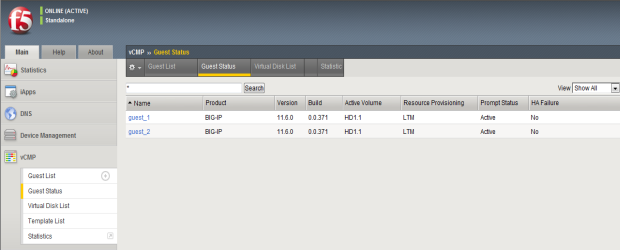
Viewing software status for a guest
From the vCMP host, you perform this task to view information about
the software installed on a specific vCMP guest on the system.
- On the Main tab, click .This displays a list of guests on the system.
- In the Name column, click the name of the guest that you want to view.
- On the menu bar, clickSoftware Status.The following shows an example of a guest's installation information.Guest installation information
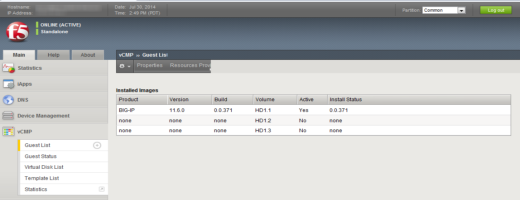
Viewing resource provisioning for a guest
From the vCMP host, you perform this task to view detailed
information about current core, memory, and disk allocation for a guest. You can
also view a list of the BIG-IP modules that a vCMP guest
administrator has provisioned and the level of provisioning for each module
(Dedicated, Nominal, or Minimal).
- On the Main tab, click .This displays a list of guests on the system.
- In the Name column, click the name of the vCMP guest for which you want to view status about resource provisioning.This displays the properties of the guest.
- On the menu bar, clickResource Provisioned.The following shows an example of a guest's resource provisioning.Resource provisioning information for a guest
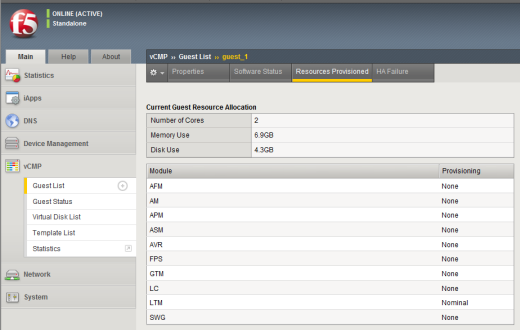
Viewing HA failure status
From the vCMP host, you perform this task to view any high availability (HA)
failures pertaining to services running on the guest. For example, you can view
whether a feature within the
TMROUTED
service has failed. You can also view the
specific action that the BIG-IP system took when the failure occurred, such as
rebooting the system.- On the Main tab, click .This displays a list of guests on the system.
- In the Name column, click the name of the guest that you want to view.
- On the menu bar, clickHA Failure.The following shows an example of a guest's HA failure status.HA failure status for a guest