Manual Chapter :
Additional Network Considerations
Applies To:
Show Versions
BIG-IP AAM
- 15.1.9, 15.1.8, 15.1.7, 15.1.6, 15.1.5, 15.1.4, 15.1.3, 15.1.2, 15.1.1, 15.1.0, 15.0.1, 15.0.0, 14.1.5, 14.1.4, 14.1.3, 14.1.2, 14.1.0, 14.0.1, 14.0.0
BIG-IP APM
- 17.5.1, 17.5.0, 17.1.3, 17.1.2, 17.1.1, 17.1.0, 17.0.0, 16.1.6, 16.1.5, 16.1.4, 16.1.3, 16.1.2, 16.1.1, 16.1.0, 16.0.1, 16.0.0, 15.1.9, 15.1.8, 15.1.7, 15.1.6, 15.1.5, 15.1.4, 15.1.3, 15.1.2, 15.1.1, 15.1.0, 15.0.1, 15.0.0, 14.1.5, 14.1.4, 14.1.3, 14.1.2, 14.1.0, 14.0.1, 14.0.0
BIG-IP LTM
- 17.5.1, 17.5.0, 17.1.3, 17.1.2, 17.1.1, 17.1.0, 17.0.0, 16.1.6, 16.1.5, 16.1.4, 16.1.3, 16.1.2, 16.1.1, 16.1.0, 16.0.1, 16.0.0, 15.1.9, 15.1.8, 15.1.7, 15.1.6, 15.1.5, 15.1.4, 15.1.3, 15.1.2, 15.1.1, 15.1.0, 15.0.1, 15.0.0, 14.1.5, 14.1.4, 14.1.3, 14.1.2, 14.1.0, 14.0.1, 14.0.0
BIG-IP AFM
- 17.5.1, 17.5.0, 17.1.3, 17.1.2, 17.1.1, 17.1.0, 17.0.0, 16.1.6, 16.1.5, 16.1.4, 16.1.3, 16.1.2, 16.1.1, 16.1.0, 16.0.1, 16.0.0, 15.1.9, 15.1.8, 15.1.7, 15.1.6, 15.1.5, 15.1.4, 15.1.3, 15.1.2, 15.1.1, 15.1.0, 15.0.1, 15.0.0, 14.1.5, 14.1.4, 14.1.3, 14.1.2, 14.1.0, 14.0.1, 14.0.0
BIG-IP DNS
- 17.5.1, 17.5.0, 17.1.3, 17.1.2, 17.1.1, 17.1.0, 17.0.0, 16.1.6, 16.1.5, 16.1.4, 16.1.3, 16.1.2, 16.1.1, 16.1.0, 16.0.1, 16.0.0, 15.1.9, 15.1.8, 15.1.7, 15.1.6, 15.1.5, 15.1.4, 15.1.3, 15.1.2, 15.1.1, 15.1.0, 15.0.1, 15.0.0, 14.1.5, 14.1.4, 14.1.3, 14.1.2, 14.1.0, 14.0.1, 14.0.0
BIG-IP ASM
- 17.5.1, 17.5.0, 17.1.3, 17.1.2, 17.1.1, 17.1.0, 17.0.0, 16.1.6, 16.1.5, 16.1.4, 16.1.3, 16.1.2, 16.1.1, 16.1.0, 16.0.1, 16.0.0, 15.1.9, 15.1.8, 15.1.7, 15.1.6, 15.1.5, 15.1.4, 15.1.3, 15.1.2, 15.1.1, 15.1.0, 15.0.1, 15.0.0, 14.1.5, 14.1.4, 14.1.3, 14.1.2, 14.1.0, 14.0.1, 14.0.0
Additional Network Considerations
Network separation of Layer 2 and Layer 3 objects
On a vCMP system, you must configure BIG-IP® Layer 2 objects, such as
trunks and VLANs, on the vCMP host and then selectively decide which of these objects you want
each guest to inherit. Typically, to ensure that each guest's data plane traffic is securely
isolated from other guests, the host administrator creates a separate VLAN for each guest to use.
Other objects such as self IP addresses, virtual servers, pools, and profiles are configured on
the guest by each guest administrator. With this separation of Layer 2 and Layer 3 objects,
application traffic is targeted directly to the relevant guest, further allowing each guest to
function as a fully-independent BIG-IP® device.
The following illustration shows the separation of Layer 2 objects from higher-layer objects on the vCMP system:
Isolation of network objects on the vCMP system
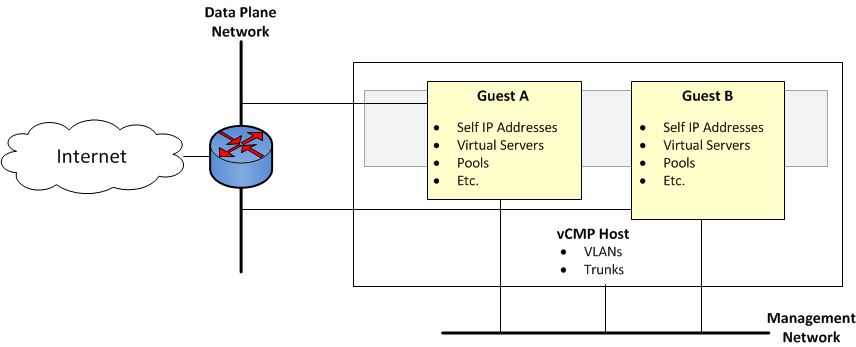
About the VLAN publishing strategy
For both host and guest administrators, it is important to understand certain concepts about VLAN configuration on a vCMP system:
- VLAN subscription from host to guest
- System behavior when a host and a guest VLAN have duplicate names or tags
Overview of VLAN subscription
As a vCMP® host administrator, when you create or modify a guest, you typically
publish
one or more host-based VLANs to the guest. When you publish a host-based VLAN to a guest, you are granting a subscription to the guest for use of that VLAN configuration, with the VLAN's underlying Layer 2 resources.When you publish a VLAN to a guest, if there is no existing VLAN within the guest with the same name or tag as the host-based VLAN, the vCMP system automatically creates, on the guest, a configuration for the published VLAN.
If you modify a guest's properties to remove a VLAN publication from a guest, you are removing the guest's subscription to that host-based VLAN. However, the actual VLAN configuration that the host created within the guest during initial VLAN publication to the guest remains there for the guest to use. In this case, any changes that a host administrator might make to that VLAN are not propagated to the guest.
In general, VLANs that appear within a guest can be either host-based VLANs currently published to the guest, host-based VLANs that were once but are no longer published to the guest, or VLANs that the guest administrator manually created within the guest.
If the name of a host-based VLAN has more than 24 characters, the VLAN name appears truncated when viewed from within the guest. When viewed from the host, the VLAN name is not truncated.
This example shows the effect of publishing a host-based VLAN to, and then deleting the VLAN publication from, a guest that initially had no VLANs.
# Within guestG1, show that the guest has no VLANs configured: [root@G1:/S1-green-P:Active:Standalone] config #tmsh list net vlan# From the host, publish VLANv1024to guestG1: [root@host_210:/S1-green-P:Active:Standalone] config #tmsh modify vcmp guest G1 vlans add {# Within guestv1024}G1, list all VLANs: [root@G1:/S1-green-P:Active:Standalone] config #tmsh list net vlannet vlan v1024 { if-index 96 tag 1024 }# On the host, delete the host-based VLAN publication from guest G1: [root@host_210:/S1-green-P:Active:Standalone] config #tmsh modify vcmp guest G1 vlans del { v1024 }# Notice that the host-based VLAN still exists within the guest: [root@G1:/S1-green-P:Active:Standalone] config #tmsh list net vlanvlan v1024 { if-index 96 tag 1024 }
For any host-based VLAN published to a guest, all properties of the VLAN, such as name, VLAN ID, and so on, must be managed on the host. An exception is the maximum transmission unit (MTU) property. If a guest administrator wants to change the default VLAN MTU value for a guest, the administrator can (and should) log into the guest and modify the MTU value for the host-based VLAN from within the guest. Changing the MTU size when logged into the host has no effect on the guest's ability to process traffic or manage routing.
About VLANs with identical tags and different names
Sometimes a host administrator might publish a VLAN to a guest, but the guest administrator has
already created, or later creates, a VLAN with a different name but the same VLAN tag. In this
case, the guest VLAN always overrides the host VLAN. The VLAN can still exist on the host (for
other guests to subscribe to), but it is the guest VLAN that is used.
Whenever host and guest VLANs have different names but the same tags, traffic flows
successfully across the host from the guest because the VLAN tag alignment is correct. That is,
when the tags match, the underlying Layer 2 infrastructure of the VLANs matches, thereby enabling
the host to reach the guest.
The example here shows the
tmsh
command sequence for creating two separate
VLANs with different names and the same tag, and the resulting successful traffic flow.# On the host, create a VLAN with a unique name but with a tag matching that of a guest VLANVLAN_A: [root@host_210:/S1-green-P:Active:Standalone] config #tmsh create net vlan# On the host, publish the host VLAN to the guest: [root@host_210:/S1-green-P:Active:Standalone] config #VLAN_Btag1000tmsh modify vcmp guest guest1 vlans add { VLAN_B }# Within the guest, show that the guest still has its own VLAN only, and not the VLAN published from the host: [root@G1:/S1-green-P:Active:Standalone] config #tmsh list net vlan allnet vlan VLAN_A { if-index 192 tag 1000 }# On the guest, create a self IP address forVLAN_A: [root@G1:/S1-green-P:Active:Standalone] config #tmsh create net self# On the host, delete the self IP address on10.1.1.1/24vlan VLAN_AVLAN_A(this VLAN also exists on the guest) and re-create the self IP address onVLAN_B(this VLAN has the same tag asVLAN_A): [root@host_210:/S1-green-P:Active:Standalone] config #tmsh delete net self 10.1.1.2/24[root@host_210:/S1-green-P:Active:Standalone] config #tmsh create net self 10.1.1.2/24 vlan VLAN_B# From the host, open a connection to the guest, and notice that because the two VLANs have the same tags, the connection suceeds: [root@host_210:/S1-green-P:Active:Standalone] config #ping -c2 10.1.1.1PING 10.1.1.1 (10.1.1.1) 56(84) bytes of data. 64 bytes from 10.1.1.1: icmp_seq=1 ttl=255 time=3.35 ms 64 bytes from 10.1.1.1: icmp_seq=2 ttl=255 time=0.989 ms --- 10.1.1.1 ping statistics --- 2 packets transmitted, 2 received, 0% packet loss, time 1001ms rtt min/avg/max/mdev = 0.989/2.170/3.352/1.182 ms
About VLANs with identical names and different tags
Sometimes a host administrator might publish a VLAN to a guest, but the guest administrator has
already created, or later creates, a VLAN with the same name but with a different VLAN tag. In
this case, the guest VLAN always overrides the host VLAN. The VLAN can still exist on the host
(for other guests to subscribe to), but it is the guest VLAN that is used.
Whenever host and guest VLANs have the same names but different tags, traffic cannot flow between
the identically-named VLANs at Layer 2. That is, when the tags do not match, the underlying Layer
2 infrastructure of the VLANs does not match, thereby preventing the host from reaching the
guest.
The example here shows the
tmsh
command sequence for creating two separate VLANs with the same names and different tags, and the resulting traffic flow issue.# While logged into the guest, create a VLAN: [root@G1:/S1-green-P:Active:Standalone] config #tmsh create net vlan# Show that no VLANs exist on the host: [root@host_210:/S1-green-P:Active:Standalone] config #VLAN_Atag1000tmsh list net vlan all[root@host_210:/S1-green-P:Active:Standalone] config # # On the host, create a VLAN with the same name as the guest VLAN but with a unique tag on the host: [root@host_210:/S1-green-P:Active:Standalone] config #tmsh create net vlan# Publish the host VLAN to the guest: [root@host_210:/S1-green-P:Active:Standalone] config #VLAN_Atag1001tmsh modify vcmp guest# Within the guest, show that the guest still has its own VLAN only, and not the VLAN published from the host: [root@G1:/S1-green-P:Active:Standalone] config #guest1vlans add {VLAN_A}tmsh list net vlan allnet vlan VLAN_A { if-index 192 tag 1000 }# Within the guest, create a self IP address for the VLAN: [root@G1:/S1-green-P:Active:Standalone] config #tmsh create net self 10.1.1.1/24 vlan# On the host, create a self IP address for the identically-named VLAN: [root@host_210:/S1-green-P:Active:Standalone] config #VLAN_Atmsh create net self 10.1.1.2/24 vlan# From the host, open a connection to the guest, and notice that because the two VLANs have different tags, the connection fails: [root@host_210:/S1-green-P:Active:Standalone] config #VLAN_Aping -c2 10.1.1.1PING 10.1.1.1 (10.1.1.1) 56(84) bytes of data. From 10.1.1.2 icmp_seq=1 Destination Host Unreachable From 10.1.1.2 icmp_seq=2 Destination Host Unreachable --- 10.1.1.1 ping statistics --- 2 packets transmitted, 0 received, +2 errors, 100% packet loss, time 3000ms pipe 2
Solution for tag discrepancy between host and guest VLANs
When a host-based VLAN and a guest-created VLAN have identical names but different VLAN tags, traffic flow at Layer 2 is impeded between host and guest. Fortunately, you can resolve this issue by performing these tasks, in the sequence shown:
- Within the guest, delete the relevant VLAN from within the guest.
- On the host, remove the VLAN publication from the guest.
- On the host, modify the tag of the host-based VLAN.
- On the host, publish the VLAN to the guest.
- Within the guest, view the VLAN from within the guest.
Deleting the VLAN within the guest
Perform this task when you want to delete a VLAN from within a vCMP guest.
To perform this task, you must be logged in to the relevant vCMP guest.
- On the Main tab, click .The VLAN List screen opens.
- In the Name column, locate the name of the VLAN for which you want to change the partition, and to the left of the name, select the check box and clickDelete.The system prompts you to confirm the delete action.
- ClickDelete.
After performing this task, you will no longer see the VLAN name in the list of
VLANs on the guest.
Removing the VLAN publication on the guest
You perform this task when you want to remove a VLAN subscription for a particular guest.
To perform this task, you must be logged in to the vCMP host.
- On the Main tab, click .This displays a list of guests on the system.
- In the Name column, click the name of the guest that you want to modify.This displays the configured properties of the guest.
- For theVLAN Listsetting, select the relevant VLAN name from theSelectedlist, and use the Move button to move the name to theAvailablelist.
- ClickUpdate.
Modifying the tag of the host-based VLAN
Perform this task to change a VLAN tag on a vCMP host to ensure that the tag matches that of a VLAN on a guest.
To perform this task, you must be logged in to the vCMP host.
- On the Main tab, click .The VLAN List screen opens.
- In the Name column, click the relevant VLAN name.This displays the properties of the VLAN.
- In theTagfield, type the same tag that was assigned to the VLAN you previously deleted.
- If the host and guest VLANs have an optional customer tag, type the same customer tag that was assigned to the VLAN you previously deleted.
- ClickUpdate.
Publishing the VLAN to the guest
You perform this task when you want to publish a host-based VLAN to a particular
guest.
To perform this task, you must be logged in to the vCMP
host.
- On the Main tab, click .This displays a list of guests on the system.
- In the Name column, click the name of the guest that you want to modify.This displays the configured properties of the guest.
- For theVLAN Listsetting, select the relevant VLAN name from theAvailablelist, and use the Move button to move the name to theSelectedlist.
- ClickUpdate.
After performing this task, the guest can use the selected host-based VLAN.
Viewing the new VLAN within the guest
Perform this task to verify that the VLAN that the host published to a guest appears on
the guest, with the correct tag.
To perform this task, you must be logged in to the relevant vCMP guest.
- On the Main tab, click .The VLAN List screen opens.
- In the Name column, click the name of the VLAN that the host published to the guest.
- In theTagfield, verify that the correct tag is shown.
- ClickCancel.
After you perform this task, you can see that the VLAN that the host published to the guest has appeared on the guest, with the correct tag.
About the VLAN MTU setting
One of the properties of a VLAN on a vCMP system is the maximum transmission unit (MTU). When a
vCMP guest subscribes to a host-based VLAN, the MTU value on the vCMP host is independent of the
MTU value on the guest.
If you need to change the VLAN MTU value for a specific guest, you should always log into the
guest to make the change. Changing the MTU size on the host has no effect on the guest's ability
to process traffic and manage routing.
Note that for any host-based VLAN, the MTU property is the only VLAN property that you can
change when you're logged in to a guest. All other VLAN properties, such as name, VLAN ID, and
so on, must be managed on the host.
To avoid any traffic
interruptions, make sure the neighboring network devices support the guest's VLAN MTU
size.
Interface assignment for vCMP guests
The virtualized nature of vCMP® guests abstracts many underlying hardware dependencies, which means that there is no direct relationship
between guest interfaces and the physical interfaces assigned to VLANs on the vCMP host.
Rather
than configuring any interfaces on a guest, a guest administrator simply creates a self IP
address within the guest, specifying one of the VLANs that the host administrator previously
configured on the host and assigned to the guest during guest creation.
As host administrator, if
you want to limit the guest to using specific physical interfaces, you simply change the physical
interface assignments on the VLANs that you assign to that guest.





