Manual Chapter :
Logging and Reporting
Applies To:
Show Versions
BIG-IP APM
- 14.1.5, 14.1.4, 14.1.3, 14.1.2, 14.1.0
Logging and Reporting
Overview: Configuring remote high-speed APM and SWG event logging
You can configure the BIG-IP® system to log information about Access Policy Manager (APM ) and Secure Web Gateway
events and send the log messages to remote high-speed log servers.
When configuring remote high-speed logging of events, it is helpful to understand the objects
you need to create and why, as described here:
Object |
Reason |
|---|---|
Pool of remote log servers |
Create a pool of remote log servers to which the BIG-IP system can send log
messages. |
Destination (unformatted) |
Create a log destination of Remote High-Speed Log type that specifies a pool of remote
log servers. |
Destination (formatted) | If your remote log servers are the ArcSight, Splunk, or Remote Syslog type, create an
additional log destination to format the logs in the required format and forward the logs to
a remote high-speed log destination. |
Publisher |
Create a log publisher to send logs to a set of specified log destinations. |
Log Setting |
Add event logging for the APM system and configure log levels for it or add logging
for URL filter events, or both. Settings include the specification of up to two log
publishers: one for access system logging and one for URL request logging. |
Access profile | Add log settings to the access profile. The log settings for the access profile control
logging for the traffic that comes through the virtual server to which the access profile is
assigned. |
Association of remote high-speed logging configuration objects
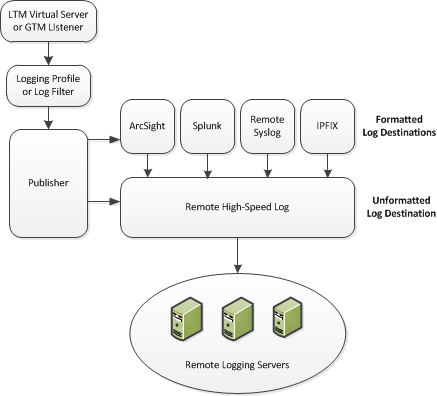
Task summary
Perform these tasks to configure remote high-speed APM and
SWG event logging on the BIG-IP system. Enabling remote high-speed logging
impacts BIG-IP system performance.
Task list
About the default-log-setting
Access Policy Manager (APM) provides a
default-log-setting. When you create an access profile, the default-log-setting is
automatically assigned to it. The default-log-setting can be retained, removed, or replaced
for the access profile. The default-log-setting is applied to user sessions only when it is
assigned to an access profile.
Regardless of whether it is assigned to an access profile, the default-log-setting applies to
APM processes that run outside of a user session. Specifically, on a BIG-IP® system with an SWG subscription, the default-log-setting applies to URL
database updates.
Create a pool of remote logging servers
Before creating a pool of log servers, gather the IP addresses of the servers that you want to include in the pool. Ensure that the remote log servers are configured to listen to and receive log messages from the BIG-IP system.
Create a pool of remote log servers to which the BIG-IP system can send log messages.
- At the top of the screen, clickConfiguration.
- On the Main tab, click .The Pool List screen opens.
- ClickCreate.The New Pool screen opens.
- In theNamefield, type a unique name for the pool.
- Using theNew Memberssetting, add the IP address for each remote logging server that you want to include in the pool:
- Type an IP address in theAddressfield, or select a node address from theNode List.
- Type a service number in theService Portfield, or select a service name from the list.Typical remote logging servers require port514.
- ClickAdd.
- ClickFinished.
Create a remote high-speed log destination
Before creating a remote high-speed log destination, ensure that at least one pool
of remote log servers exists on the BIG-IP system.
Create a log destination of the
Remote High-Speed Log
type to
specify that log messages are sent to a pool of remote log servers.- On the Main tab, click .The Log Destinations screen opens.
- ClickCreate.
- In theNamefield, type a unique, identifiable name for this destination.
- From theTypelist, selectRemote High-Speed Log.If you use log servers such as Remote Syslog, Splunk, or ArcSight, which require data be sent to the servers in a specific format, you must create an additional log destination of the required type, and associate it with a log destination of theRemote High-Speed Logtype. With this configuration, the BIG-IP system can send data to the servers in the required format.The BIG-IP system is configured to send an unformatted string of text to the log servers.
- From thePool Namelist, select the pool of remote log servers to which you want the BIG-IP system to send log messages.
- From theProtocollist, select the protocol used by the high-speed logging pool members.
- ClickFinished.
Create a formatted remote high-speed log destination
Ensure that at least one remote high-speed log destination exists on the BIG-IP system.
Create a formatted logging destination to specify that log messages are sent to a
pool of remote log servers, such as Remote Syslog, Splunk, or IPFIX servers.
- On the Main tab, click .The Log Destinations screen opens.
- ClickCreate.
- In theNamefield, type a unique, identifiable name for this destination.
- From theTypelist, select a formatted logging destination, such asRemote Syslog,Splunk, orIPFIX.The Splunk format is a predefined format of key value pairs.The BIG-IP system is configured to send a formatted string of text to the log servers.
- If you selectedRemote Syslog, then from theSyslog Formatlist select a format for the logs, and then from theHigh-Speed Log Destinationlist, select the destination that points to a pool of remote Syslog servers to which you want the BIG-IP system to send log messages.For logs coming from Access Policy Manager (APM), only the BSD Syslog format is supported.
- If you selectedSplunkorIPFIX, then from theForward Tolist, select the destination that points to a pool of high-speed log servers to which you want the BIG-IP system to send log messages.
- ClickFinished.
Create a publisher
Ensure that at least one destination associated with a pool of remote log servers
exists on the BIG-IP system.
Create a publisher to specify where the BIG-IP system sends log messages for
specific resources.
- On the Main tab, click .The Log Publishers screen opens.
- ClickCreate.
- In theNamefield, type a unique, identifiable name for this publisher.
- For theDestinationssetting, select a destination from theAvailablelist, and click<<to move the destination to theSelectedlist.If you are using a formatted destination, select the destination that matches your log servers, such as Remote Syslog, Splunk, or ArcSight.
- ClickFinished.
Configuring log settings for access system and URL request events
Create log settings to enable event logging for access system events or URL
filtering events or both. Log settings specify how to process event logs for the traffic
that passes through a virtual server with a particular access profile.
- On the Main tab, click .A log settings table screen opens.
- Select a log setting and clickEditor clickCreatefor a new APM log setting.A popup screen opens with General Information selected in the left pane.
- For a new log setting, in theNamefield, type a name.
- To specify logging, select one or both of these check box options:
- Enable access system logs- This setting is generally applicable. It applies to access policies, per-request policies, Secure Web Gateway processes, and so on. When you select this check box,Access System Logsbecomes available in the left pane.
- Enable URL request logs- This setting is applicable for logging URL requests when you have set up a BIG-IP system configuration to categorize and filter URLs. When you select this check box,URL Request Logsbecomes available in the left pane.
When you clear either of these check boxes and save your change, you are not only disabling that type of logging, but any changes you made to the settings are also removed. - To configure settings for access system logging, selectAccess System Logsfrom the left pane.Access System Logs settings display in the right panel.
- For access system logging, from theLog Publisherlist select the log publisher of your choice.A log publisher specifies one or more logging destinations.The BIG-IP system is not a logging server and has limited capacity for storing, archiving, and analyzing logs. For this reason a dedicated logging server is recommended.
- For access system logging, retain the default minimum log level,Notice, for each option.You can change the minimum log level, butNoticeis recommended.Access PolicyEvents that occur while an access policy runs.Per-Request PolicyEvents that occur while a per-request policy runs.ACLEvents that occur while applying APM access control lists.SSOEvents that occur during single-sign on.Secure Web GatewayEvents that occur during URL categorization on a BIG-IP system with an SWG subscription.ECAEvents that occur during NTLM authentication for Microsoft Exchange clients.OAuthEvents that occur while APM, as an OAuth authorization server, processes requests.PingAccess ProfileEvents related to PingAccess authentication.For PingAccess authentication, only the log levels defined in default-log-settings apply.VDIEvents related to connections to virtual desktop resources.Endpoint Management SystemEvents related to connections to an endpoint management system.
- To configure settings for URL request logging, selectURl Request Logsfrom the left pane.URL Request Settings settings display in the right panel.
- For URL request logging, from theLog Publisherlist, select the log publisher of your choice.A log publisher specifies one or more logging destinations.The BIG-IP system is not a logging server and has limited capacity for storing, archiving, and analyzing logs. For this reason a dedicated logging server is recommended.
- To log URL requests, you must select at least one check box option:
- Log Allowed Events- When selected, user requests for allowed URLs are logged.
- Log Blocked Events- When selected, user requests for blocked URLs are logged.
- Log Confirmed Events- When selected, user requests for confirmed URLs are logged.
Whether a URL is allowed, blocked, or confirmed depends on both the URL category into which it falls, and the URL filter that is applied to the request in the per-request policy. - To assign this log setting to multiple access profiles now, perform these substeps:Up to three log settings for access system logs can be assigned to an access profile. If you assign multiple log settings to an access profile, and this results in duplicate log destinations, logs are also duplicated.
- SelectAccess Profilesfrom the left pane.
- Move access profiles between theAvailableand theSelectedlists.
You can delete (and add) log settings for an access profile on the Logs page for the access profile.You can configure the log destinations for a log publisher from the Logs page in the System area of the product. - ClickOK.The popup screen closes. The table displays.
To put a log setting into effect, you must assign it
to an access profile. Additionally, the access profile must be assigned to a virtual
server.
Disabling logging
Disable event logging when you need to suspend logging for a period of time or you
no longer want the BIG-IP system to log specific events.
Logging is enabled by adding log settings to the access profile.
- To clear log settings from access profiles, on the Main tab, click .
- Click the name of the access profile.Access profile properties display.
- On the menu bar, clickLogs.
- Move log settings from theSelectedlist to theAvailablelist.
- ClickUpdate.
Logging is disabled for the access profile.
About event log
levels
Event log levels are incremental, ranging from most severe (
Emergency
) to least severe (Debug
). Setting an event log level to Warning
for example, causes logging to occur for
warning events, in addition to events for more severe log levels. The possible log levels, in
order from highest to lowest severity are:- Emergency
- Alert
- Critical
- Error
- Warning
- Notice(the default log level)
- Informational
- Debug
Logging at
the
Debug
level can increase the load
on the BIG-IP system.Configuring logging
for the URL database
Configure logging for the URL database so that log
messages are published to the destinations, and at the minimum log level, that you
specify. (Logging for the URL database occurs at the system level, not the session
level, and is controlled using the default-log-setting log setting.)
A URL database is available only
on a BIG-IP system with an SWG subscription.
- On the Main tab, click .A log settings table screen opens.
- From the table, selectdefault-log-settingand clickEdit.A log settings popup screen displays.
- Verify that theEnable access system logscheck box is selected.
- To configure settings for access system logging, selectAccess System Logsfrom the left pane.Access System Logs settings display in the right panel.
- From theLog Publisherlist, select the log publisher of your choice.A log publisher specifies one or more logging destinations.The BIG-IP system is not a logging server and has limited capacity for storing, archiving, and analyzing logs. For this reason a dedicated logging server is recommended.
- To change the minimum log level, from theSecure Web Gatewaylist, select a log level.Setting the log level toDebugcan adversely impact system performance.The default log level isNotice. At this level, logging occurs for messages of severity Notice and for messages at all incrementally greater levels of severity.
- ClickOK.The popup screen closes. The table displays.





