Manual Chapter :
Restore some objects from a
snapshot
Applies To:
Show Versions
BIG-IQ Centralized Management
- 8.4.0
Restore some objects from a
snapshot
You can restore a snapshot to change the working configuration
to that of the snapshot. Restoring the snapshot merges objects from the snapshot
into the BIG-IQ Centralized Management configuration and
removes all active locks. No objects in the BIG-IQ configuration are removed. Once
the restore process starts, you cannot modify the BIG-IQ configuration until the
process is completed or canceled. If the process is canceled, all configuration
settings are rolled back.
Restoring a snapshot in one component can impact
other components that have dependent configuration objects. We recommend that when
you restore configurations that involve multiple components, you use snapshots that
were created at approximately the same time. Restoring the Local Traffic &
Network component can require a restore of other dependent components.
If you are restoring a snapshot for Local Traffic & Network, Network Security, or
Web Application Security, you can select specific objects to restore. This process
is called
partial restore
. For example, you might have changed hundreds
of configuration objects since you created a specific snapshot, but by doing a
partial restore, you could bring back the settings for twenty five of them. There is another reason you might choose to do a partial restore. With a partial
restore, you can either restore the snapshot immediately, or you can create a
snapshot evaluation. You can use an evaluation to review the differences between a
snapshot and the current working configuration and confirm that you are restoring to
the preserved configuration that you are looking for.
- At the top of the screen, clickDeployment.
- ExpandRESTORE, and click the component that contains the snapshot to restore.The screen displays a list of snapshot restores and evaluations that have been created for the selected component on this device.
- Under Partial Restore Evaluations, clickCreate.The New Evaluation screen opens.
- ForName, type a name for the snapshot restore.
- ForDescription, describe the snapshot restore.
- ForSnapshot, select the snapshot you want to restore to.
- If you want to create a snapshot that you can use to get back to your current configuration after the restore, forCreate Snapshot, selectCreate a snapshot prior to restoring.
- If you want the system to assess what the impact of deploying this snapshot would be on the managed devices, forOffline Verification, selectRun offline verification after restore.
- For theRestore Scope, selectPartial Restore.The screen displays additional settings.
- ClickAddto specify which configuration changes to restore.
- On theAvailabletab, select the object type that you want to restore.
- From the list of configuration changes, select the objects that you want to restore and clickAdd.
- If there are additional object types you want to include in this restore, repeat the last two steps for each object type.
- If you add an object to the restore and then change your mind, you can click theSelectedtab, select the object, and clickRemove.
- When you have added all of the changes that you want to include in this restore, clickSave.The objects you selected for inclusion are listed under Source Objects.
- ForSupporting Objects, your options depend on the component you are restoring.For Web Application SecuritySupporting objects are always included.For Network Security or Local Traffic & NetworkClear theIncludecheck box if you want to restore changes only to the selected objects. It is almost always best to restore changes to the associated objects as well.The objects that you manage using the BIG-IQ depend on associations with other, supporting objects. These object associations form relationship trees that are sometimes quite complex. Generally, when you restore a change to a managed object it is a very good idea to include these supporting objects in the deployment. This diagram illustrates a typical relationship tree for Network Services managed objects. For Local Traffic and Web Application Security, the trees are equally complex and just as vital to include.
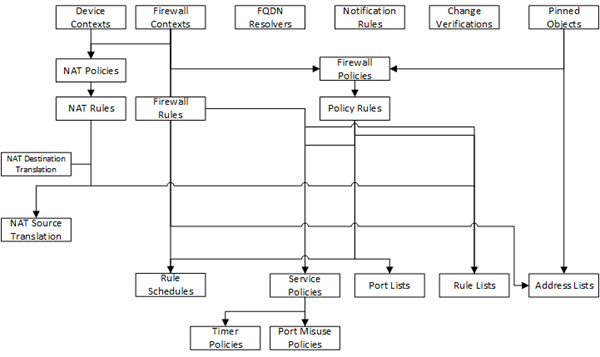
- If you decide you want to remove one of the objects selected for restoration, you can select it and then clickRemove.
- You can either create an evaluation of the restore and review it, or restore the snapshot immediately. ForMethod, selectCreate EvaluationorRestore immediately.
- ClickCreate.If you selectedCreate Evaluation
- The confirmation screen notifies you that you are about to create an evaluation.
- ClickEvaluate. The evaluation is added to the Evaluations list with a status ofPending confirmation.This process might take some time. You can cancel it if you change your mind.
- To review the changes between the snapshot and the current working configuration, clickView.
- If you decide to complete this restoration, select this snapshot evaluation, and clickRestore. When the restore finishes, the snapshot restore you created is listed under Restores with a status ofRestore complete.
If you selectedRestore immediately- The confirmation screen notifies you that you are about to trigger a snapshot restore.
- ClickRestore. The restore process begins.
This process might take some time. You can cancel it if you change your mind.





