Manual Chapter :
Adding and editing a server
Applies To:
Show Versions
Adding and editing a server
To connect to a server that is not on the
list, add a new server using the
Manage VPN Servers
option.- From the status menu, click the Edge Client icon and then clickManage VPN Servers. The Manage VPN Gateways screen opens.Edge Client Manage VPN Gateways
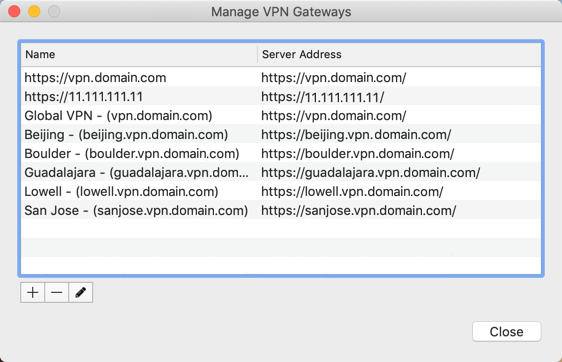
- Click+. A popup screen opens where you define the server.Edge Client adding a new server
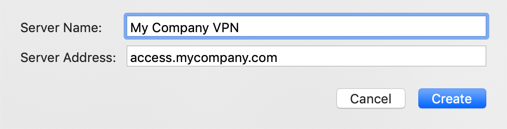
- ForServer Name, type a name for the VPN server.
- ForServer Address, type the IP address or hostname of the server. For example, https://110.11.111.11 or https://vpn.domain.com..
- ClickCreate. The server is added to the list.
- ClickClose.
To connect to the new server, from the status
menu, click the Edge Client icon and then select the server. You can edit the server
configuration later if needed by clicking
Edit
or double-clicking
the name, then making the changes, and clicking Modify
.




