Applies To:
Show Versions
BIG-IP APM
- 12.1.6, 12.1.5, 12.1.4, 12.1.3, 12.1.2, 12.1.1, 12.1.0
Visual Policy Editor
About the visual policy editor
The visual policy editor is a screen on which to configure an access policy or a per-request policy using visual elements.
Visual policy editor conventions
This table provides a visual dictionary for the visual policy editor.
| Visual element | Element type | Description |
|---|---|---|
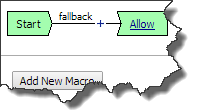
|
Initial access policy and initial per-request policy | When an access profile is created, usually an initial access policy is also created. A per-request policy starts with similar initial elements. |
|
|
Start | Every access policy and per-request policy contains a start. |
|
|
Branch | A branch connects an action to another action or to an ending. |
|
|
Add an action | Clicking this icon causes a screen to open with available actions for selection. |
|
|
Action | Clicking the name of an action, such as Logon Page, opens a screen with properties and rules for the action. Clicking the x deletes the action from the access policy. |

|
Action that requires some configuration | The red asterisk indicates that some properties must be configured. Clicking the name opens a screen with properties for the action. |
|
|
Ending | Each branch has an ending. An access policy includes Allow or Deny endings. A per-request policy includes Allow or Reject endings. |
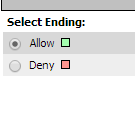
|
Configure ending | Clicking the name of an ending opens a popup screen. |
|
|
Add a macro for use in the access policy | Opens a screen for macro template selection. After addition, the macro is available for configuration and for use as an action item. |
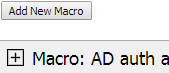
|
Macro added for use | Added macros display under the access policy. Clicking the plus (+) sign expands the macro for configuration of the actions in it. |
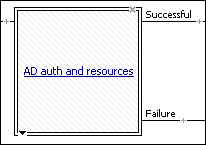
|
Macrocall in an access policy | Clicking the macrocall name expands the macro in the area below the access policy. |
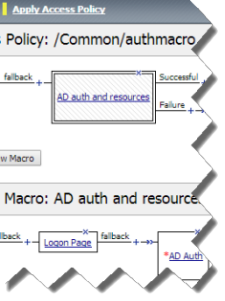
|
Apply Access Policy | Clicking it commits changes. The visual policy editor displays this link when any changes remain uncommitted. |
About actions on the add item screen
The actions that are available on any given tab of the add item screen depend on the access profile type, such as LTM-APM (for web access) or SSL-VPN (for remote access), and so on. Only actions that are appropriate for the access profile type will display.
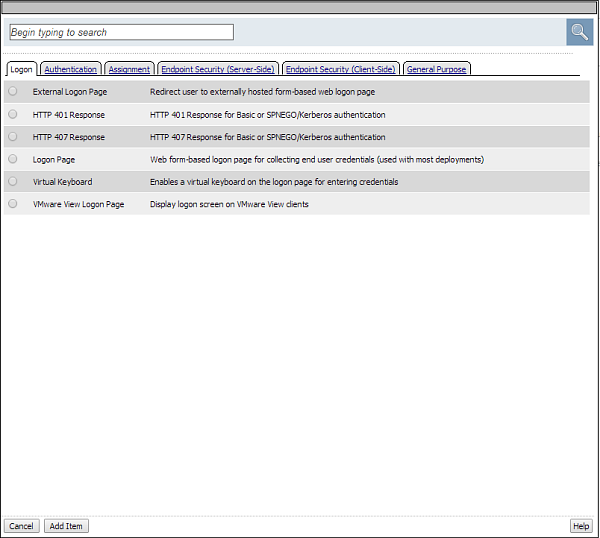
Add action item screen
About macrocalls on the add item screen
The Macrocalls tab displays when one or more macros has been added for use in the access policy. When adding an access policy item to a macro, the Macrocalls tab displays unless adding a macrocall would create a misconfiguration, such as causing a macro loop or causing a series of macrocalls to exceed a depth of three.
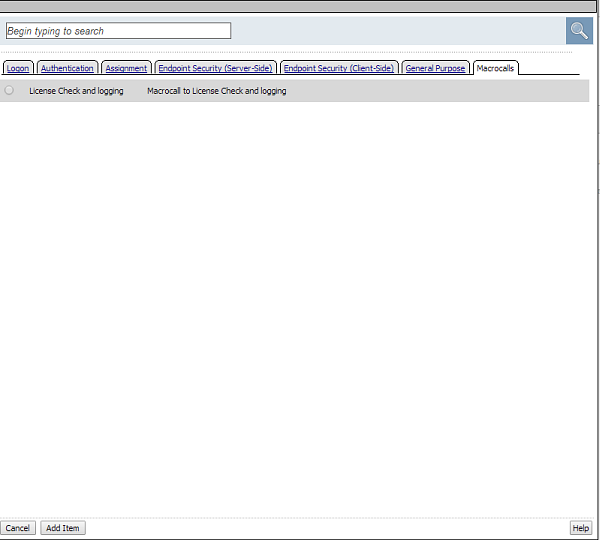
Macrocalls tab on the add item screen
About macros and macrocalls
A macro is a collection of access policy actions that provide common access policy functions. For example, AD auth and resources is a preconfigured macro template. It supplies a logon page, an Active Directory authentication action, and a resource assignment action. The properties and rules for the actions are configurable.
After a macro is configured, it can be placed into the access policy by adding a macrocall. A macrocall is an action that performs the functions defined in a macro.
A macro contains actions and terminals and can include macrocalls.
- Access policy actions
- Any available action or series of actions.
- Macrocalls
- Calls to other macros (nested macros).
- Terminals
- An endpoint in a macro. Default terminals are Successful and Failure. Terminals are configurable and can be added and deleted.
Terminals defined in the macro display as the branches that follow the macrocall after it has been added to the access policy.
About maximum depth for nested macros
A macro can make a macrocall to another macro until up to three macros have been called in series.
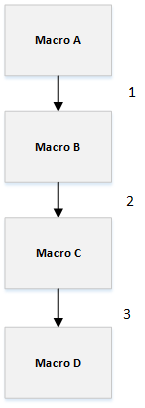
The maximum depth of macrocalls
About access policy endings
An ending provides a result for an access policy branch. An ending for an access policy branch is one of three types.
- Allow
- Starts the SSL VPN session and loads assigned resources and a webtop, if assigned, for the user. Typically, you assign this when the user passes specific checks.
- Deny
- Disallows the SSL VPN session and shows the user an access denied web page. Typically, you assign this when the user does not have access to resources, or fails authentication. Alternatively after a session starts, shows a URL filter denied web page after a per-request policy rejects a request for a URL.
- Redirect
- Redirects the client to the URL specified in the ending configuration. You can define a redirect URL for each redirect ending. Typically, you can assign a redirect when the user requires remediation, or a separate resource. For example, a user who fails the antivirus check because virus definitions are out of date can be redirected to the software manufacturer's site to get an antivirus update.
About maximum expression size for visual policy editor
The maximum size for an expression in the visual policy editor is 64 KB. The visual policy editor cannot save an expression that exceeds this limit.
Additional resources and documentation for BIG-IP Access Policy Manager
You can access all of the following BIG-IP® system documentation from the AskF5™ Knowledge Base located at http://support.f5.com/.
| Document | Description |
|---|---|
| BIG-IP® Access Policy Manager®: Application Access | This guide contains information for an administrator to configure application tunnels for secure, application-level TCP/IP connections from the client to the network. |
| BIG-IP® Access Policy Manager®: Authentication and Single-Sign On | This guide contains information to help an administrator configure APM for single sign-on and for various types of authentication, such as AAA server, SAML, certificate inspection, local user database, and so on. |
| BIG-IP® Access Policy Manager®: Customization | This guide provides information about using the APM customization tool to provide users with a personalized experience for access policy screens, and errors. An administrator can apply your organization's brand images and colors, change messages and errors for local languages, and change the layout of user pages and screens. |
| BIG-IP® Access Policy Manager®: Edge Client and Application Configuration | This guide contains information for an administrator to configure the BIG-IP® system for browser-based access with the web client as well as for access using BIG-IP Edge Client® and BIG-IP Edge Apps. It also includes information about how to configure or obtain client packages and install them for BIG-IP Edge Client for Windows, Mac, and Linux, and Edge Client command-line interface for Linux. |
| BIG-IP® Access Policy Manager®: Implementations | This guide contains implementations for synchronizing access policies across BIG-IP systems, hosting content on a BIG-IP system, maintaining OPSWAT libraries, configuring dynamic ACLs, web access management, and configuring an access policy for routing. |
| BIG-IP® Access Policy Manager®: Network Access | This guide contains information for an administrator to configure APM Network Access to provide secure access to corporate applications and data using a standard web browser. |
| BIG-IP® Access Policy Manager®: Portal Access | This guide contains information about how to configure APM Portal Access. In Portal Access, APM communicates with back-end servers, rewrites links in application web pages, and directs additional requests from clients back to APM. |
| BIG-IP® Access Policy Manager®: Secure Web Gateway | This guide contains information to help an administrator configure Secure Web Gateway (SWG) explicit or transparent forward proxy and apply URL categorization and filtering to Internet traffic from your enterprise. |
| BIG-IP® Access Policy Manager®: Third-Party Integration | This guide contains information about integrating third-party products with Access Policy Manager (APM®). It includes implementations for integration with VMware Horizon View, Oracle Access Manager, Citrix Web Interface site, and so on. |
| BIG-IP® Access Policy Manager®: Visual Policy Editor | This guide contains information about how to use the visual policy editor to configure access policies. |
| Release notes | Release notes contain information about the current software release, including a list of associated documentation, a summary of new features, enhancements, fixes, known issues, and available workarounds. |
| Solutions and Tech Notes | Solutions are responses and resolutions to known issues. Tech Notes provide additional configuration instructions and how-to information. |





