Applies To:
Show Versions
BIG-IP GTM
- 11.5.10, 11.5.9, 11.5.8, 11.5.7, 11.5.6, 11.5.5, 11.5.4, 11.5.3, 11.5.2, 11.5.1
Overview: How do I deploy BIG-IP GTM on a network with multiple route domains?
You can deploy BIG-IP Global Traffic Manager (GTM) on a network where BIG-IP Local Traffic Manager (LTM) systems are configured with multiple route domains and overlapping IP addresses.
The following figure shows BIG-IP GTM deployed in a network with multiple BIG-IP Local Traffic Manager (LTM) systems configured with the default route domain (zero), and two additional route domains. BIG-IP GTM can monitor the Application1 and Application2 servers that have overlapping IP addresses and reside in different route domains. The firewalls perform the required address translation between the BIG-IP GTM and BIG-IP LTM addresses; you must configure the firewalls to segment traffic and avoid improperly routing packets between route domain 1 and route domain 2.
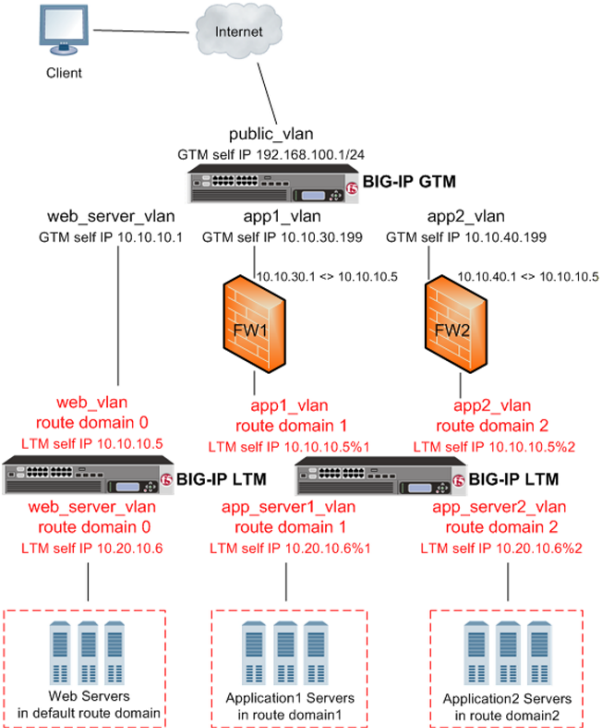 BIG-IP GTM deployed on a network with multiple route domains
BIG-IP GTM deployed on a network with multiple route domains
Before BIG-IP GTM can gather status and statistics for the virtual servers hosted on BIG-IP LTM systems on your network that are configured with route domains, you must configure the following on each BIG-IP LTM that handles traffic for route domains:
- VLANs through which traffic for your route domains passes
- Route domains that represent each network segment
- Self IP addresses that represent the address spaces of the route domains
Additionally, on BIG-IP GTM you must:
- Configure, for each route domain, a server object with virtual server discovery disabled
- Disable virtual server discovery globally
Task summary
Perform the following tasks to configure BIG-IP GTM to monitor BIG-IP LTM systems with route domains.





