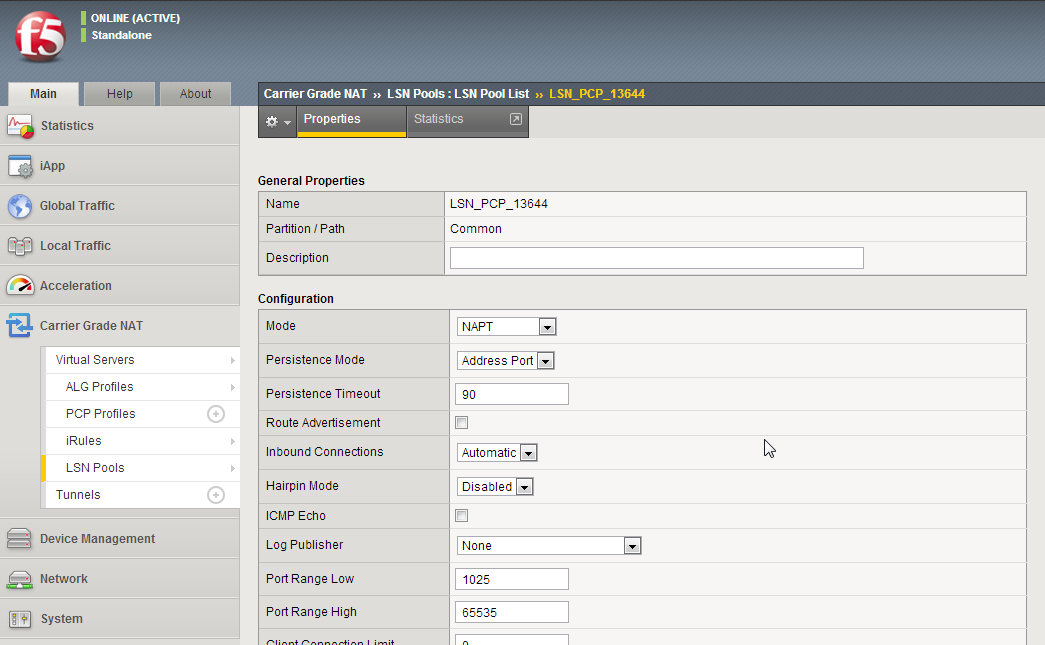Applies To:
Show Versions
BIG-IP LTM
- 11.5.10, 11.5.9, 11.5.8, 11.5.7, 11.5.6, 11.5.5, 11.5.4, 11.5.3, 11.5.2, 11.5.1
Configuring High-Speed Remote CGNAT Logging
Overview: Configuring remote high-speed logging for CGNAT
You can configure the BIG-IP® system to log information about carrier grade network address translation (CGNAT) processes and send the log messages to remote high-speed log servers.
When configuring remote high-speed logging of CGNAT processes, it is helpful to understand the objects you need to create and why, as described here:
| Object to create in implementation | Reason |
|---|---|
| Pool of remote log servers | Create a pool of remote log servers to which the BIG-IP system can send log messages. |
| Destination (unformatted) | Create a log destination of Remote High-Speed Log type that specifies a pool of remote log servers. |
| Destination (formatted) | If your remote log servers are the Splunk, IPFIX, or Remote Syslog type, create an additional log destination to format the logs in the required format and forward the logs to a remote high-speed log destination. |
| Publisher | Create a log publisher to send logs to a set of specified log destinations. |
| LSN pool | Associate a large scale NAT (LSN) pool with a log publisher in order to log messages about the traffic that uses the pool. |
This illustration shows the association of the configuration objects for remote high-speed logging of CGNAT processes.
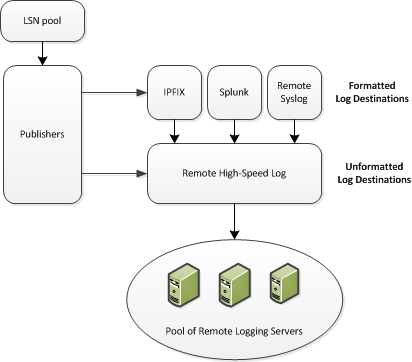
Association of remote high-speed logging configuration objects
Task summary
Perform these tasks to configure remote high-speed logging of CGNAT processes on the BIG-IP® system.Creating a pool of remote logging servers
Creating a remote high-speed log destination
Create a log destination of the Remote High-Speed Log type to specify that log messages are sent to a pool of remote log servers.
Creating a formatted remote high-speed log destination
Create a formatted logging destination to specify that log messages are sent to a pool of remote log servers, such as Remote Syslog, Splunk, or IPFIX servers.
Creating a publisher
Configuring an LSN pool with a log publisher
Implementation result
Now you have an implementation in which the BIG-IP® system logs messages about CGNAT processes and sends the log messages to a pool of remote log servers.