Applies To:
Show Versions
BIG-IP LTM
- 11.6.5, 11.6.4, 11.6.3, 11.6.2, 11.6.1
Using NAT64 to Map IPv6 Addresses to IPv4 Destinations
Overview: NAT64
For the BIG-IP® system CGNAT module, NAT64 is the NAT type that maps IPv6 subscriber private addresses to IPv4 Internet public addresses. NAT64 translates subscriber IPv6 addresses to public Internet IPv4 addresses and allows Internet traffic from an IPv6 client to reach a public IPv4 server. The CGNAT module processes NAT64 traffic, as defined in RFC 6146 for TCP and UDP addresses.
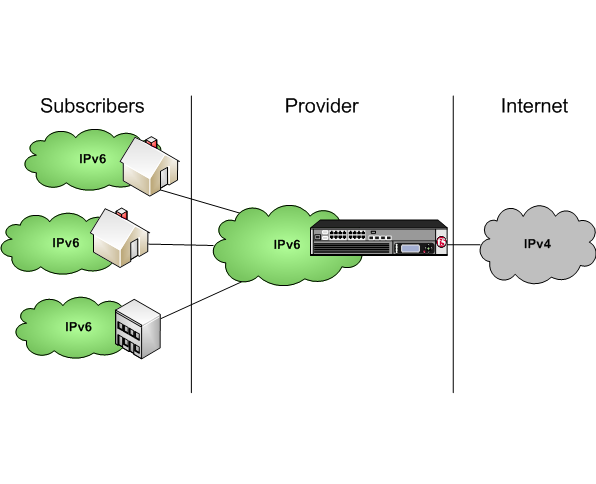
Diagram of a NAT64 network
Task summary
NAT64 example
This NAT64 example shows the BIG-IP® system CGNAT module mapping of IPv6 subscriber private addresses to IPv4 Internet public addresses.
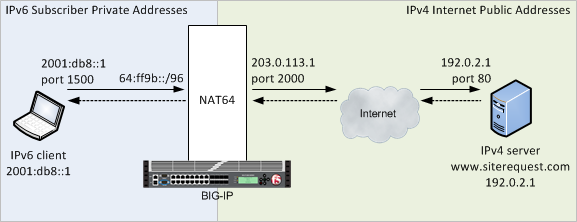
A NAT64 example configuration
In this example, an IPv6 client initiates a request to the IPv4 server, using a source address of 2001:db8::1,1500 and a destination address of 64:ff9b::192.0.2.1,80. The NAT64 on the BIG-IP® system selects an available port for the IPv4 address 203.0.113.1,2000, and creates a mapping entry from 2001:db8::1,1500 to 203.0.113.1,2000. The NAT64 translates the IPv6 header into an IPv4 header, including 203.0.113.1,2000 as the source address and 192.0.2.1,80 as the destination address, and sends the translated packet to the IPv4 server.
The IPv4 server responds with a server packet, which includes a destination address of 203.0.113.1,2000 and source address of 192.0.2.1,80. Upon receipt of the IPv4 server packet, the NAT64 translates the IPv4 header into an IPv6 header, which includes 2001:db8::1,1500 as the source address, and sends the response to the client.





